Introduction
BOOKING.COM is one of the OTA channels where you can manage the connection, perform room and rate plan mapping, import data from the OTA, and configure other settings through the following tabs: Information, Username, Mapping, Assignments, and Settings.
Booking.com Information
The Booking.com Information tab provides the basic connection procedure between the system and Booking.com. Make sure you follow these steps:
| Step | Description |
|---|---|
| 1. Who can request connection? | HOTEL itself via Extranet |
| 2. Who must be contacted? | Connection can be requested online via Booking.com extranet |
| 3. Which information is required to open connection? | Booking.com Hotel ID |
| 4. Extranet URL | https://admin.booking.com |
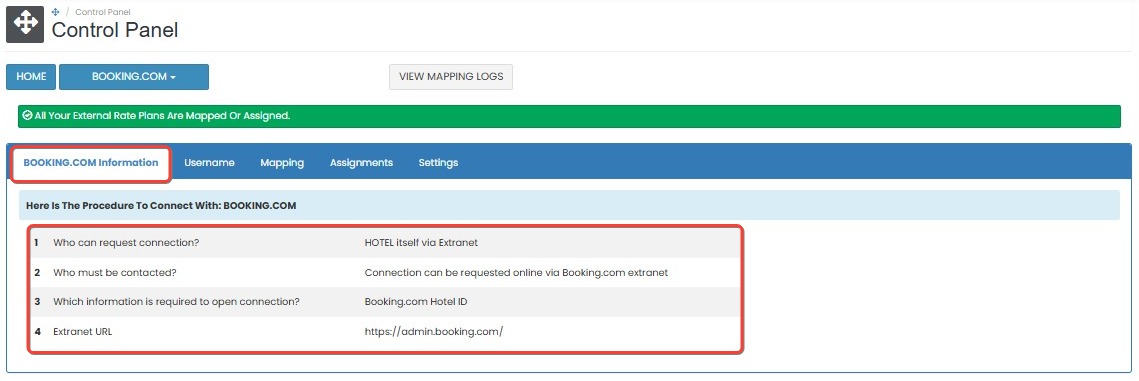 |
[!NOTE]
Troubleshooting Booking.com Information
Unable to request connection via extranet
- Make sure you are logged in with a user role that has permission to manage channel connections.
- Go to Account > Connectivity Provider in Booking.com Extranet to initiate the request.
Missing Hotel ID
- Locate the Hotel ID in your Booking.com account before starting the connection.
- Copy the ID exactly as shown in the extranet.
Username
In the Username tab, you can enter or update the credentials required to connect to Booking.com.
How to Update Username and Hotel ID
- Enter the Hotel ID as registered in Booking.com’s system.
- Click the save (✓) button to apply the changes.
- If you don’t want to save the changes, click cancel (✖).

[!NOTE]
Troubleshooting Username
Cannot save Hotel ID
- Ensure the field is not left blank and the ID format matches Booking.com standards.
- Check your internet connection and try again.
Changes not applied after saving
- Refresh the page to confirm whether the Hotel ID has been saved.
- Re-enter the value and click save again if the change was not recorded.
Mapping
The Mapping tab allows you to link each internal rate plan to the corresponding room and rate plan in Booking.com. This enables the system to push rate, availability, and restriction data to the OTA.
How to Add Mapping
- On the Mapping tab, locate the Internal Rate Plan Name you want to map.
- Click Add Mapping next to the rate plan.
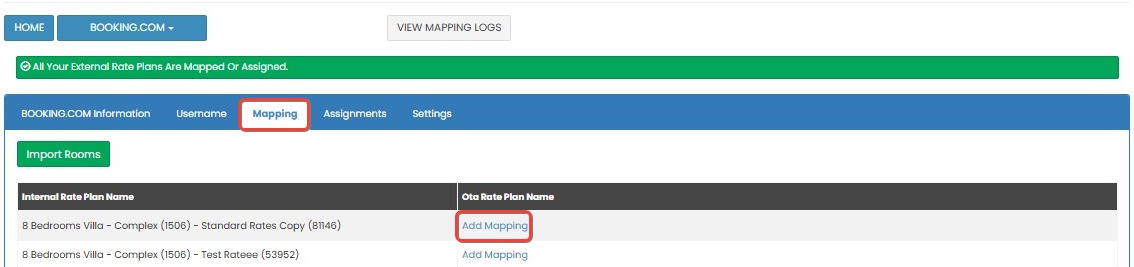
- A list of available room and rate plan combinations from Booking.com will appear.
- Select one option that matches the room and rate plan you want to connect.
- Click Update to save the mapping.
- If you don’t want to continue, click Close to cancel the process.
NOTE: Mapping allows you to push rate, availability, and restrictions to Booking.com once the mapping is complete.

[!NOTE]
Troubleshooting Mapping
Room or rate plan not listed for mapping
- Confirm that the latest data has been imported using the Import Rooms feature.
- Make sure the rate plans in Booking.com are active and configured properly.
Unable to save mapping
- Check that both room and rate plan selections are valid.
- If the issue persists, refresh the page and try again.
Import Rooms
The Import Rooms feature helps you retrieve and display room and rate plan data from Booking.com before doing any mapping.
How to Import Rooms from Booking.com
- Click the Import Rooms button at the top of the Mapping tab.

- A new page will display the room and rate plans available from Booking.com.
- Review the list of rooms under the Room Name column.
- If you only want to push availability (without pricing), tick the Availability Only checkbox.
- If the checkbox is unticked, the system will push both rate and availability.
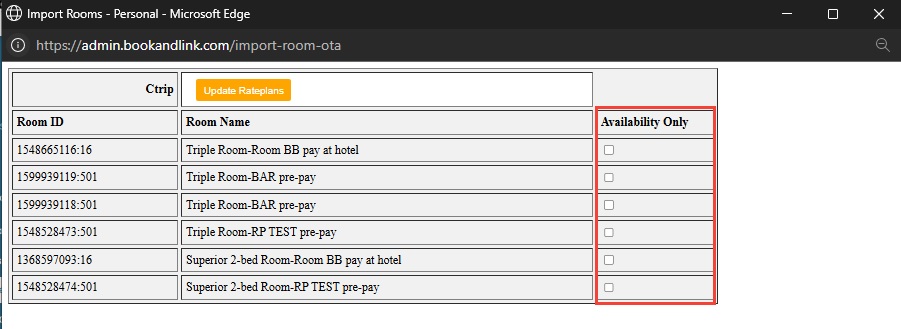
- Click Update Rateplans to complete the import. The data will be ready for mapping.
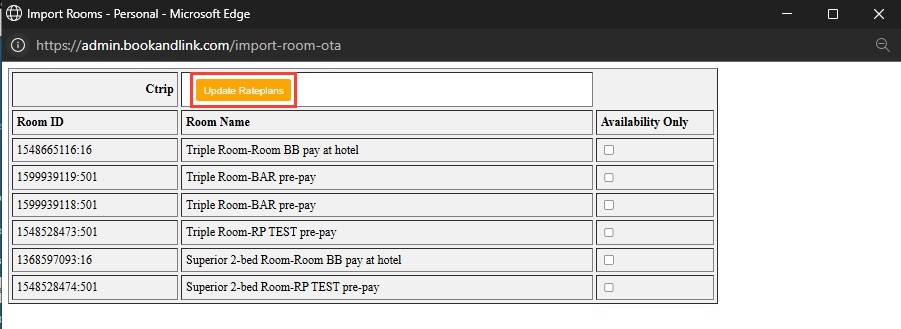
[!NOTE]
Troubleshooting Import Rooms
Import Rooms button not responding
- Ensure your session hasn’t timed out; log out and log back in if needed.
- Check for pop-up blockers or network issues that may block the request.
Room list appears empty
- Verify that rooms and rate plans have been created in Booking.com and are set to “open/bookable”.
- Contact Booking.com support to confirm if your property is correctly linked.
Availability Only checkbox ignored
- Be sure to tick the Availability Only checkbox before clicking Update Rateplans.
- If the wrong data is pushed, repeat the import process and recheck the box.
Assignments
The Assignments tab allows you to link child rate plans from Booking.com to your internal rate plans for the purpose of receiving reservations. This function does not support pushing rate, availability, or restriction data — it is receive-only.
How to Assign Child Rate Plans
- On the Assignments tab, find the OTA Rate Plan Name you want to assign.
- Click Add Internal Rateplan next to the selected OTA rate plan.

- Select the internal rate plan from the dropdown.
- Click Save New Assignment to complete the assignment.
- To cancel the process, click the cancel button before saving.

- If needed, you can remove a previously assigned rate plan by clicking Remove This Ota Room.
NOTE: Use the assignment feature when the OTA provides child rate plans that you want to connect for reservation purposes only. These rate plans will not send updates for price or availability.

[!NOTE]
Troubleshooting Assignments
No internal rate plan found in dropdown
- Make sure you have created internal rate plans before assigning.
- Refresh the page to reload the available plans.
Reservations not received despite assignment
- Confirm that the OTA rate plan is properly linked to an active internal plan.
- Ensure Booking.com is configured to send reservations for the assigned plan.
Cannot remove assignment
- If the Remove This Ota Room button does not work, refresh the page and try again.
- Check user permissions if the button remains disabled.
Settings
The Settings tab allows you to manage how the system interacts with Booking.com, including enabling the channel, configuring update behavior, and handling reservation processing.
How to Configure Settings
- Go to the Settings tab.
- Enable the Enable Channel option to activate the connection between your property and Booking.com.
- Turn on Activate Updates to allow the system to push rate, availability, and restriction updates to Booking.com.
- Enable Activate Reservations if you want to receive bookings from Booking.com into the system.
- If you want the system to send an email voucher each time a reservation is received, enable the Send Reservation Voucher Email option.
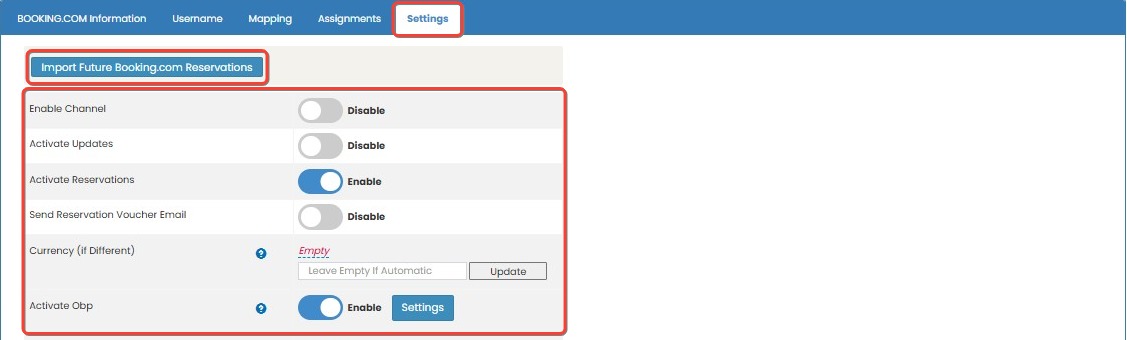
- In the Currency (if Different) section, choose the currency if it differs from your system’s default. Enter the conversion rate and click Update.

- Enable Activate Obp if your property uses Occupancy-Based Pricing (OBP) on Booking.com.
- After enabling it, click the Settings button next to OBP.
- You will be taken to the OBP configuration screen where you can define detailed pricing adjustments based on occupancy.
- Here's how to configure OBP:
- Choose the adjustment type: either Percent (%) or Amount (number).
- For each bedroom type listed, you will see the Default Pax column, the Increase/Decrease selector, and a Value field.
- You can click the down arrow next to each bedroom to expand a list of pax levels (from 1 up to 9 pax).
- For each pax level, enter the value adjustment to be applied (e.g., increase by 10%, decrease by 50, etc.).
- After filling in the necessary values, click Save to apply the OBP settings.
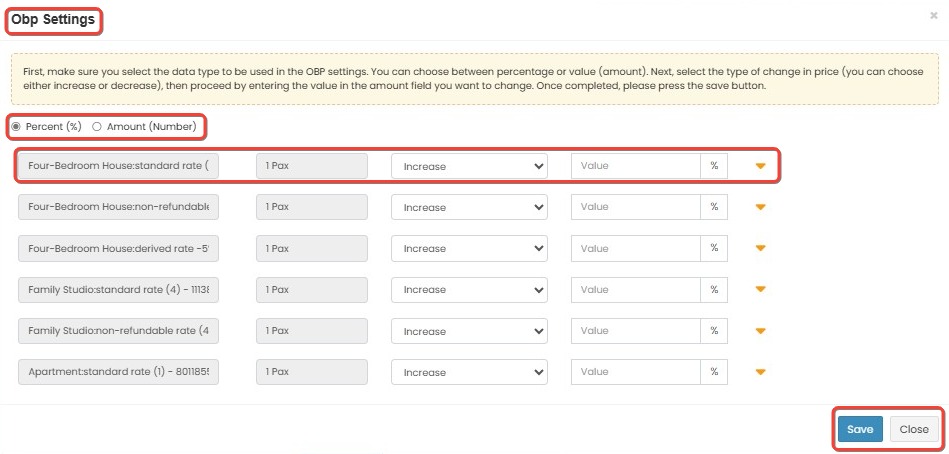
How to Configure Manual OTA Update
- Scroll down to the OTA Update section.
- Click the OTA Update button to open the pop up window

- Complete all the form field below:

- Date Selection : Choose the duration of the OTA update (e.g 1 month, 3 months, etc)
- Room Type : Select the room type from the list.
- Rate : Choose one or more rate plans. You can also select all rate plan if needed.
- Click Sync OTA to save and apply the changes.
Viewing Update History
At the bottom of the Settings tab, you will find the Last 10 Updates section.
This section shows details of the last ten updates sent to Booking.com, including the update time, room type, rate plan, and the success/failure status of each update. Use this log to verify if the system is pushing data correctly to Booking.com.
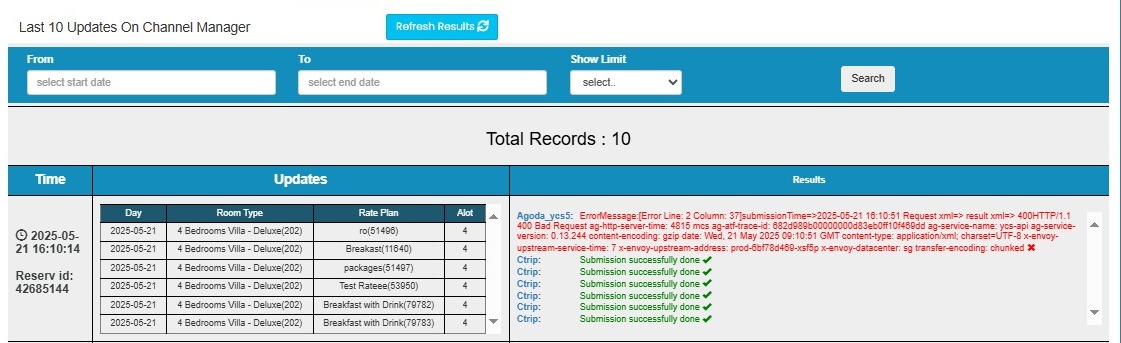
[!NOTE]
Troubleshooting Settings and Update History
Enable Channel or Activate Updates not working
- Ensure the checkbox is selected and click Update afterward.
- Refresh the page to check if the setting has been saved.
Not receiving bookings from Booking.com
- Confirm that Activate Reservations is enabled.
- Verify that mapping and assignment are complete and active.
Email voucher not sent
- Make sure Send Reservation Voucher Email is turned on.
- Check email settings or spam folders if the email is not received.
Currency and conversion not applied
- Fill in the Currency (if Different) section and enter a valid conversion rate.
- Click Update to ensure the setting is saved.
OBP values not reflected in pricing
- Confirm Activate OBP is enabled.
- Check the OBP settings screen and verify each pax-level adjustment is properly filled.
- Remember to click Save after entering OBP values.
OTA Update not working
- Select at least one room (or All Room Types) before clicking OTA Update.
- Wait a few minutes and check Last 10 Updates to confirm if it was logged.
Last 10 Updates shows no new activity
- Refresh the page to allow update logs to appear.
- If still blank, recheck mapping and try sending another OTA Update.
Failed update entry in history
- Hover over the failed row to view error details.
- Fix the issue (e.g., missing rate plan or closed room) and reattempt the OTA update.