Reports
The Reports section allows you to track your property's performance through several types of analytical data, including dashboards, reservation summaries, and sales reports.
Dashboard
The Dashboard displays key performance indicators and visual summaries of your reservation activities.
How to Use Dashboard
- Navigate to the Reports menu and select Dashboard.
- Use the Change Date button to select a specific date range for the report.
- Review the graphs showing reservation count, occupancy, and total revenue.
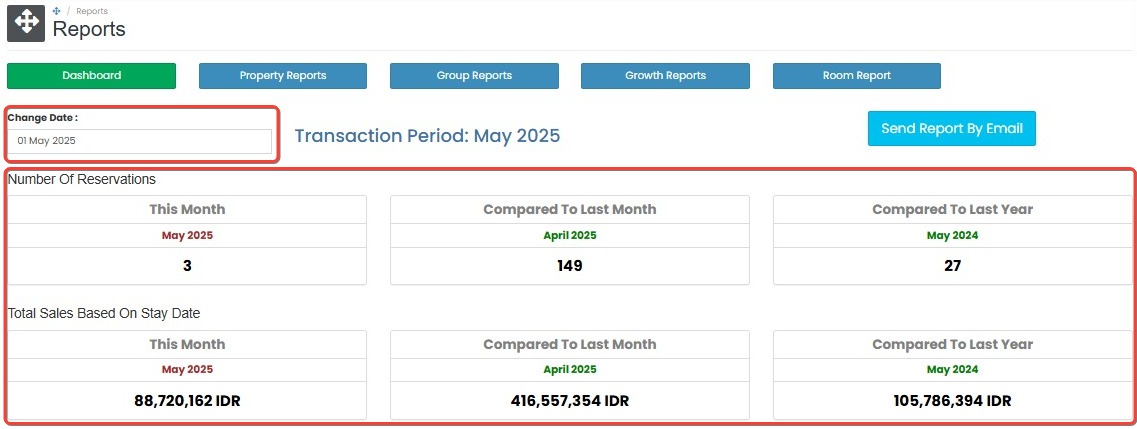
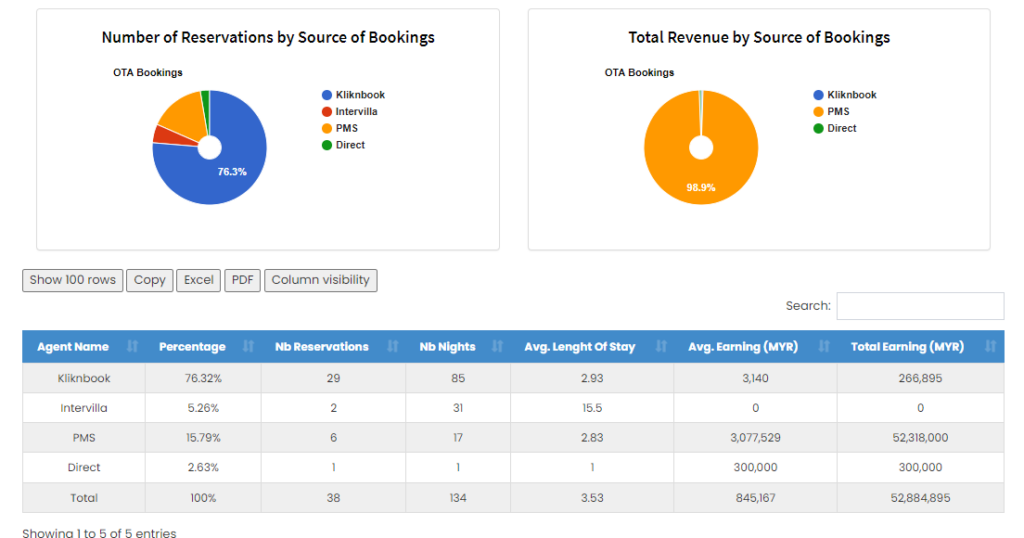
- Click Send Report by Email to email the current dashboard summary to your registered address.
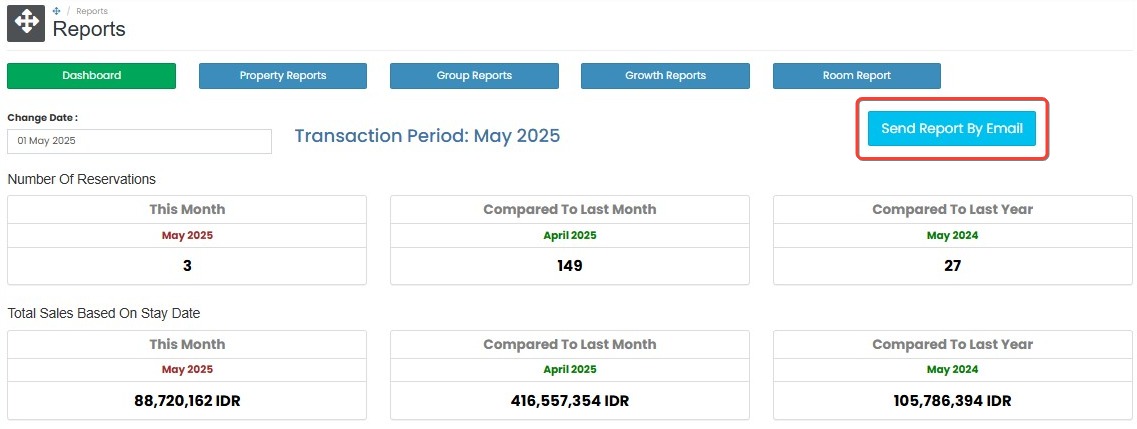
[!NOTE]
Troubleshooting Dashboard Issues
Dashboard appears blank or no data shown
- Ensure a valid date range is selected using the Change Date button. Data outside the available range will not be displayed.
- Refresh the page or reload the report.
- Check user access permissions — some users may not have access to view certain reports.
Graphs do not update after applying new date filters
- Wait a few seconds; large datasets may cause a delay in rendering.
- Clear any filters, then reselect the desired date range and try again.
- If the problem continues, log out and log back in to reset the session.
Revenue or reservation numbers seem incorrect
- Double-check selected filters such as date range or property, as they may impact the displayed values.
- Data sync may be delayed — wait a few minutes and refresh the report.
Send Report by Email does not work
- Ensure your account has a valid and verified email address.
- Wait a moment — emails may be delayed during high server load.
- If no email arrives, check your spam folder or contact support for assistance.
Property Reports
The Property Reports section lets you generate detailed reports based on reservation or stay dates, grouped by various criteria.
How to Generate Property Reports
- Go to the Reports menu and choose Property Reports.
- Set the date filter by Created Date or Stay Date.
- Choose a report type from the following options:
- Agents
- Rooms
- Daily
- Sales
- Country
- Reservation (Last 12 Months)
- Sales (Last 12 Months)
- Click the search button to view the results.
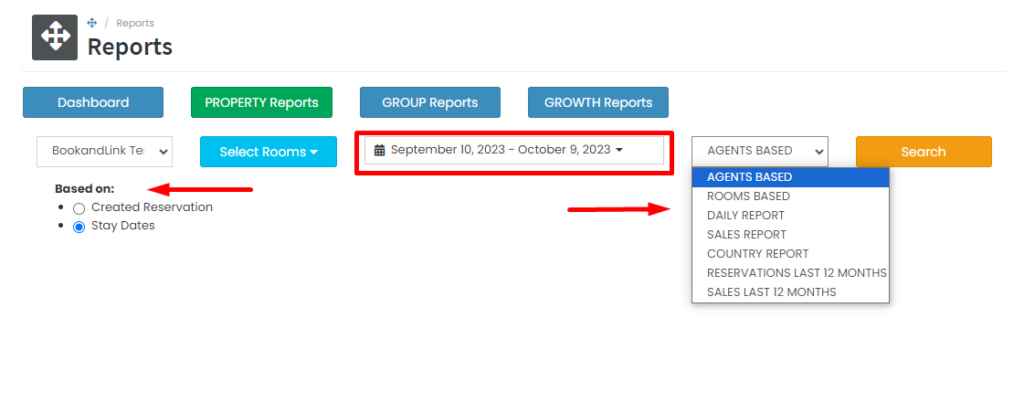
[!NOTE]
Troubleshooting Property Reports Issues
Search returns no results
- Ensure both Date Type (Created/Stay) and Report Type are selected.
- Confirm that there were reservations during the selected date range.
Report filters not applying correctly
- Try resetting filters and selecting them again manually.
- Avoid using browser autofill which may interfere with date input fields.
Some data points appear missing
- The report may only show fields relevant to the selected report type.
- For example, selecting “Agents” may not include room-level data.
Group Reports
The Group Reports feature allows you to generate combined reports across multiple properties in a single view.
How to Generate Group Reports
- Navigate to Group Reports under the Reports menu.
- Select multiple properties to be included in the report.
- Choose the report type and define the date range.
- Click search to generate a consolidated report.
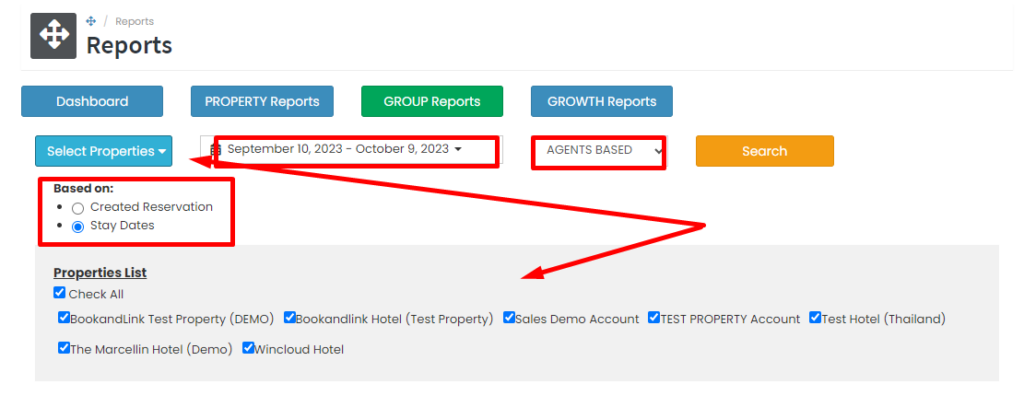
[!NOTE]
Troubleshooting Group Reports Issues
Unable to select multiple properties
- Ensure that multi-property access is enabled for your user account.
- Check if any of the selected properties are inactive or removed.
Report takes too long to load
- Narrow down the date range or reduce the number of selected properties.
- Large property groups with long date ranges may require more processing time.
Data is inconsistent between properties
- Some properties may not have complete or updated reservation data.
- Ensure that all selected properties have synchronized reports.
Growth Reports
The Growth Reports feature enables you to compare booking and revenue performance across different time periods.
How to Use Growth Reports
- Navigate to the Growth Reports section under the Reports menu.
- Select one or more properties to include in the comparison.
- Choose the months you want to compare.
- Select whether to base the report on Created Reservation or Stay Dates.
- Click Search to generate the comparison chart and analyze performance trends over time.
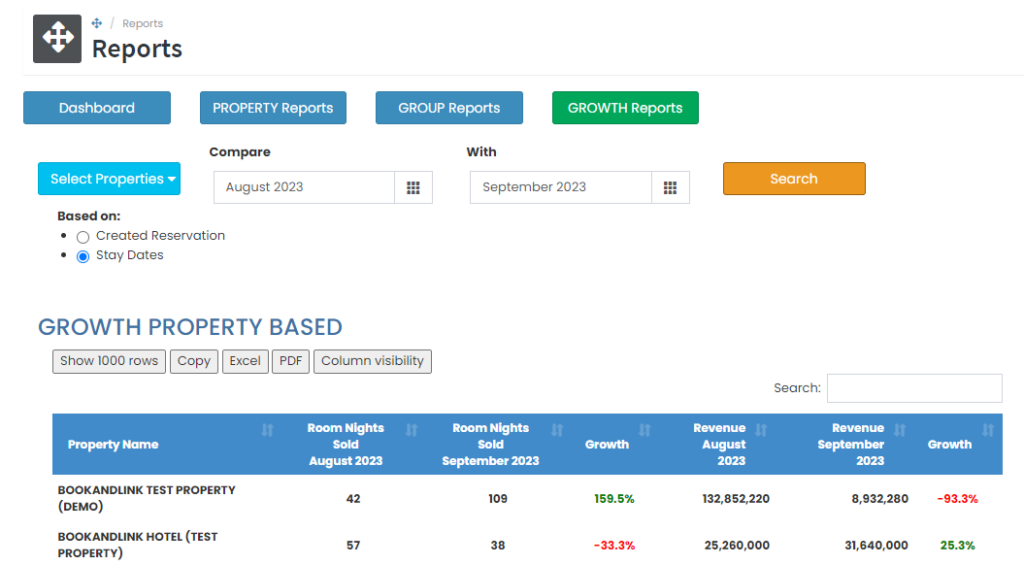
[!NOTE]
Troubleshooting Growth Reports Issues
Comparison chart is not displaying
- Ensure that at least two months are selected for comparison.
- Reselect the properties and date range, then click Search again.
No data shown for selected months
- Confirm that the selected months contain booking or revenue data.
- Growth Reports only display comparisons for periods with actual reservation activity.
Graph values appear flat or incorrect
- Make sure all selected properties have data for both months.
- Cross-check the figures using the Property Reports or Group Reports for the same period.