Rate Multiplier
Rate Rules for OTAs
This section allows you to adjust rate multipliers for each OTA based on percentage increase or decrease.
How to Set Rate Multiplier
- Go to the Travel Agent section and select the desired OTA from the Select Website dropdown menu.
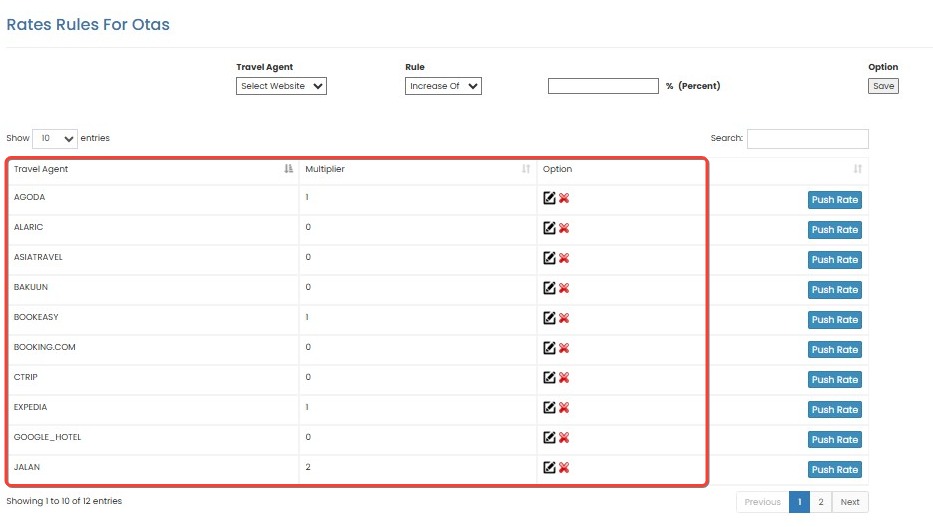
- Choose the rule type: either Increase of or Decrease of.
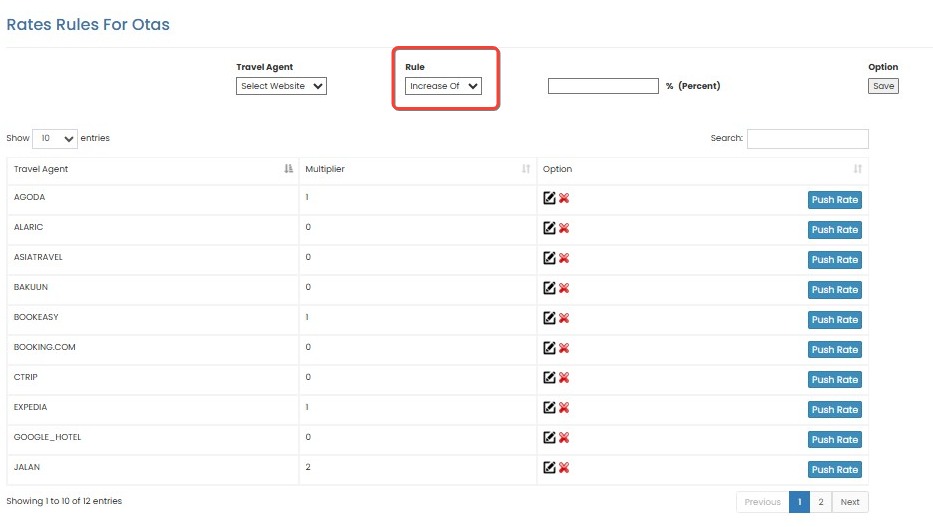
- Enter the percentage value (e.g., input 10 for a 10% adjustment).
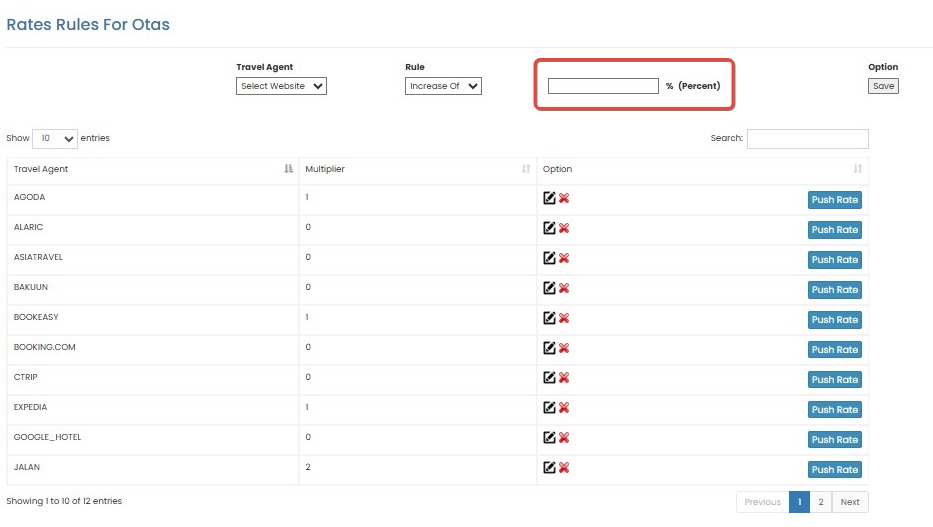
- Click Save to apply the rule.
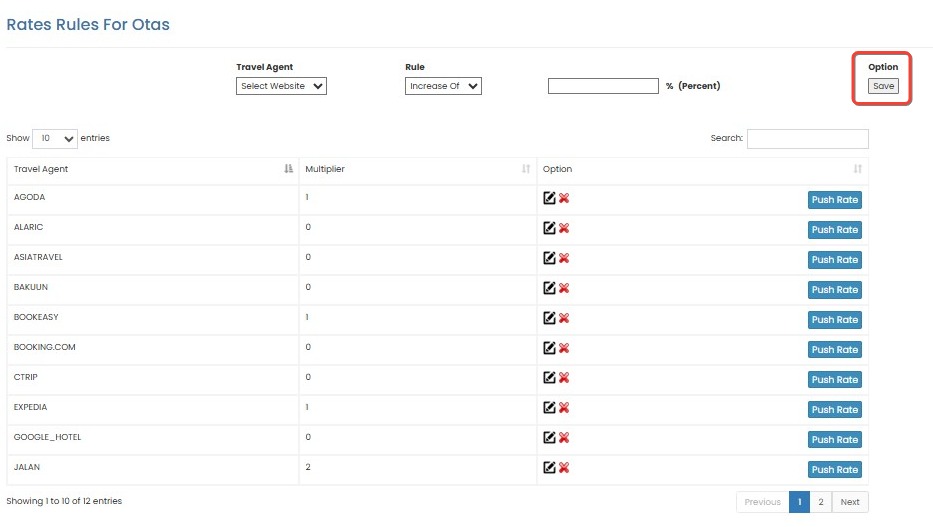
- After the rule is saved and appears in the list, click Push Rates to send the updated rates to the OTA.
NOTE: The recalculated prices will only be visible on the OTA's extranet, not within the internal dashboard.
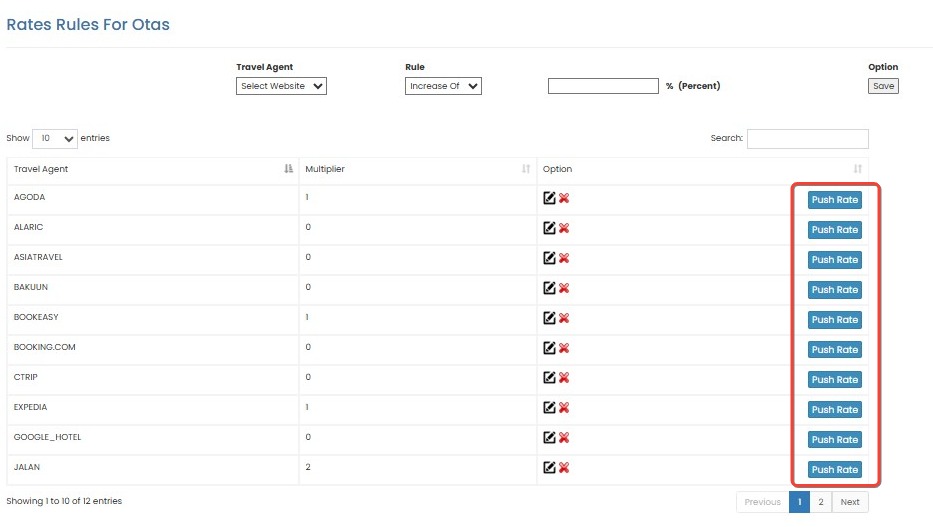
[!NOTE]
Troubleshooting Rate Rules for OTAs Issues
The selected OTA does not appear in the dropdown list
- Make sure the OTA is already connected via the Connected Channels section.
- Refresh the page to reload the list of available OTAs.
- If the OTA is still not listed, check if your contract with the OTA is active.
Cannot select “Increase of” or “Decrease of” rule type
- Wait until the OTA is fully selected before choosing the rule type.
- Reload the page if the dropdown is unresponsive or empty.
Inputted percentage value is not saved
- Ensure the value entered is numeric and does not include symbols like % or special characters.
- Try entering a smaller or rounded value (e.g., 5 or 10).
- After entering the value, click Save and wait for confirmation that the rule has been added to the list.
Rule appears in the list but is not applied to the OTA
- Make sure you click Push Rates after saving the rule to apply the changes.
- Wait a few minutes and verify the updated rate on the OTA extranet.
- Check if the OTA supports rate multiplier adjustments through the channel manager.
Rates do not change on the OTA extranet after Push Rates
- Confirm that there are no restrictions or overrides set directly on the OTA extranet.
- Repeat the Push Rates process and monitor the update log for confirmation.
- Contact support if the update fails multiple times.