Connect Request
Connectivity Requests
The Connectivity Requests section allows you to send a connection request to your OTA partner by submitting the required credentials or IDs. This step is necessary to begin channel mapping and synchronization with your selected OTA.
How to Send a Connectivity Request
- Go to the Connectivity Requests section under the Channelku menu.
- Select the property you want to connect.
- Choose your OTA partner from the dropdown list.
- Fill in the required details (e.g., Hotel ID, Room ID, or other identifiers depending on the OTA).
- Click Send Request to submit the connection request.
- Once submitted, your OTA partner will review the request and typically respond via email. Follow their instructions to complete the connection process.
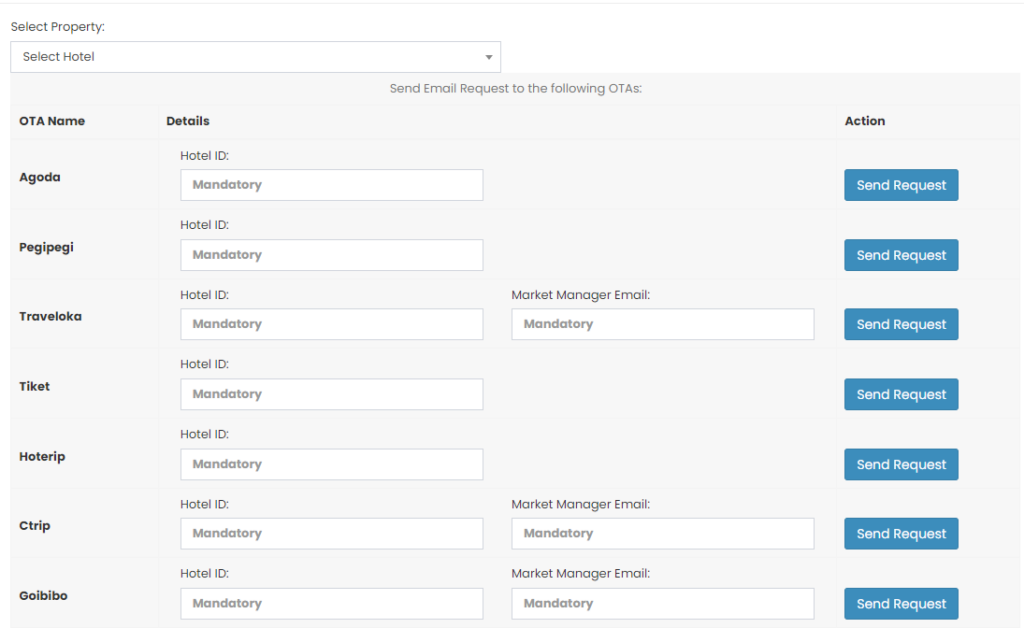
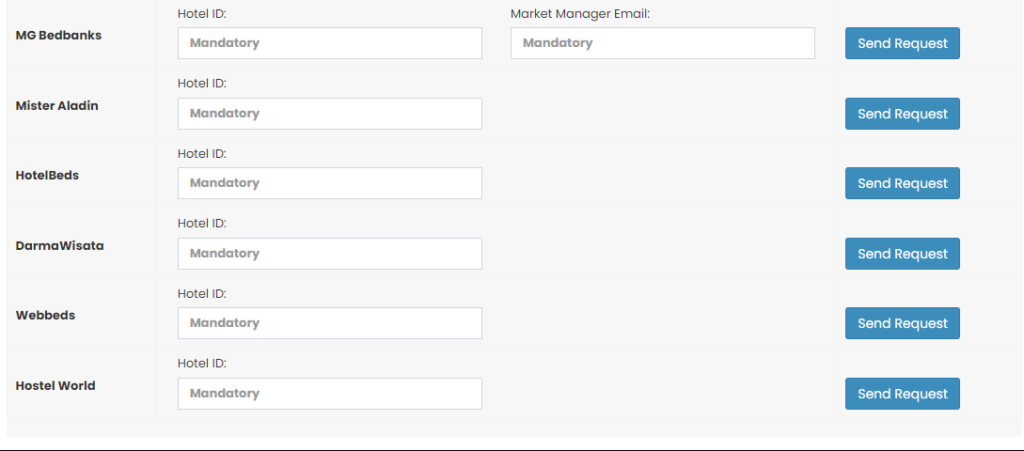
[!NOTE]
Troubleshooting Connectivity Requests Issues
Unable to click "Send Request" button
- Ensure all required fields (e.g., Hotel ID, Room ID) have been filled.
- Reload the page and re-enter the information if the button is still inactive.
- Check your internet connection in case of UI delays.
OTA is not listed in the dropdown
- The selected OTA may not be available for your property.
- Contact Support whether integration is supported for the missing OTA.
No response received from OTA after submitting request
- Verify that the request was sent successfully.
- Check the email inbox associated with your OTA account.
- If no reply is received within 48 hours, follow up directly with the OTA.
Entered wrong data in the request form
- Requests with incorrect data cannot be edited.
- Wait for the OTA to reject the request or reach out to them to cancel.
- Resend a new request with the correct details.