Logs
This feature allows you to track update history for Room Type and Rate Plan on a specific date. You can monitor changes to price, allotment, stop sell, and other rate-related fields.
How to Search Logs
- Open the Logs section.
- Choose a Room ID (Room Type) you want to review.
- Select Sort by Timestamp (ASC or DESC).
- Choose a Search Limit (number of logs to display).
- Pick the Applied Date (the date the update affects).
- Click the Search button.
- Once searched, the system will display all the updates based on your filters, showing values like Price, ALOT (inventory), Min Nights, Stop Sell, CTA, CTD, update Location, and Timestamp.
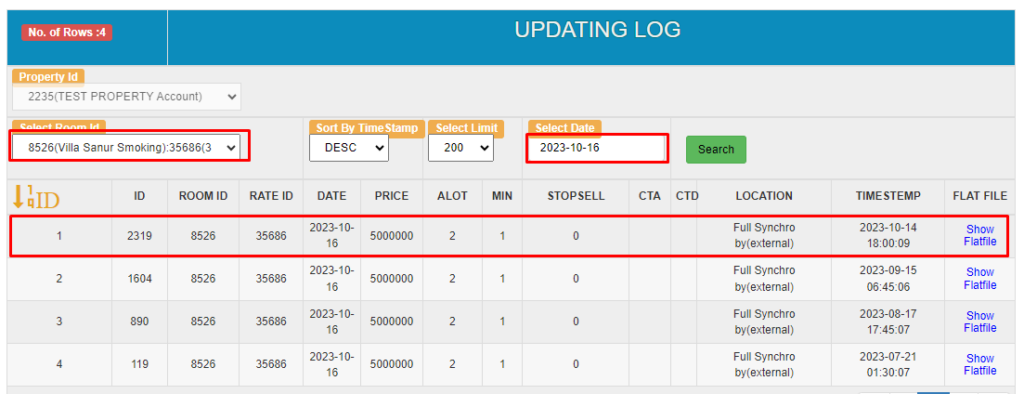
Example Scenario
To check updates made for Villa Sanur Smoking room on 16 October 2023:
- Select the Room ID and Date.
- The results will show updates like:
- Price: 5,000,000
- ALOT: 2
- Min Nights: 1
- Stop Sell: 0 (means available)
- Location: Full Synchro by external
- Timestamp: 14 October 2023 (actual update applied date) Notes:
- Applied Date is the date the change is meant to take effect.
- Timestamp is when the update was made in the system.
[!NOTE]
Troubleshooting Log Issues
No data appears after clicking Search
- Ensure you have selected both a Room ID.
- Check that the applied date is filled correctly and matches actual update dates.
- Try increasing the limit or changing the sort order.
Timestamp shows a different date than expected
- Timestamp shows the date the system received the update, not the applied date.
- Cross-check the applied date column to ensure the correct update was applied.
Wrong or missing values in log results
- Make sure the selected room and rate plan combination is valid.
- Some fields may appear empty if they were not changed during the update.
Update appears in OTA but not shown in Logs
- The update may have been pushed directly via external integration (e.g., API) and not logged.
- Check the Location column to confirm the update source (e.g., Full Synchro, manual, etc.).
Old data keeps showing in search
- Clear browser cache or refresh the page before re-running the search.
- Recheck the date filter and try with a broader limit or different sort order.