Dashboard
The Dashboard in the Bookingku section provides an overview of visitor activity, traffic sources, and booking engine performance. It helps monitor engagement and track where your visitors are coming from.
How to Use Dashboard
- Go to Bookingku > Dashboard.
- The top section shows:
- Number Reservation created and Total Sales A quick glance at the number of people who created reservation in this month, last month, and Last Year - Same Month.
- See Your Page
click this to access your booking engine page.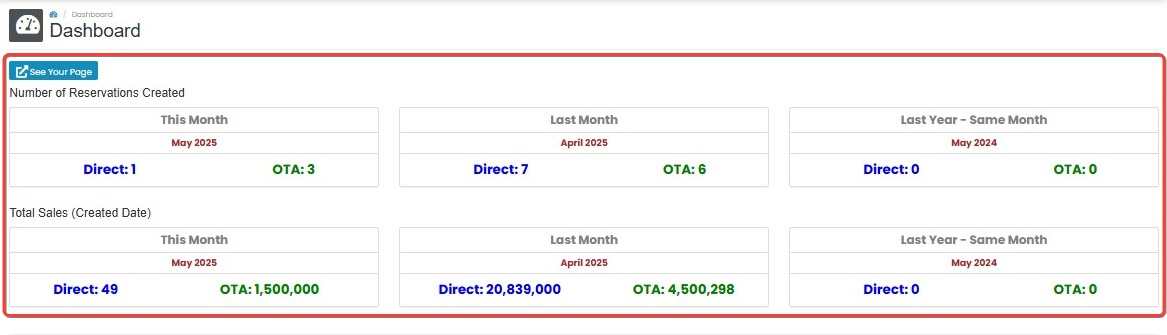
- Use the filters at the top of the page:
- Select Property
- Date Range (Start – To)
- Click Show Results to display visit and referral data.

- The system will display a table with the following columns:
- Date – Tanggal kunjungan.
- Referrer URL – Alamat sumber rujukan (misalnya dari website lain).
- Booking ID – Nomor ID pemesanan jika kunjungan menghasilkan booking.
- URL Page – Halaman Booking Engine yang diakses.
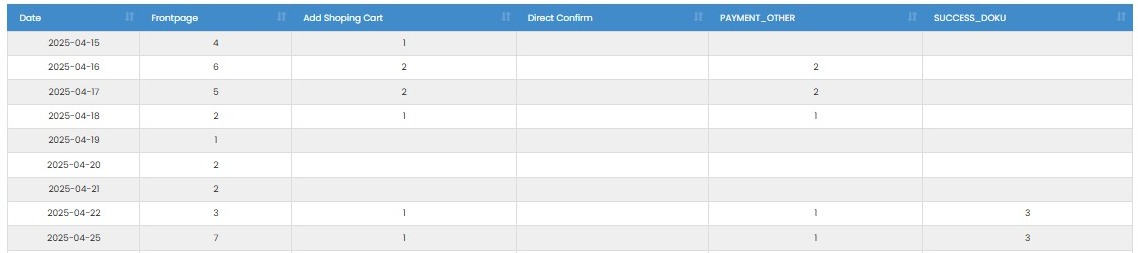
- Use the top table controls to manage data display:
- Show X rows (10, 100, etc.)
- Copy to clipboard.
- Export to Excel or PDF.
- Column Visibility to show/hide specific columns.
- Search box (top-right) to filter data by keyword.

[!NOTE]
Troubleshooting Dashboard
Dashboard data is not loading
- Make sure you have selected a valid property and date range, then click Show Results.
- Check your internet connection and refresh the page.
- Try clearing your browser cache if data still doesn’t appear.
Referrer URL or Booking ID column is empty
- Not all visits will have referral URLs or result in bookings, so these fields may be blank.
- Ensure tracking is properly set up on your Booking Engine if referral data is expected.
Export to Excel or PDF is not working
- Ensure pop-ups/downloads are allowed in your browser settings.
- Try using a different browser if the issue persists.
- Check if any browser extension (e.g., adblocker or script blocker) is interfering with export functionality.
Search and filter features do not respond
- Reload the page and try again.
- Ensure there is data within the selected date range.
- Try using broader filter criteria to ensure results appear.
“See Your Page” button does not work
- This button opens your Booking Engine page in a new tab. Make sure pop-up blockers are not preventing this action.
- If the button is still not responding, check if your Booking Engine URL has been configured properly in the system.