Extras
The Extras section allows you to create and manage additional services or products that can be offered to guests during the reservation process. These extras can be linked to rate plans and room types and configured based on pricing type (per person, per night, per booking, or quantity-based). This feature offers flexibility in enhancing guest experiences and increasing revenue.
How to Add a New Booking Extra
- Go to the Extras menu.
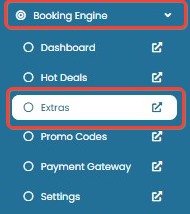
- Click Add a New Booking Extra.
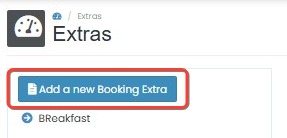
- Fill in the form:
- What Type of Booking Extra: Choose how the extra charge will be applied:
- Per Night – charged per night of stay.
- Per Person – charged per guest. This option will display:
- Adult Amount: Price for adults.
- Child Amount: Price for children.

- Per Qty – charged based on quantity selected.
- Per Booking – charged once per booking, regardless of nights or guests.
- Short Description: Provide a brief name for the extra. This may appear in internal references or guest-facing interfaces.
- Long Description: Add a detailed explanation of the extra, such as what it includes, how it is used, or any relevant conditions.
- Amount: Enter the price for the extra.
- Not shown if “Per Person” is selected, since separate child/adult fields are used.
- Image: Upload a visual representation of the extra.
- Accepted file types: JPG, PNG, GIF
- Maximum file size: 800 KB
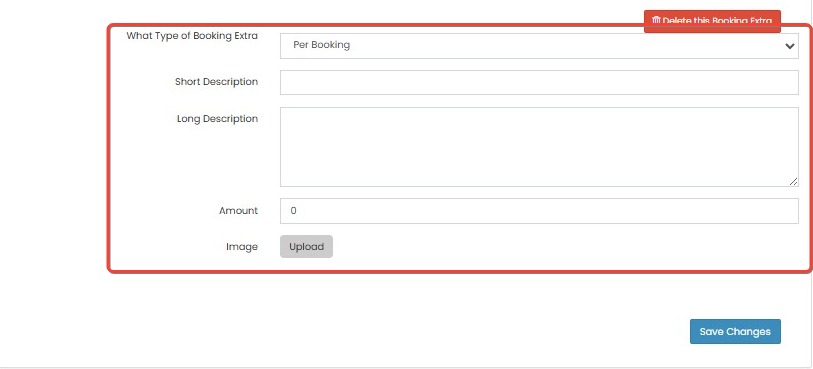
- What Type of Booking Extra: Choose how the extra charge will be applied:
- Click Save Changes to create the Booking Extra.
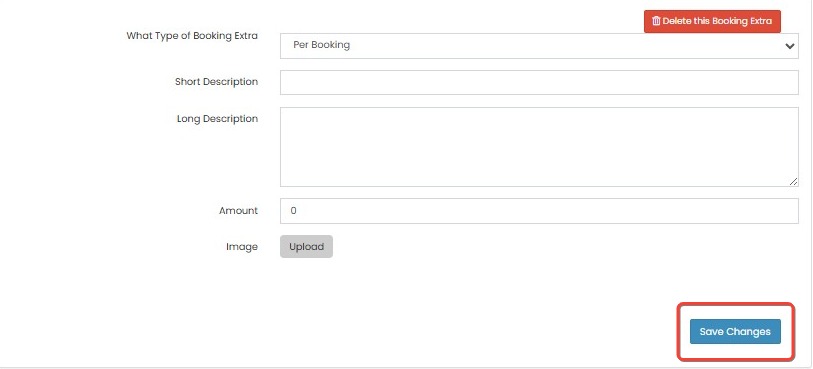
[!NOTE]
Troubleshooting – Add Booking Extra
“Save Changes” button is unresponsive
- Ensure all required fields are filled in (e.g., Short Description, Type, Amount).
- Check if the image uploaded meets the file type and size requirements.
Cannot see Child/Adult Amount fields
- Make sure the Per Person option is selected under Booking Extra type.
Image upload fails or is not accepted
- Verify the image is in JPG, PNG, or GIF format.
- Make sure the file size does not exceed 800 KB.
Stand Alone option not visible
- This option only appears when Per Person is selected. Try changing the type and selecting it again.
Extra not showing on Booking Engine after saving
- Confirm the extra is properly configured and associated with a visible rate package.
- Try refreshing the Booking Engine view or clearing browser cache.
How to Edit a Booking Extra
- On the Extras page, click an existing extra from the list on the left to open its details.
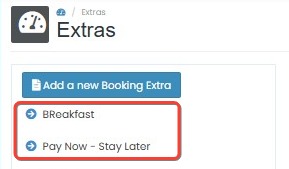
- Update any of the following fields as needed:
- Type: Change the pricing model (Per Night, Per Person, Per Qty, or Per Booking).
- Short Description: Modify the short description of the extra.
- Long Description: Update the long description or notes for this extra.
- Amount: Adjust the price.
- If Per Person is selected, you can update:
- Adult Amount
- Child Amount
- Stand Alone: Set to Yes or No as needed.
- If Per Person is selected, you can update:
- Image: Upload a new image or remove the existing one.
- Stand Alone: Select Yes if the extra can be booked independently, or No if it must be tied to a rate package.
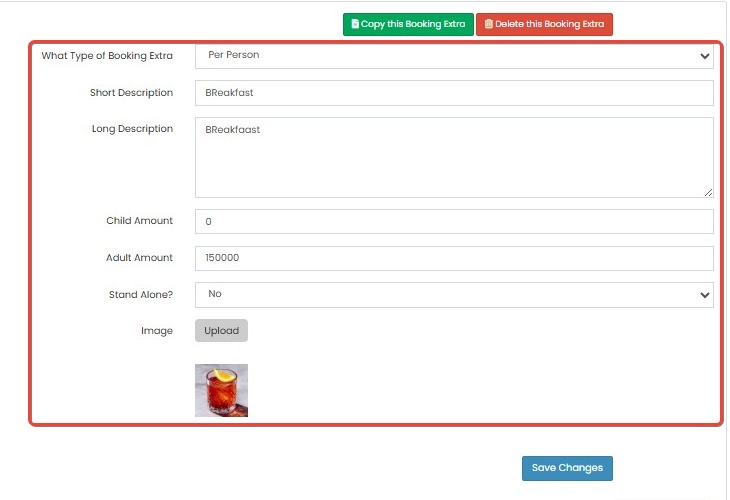
- (Optional) Use the action buttons:
- Copy this Booking Extra: Duplicate the current extra to create a similar one.
- Delete this Booking Extra: Permanently remove the extra.
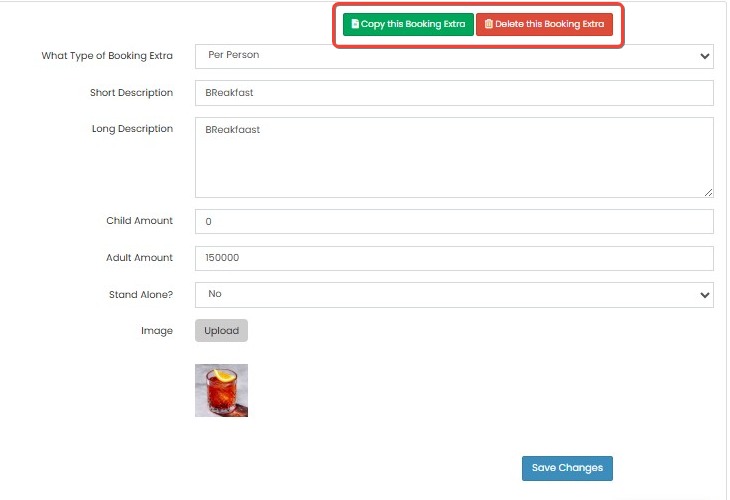
- Click Save Changes to apply the updates.
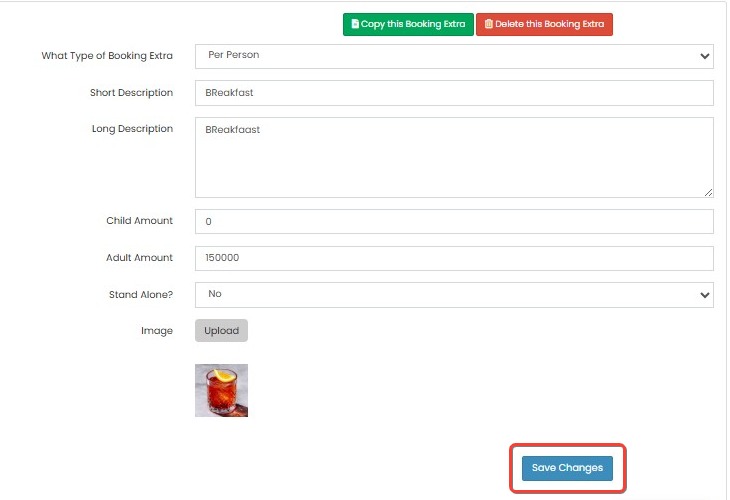
[!NOTE]
Troubleshooting – Edit Booking Extra
Changes are not saved after clicking “Save Changes”
- Make sure all required fields are still valid after edits.
- Check for hidden validation errors (e.g., image size, missing price).
Image fails to update
- Ensure the new image follows file type and size restrictions.
- If the previous image remains, try removing it before uploading a new one.
Stand Alone setting not applied
- Make sure Per Person is selected; the Stand Alone field will only appear for this type.
- Always click Save Changes after adjusting the setting.
Copy or Delete buttons do not work
- Ensure pop-ups are not blocked by the browser.
- Refresh the page and try again if the interface is unresponsive.
Updated extras not reflecting on the Booking Engine
- Check if the extra is still linked to an active rate package.
- Try clearing browser cache or verify the Booking Engine display logic.