Banner and Background
The Banner & Background feature allows you to customize the visual appearance of your Booking Engine page. Instead of using the default templates, you can upload and apply your own background images to better match your brand identity or promotional theme.
How to Upload and Apply Background Images
- Click the Choose File button to start uploading an image from your device.
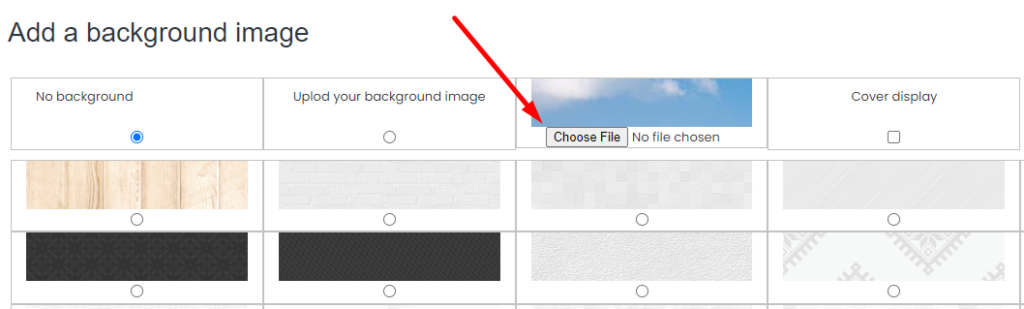
- Select the image you want to use and click Open.
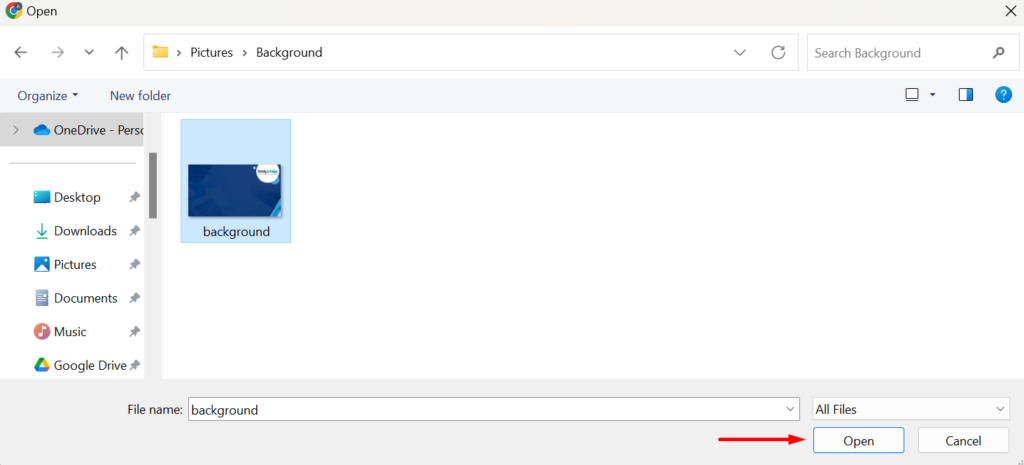
- The uploaded image will appear in the list. Tick the checkbox beside the image to select it.
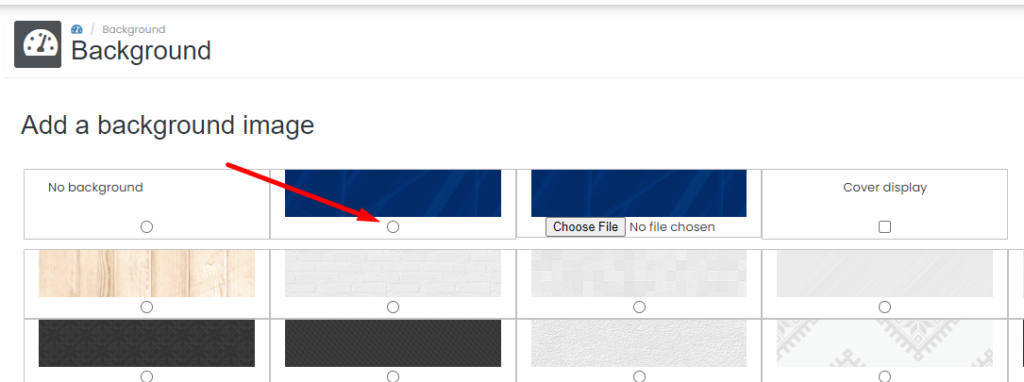
- Tick the Cover Display option to ensure the image fills the background area as intended.
- Click Save to apply the selected image as the new background on the Booking Engine page.
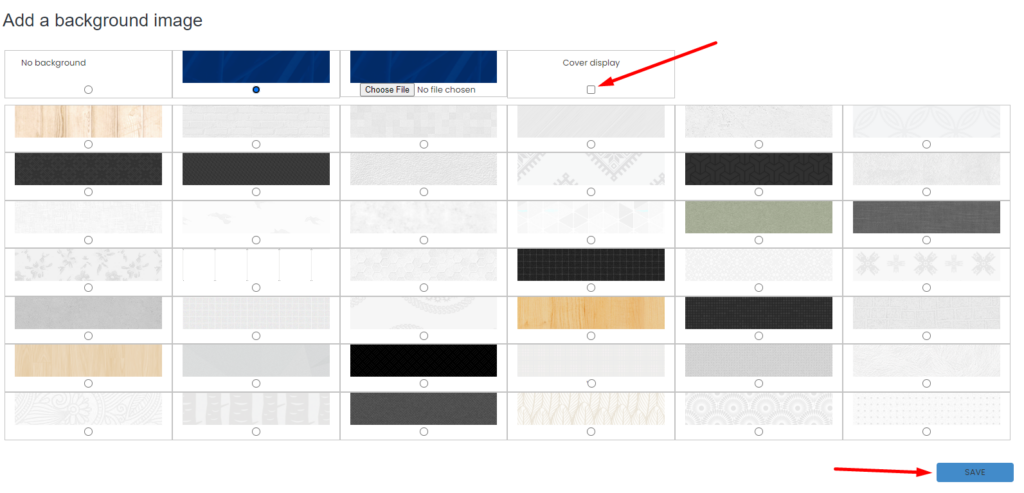
[!NOTE]
Troubleshooting Banner & Background Configuration
Image does not appear after uploading
- Ensure the file format is supported (JPG, PNG, or JPEG).
- Try refreshing the page after upload to see if the image list is updated.
- Check if the image size exceeds any platform-imposed limit (e.g., 5MB).
Cannot select uploaded image
- Make sure the image has finished uploading before ticking the checkbox.
- If the checkbox is unresponsive, try reloading the page and selecting the image again.
Background does not change on Booking Engine page
- Confirm that you clicked Save after selecting the image.
- Verify that Cover Display is ticked to ensure full image rendering.
- Clear your browser cache or try viewing the Booking Engine in incognito mode to check for cached version.
Uploaded image appears stretched or cut off
- Use high-resolution images with proper aspect ratio (ideally landscape orientation).
- If distortion occurs, try toggling the Cover Display option off and on again.
Error message when uploading image
- The image file may be corrupted or too large—try compressing the file or using a different image.
- Check your internet connection to ensure the upload process completes without interruption.