Full Synchro Auto
The Full Synchro Auto feature enables you to synchronize your property's availability, rates, and restrictions across all connected OTAs in a single action. This ensures consistency and reduces the risk of discrepancies between your internal system and external channels.
How to Use Full Synchro Auto
- Go to the Channel Manager section and select Full Synchro Auto.
- You will see a table with the following columns:
- Enabled: Tick this box to activate auto-sync for the corresponding property.
- Property ID: Unique ID of the property.
- Property Name: The name of the property.
- Last Update: The last time the system attempted to sync.
- Result: Displays whether the sync was successful or NOT UPDATED.
- Message: Will show relevant error messages if sync fails.
- Checked: Used internally to track the latest verification status.
- Make sure the checkbox in the Enabled column is ticked for properties you want to include in the sync.
- Wait for the system to run the scheduled sync automatically.
NOTE: Only properties with the Enabled box checked will be included in automatic synchronization.
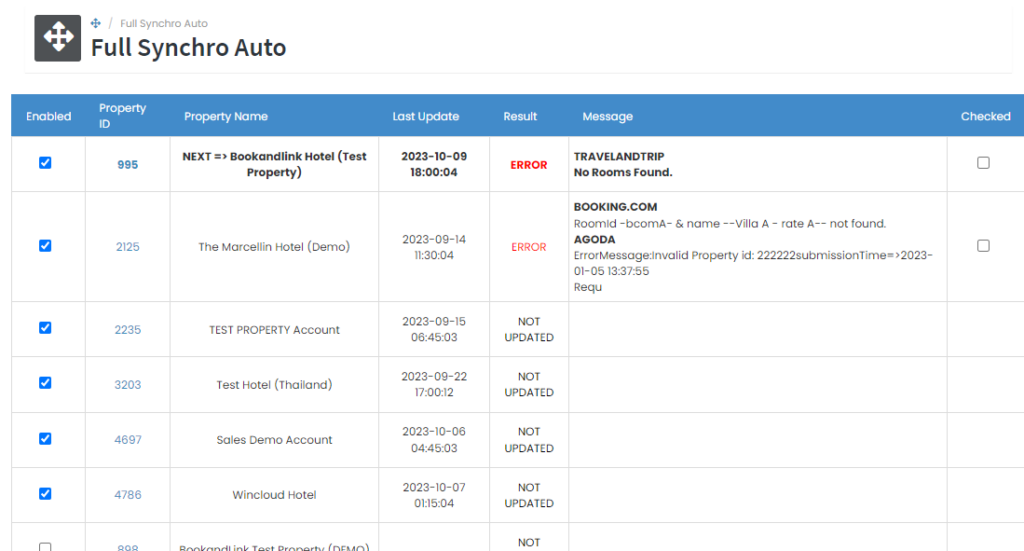
[!NOTE]
Troubleshooting Full Synchro Auto Issues
Property shows “NOT UPDATED” in the Result column
- Wait a few minutes and check again — syncs may be delayed due to high server load.
- Check the Message column for any specific error details.
- Ensure the property is properly mapped and has valid rate/availability data.
Sync does not run for a property
- Verify that the checkbox under the Enabled column is ticked.
- Properties with the checkbox left unticked will not be included in the sync.
Message column is empty despite sync failure
- This may indicate a silent failure or delay in logging — refresh the page or try syncing again.
- If the issue persists, contact Bookandlink Support with the affected Property ID.
Data remains outdated on OTA even after sync
- Confirm the last successful sync timestamp in the Last Update column.
- Ensure the OTA channel is correctly mapped and active.
- Perform a manual sync if urgent and monitor the result.