Connected Channel
Connected Channels
This section allows you to select and connect available OTA channels to your property.
How to Use Connected Channels
- Go to the ChannelKu menu, then select Connected Channels.
- You will see a grid displaying a list of OTA logos such as:
- Expedia
- Booking.com
- Agoda
- Google Hotel
- And others available for integration.
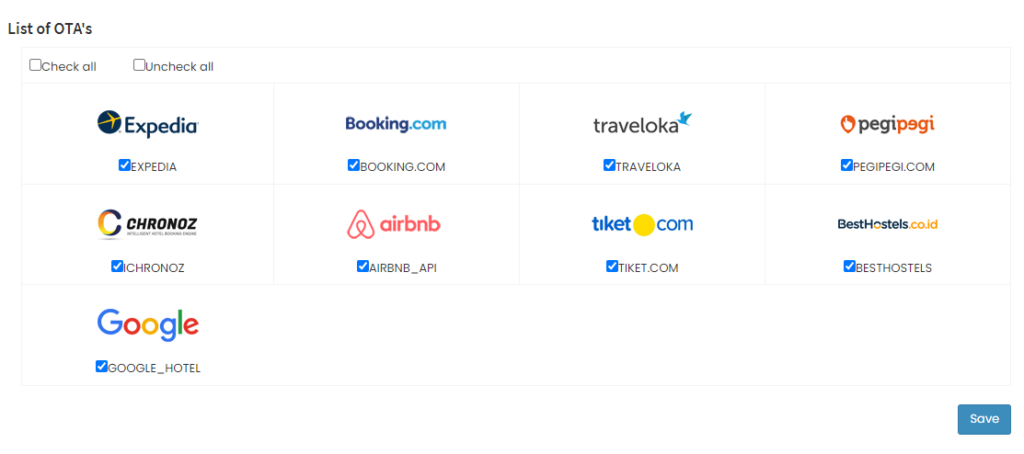
- Check the box under each OTA logo to select the channels you want to connect.
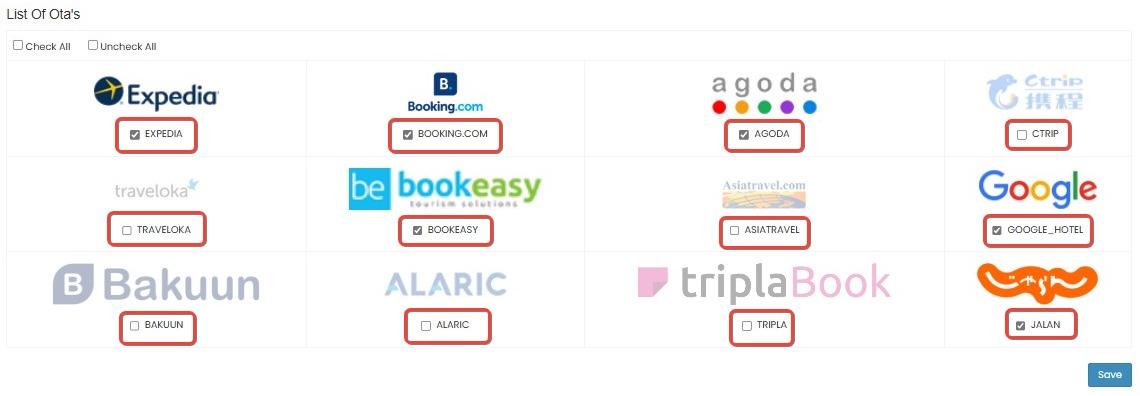
- Use the Check All or Uncheck All options at the top to quickly manage selections.
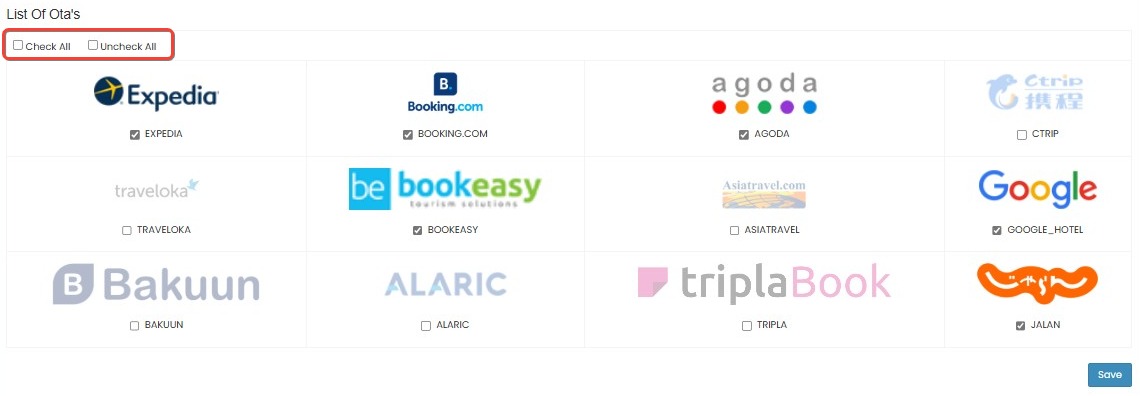
- Once the desired OTAs are selected, click the Save button to apply the changes.
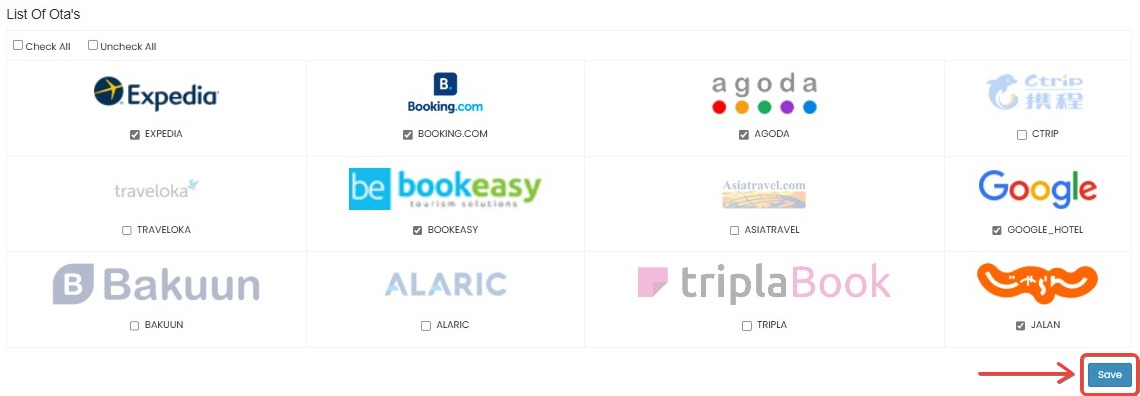
[!important]
- Make sure to only select the OTAs you have an active contract with.
- After saving, you may need to proceed to mapping or credentials input depending on the OTA's requirements.
- Some channels might require prior activation or setup through the OTA’s extranet before connecting.
[!NOTE]
Troubleshooting Connected Channels Issues
Checkbox under the OTA logo is not clickable
- Make sure the page has fully loaded before interacting with the checkboxes.
- Try refreshing the page or using a different browser.
- Verify that your browser is not running in compatibility mode or blocking scripts.
Selected OTAs are not saved after clicking Save
- Ensure you have selected at least one OTA before clicking Save.
- Wait a few moments after clicking Save to allow the system to process your selections.
- If changes are still not saved, refresh the page and try again.
The OTA I want to connect is not visible in the list
- Only available OTAs with active integration are shown in the list.
- Ensure your property has an active contract with the OTA.
- Some OTAs may require prior activation through their own extranet before appearing in the list.
Check All / Uncheck All function does not work
- Reload the page and try again.
- If the issue persists, try using a different browser or clear your browser cache.
- Ensure your internet connection is stable while performing bulk actions.
Changes do not reflect in the mapping or credentials step
- Saving channel selection does not immediately trigger the next step.
- After saving, navigate manually to the mapping or credential input section for each OTA.
- Some OTAs may have additional setup requirements in their extranet before proceeding.