Introduction
EXPEDIA is one of the OTA channels where you can manage the connection, perform room and rate plan mapping, import data from the OTA, and configure other settings through the following tabs: Information, Username, Mapping, Assignments, and Settings.
Expedia Information
The Expedia Information tab provides the basic connection procedure between the system and Expedia. Make sure you follow these steps:
| Step | Description |
|---|---|
| 1. Who can request connection? | HOTEL itself via Extranet |
| 2. Who must be contacted? | Connection can be requested online via EPC extranet |
| 3. Which information is required to open connection? | EPC username / EPC password / EPC hotel id |
| 4. Extranet URL | https://www.expediapartnercentral.com/ |
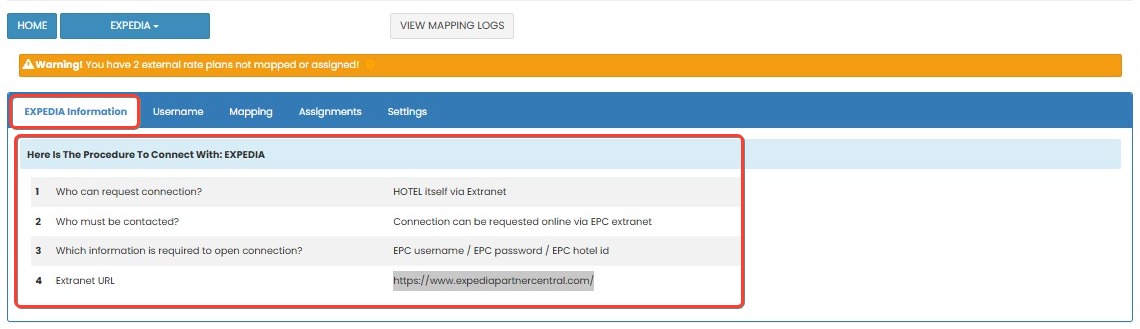 |
[!NOTE]
Troubleshooting Expedia Information
Unable to initiate connection from EPC
- Make sure you are logged in to EPC (Expedia Partner Central) with appropriate access.
- Navigate to Room and Rate Plan Connectivity in the extranet and follow the connection flow.
Missing EPC credentials
- Ensure you have your EPC Username, Password, and Hotel ID ready before proceeding.
- Contact Expedia support if you cannot retrieve your credentials.
Username
In the Username tab, you can enter or update the credentials required to connect to Expedia.
How to Update Username and Hotel ID
- Enter the Hotel ID as registered in Expedia’s system.
- Click the save (✓) button to apply the changes.
- If you don’t want to save the changes, click cancel (✖).
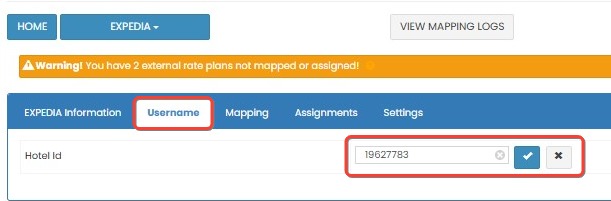
[!NOTE]
Troubleshooting Username
Hotel ID not saving
- Check that the Hotel ID field is not left empty and follows Expedia’s format.
- Confirm your internet connection is stable and try again.
Credentials not updating
- Click the save (✓) button and wait for confirmation.
- If changes are not applied, refresh the page and retry.
Mapping
The Mapping tab allows you to link each internal rate plan to the corresponding room and rate plan in Expedia. This enables the system to push rate, availability, and restriction data to the OTA.
How to Add Mapping
- On the Mapping tab, locate the Internal Rate Plan Name you want to map.
- Click Add Mapping next to the rate plan.
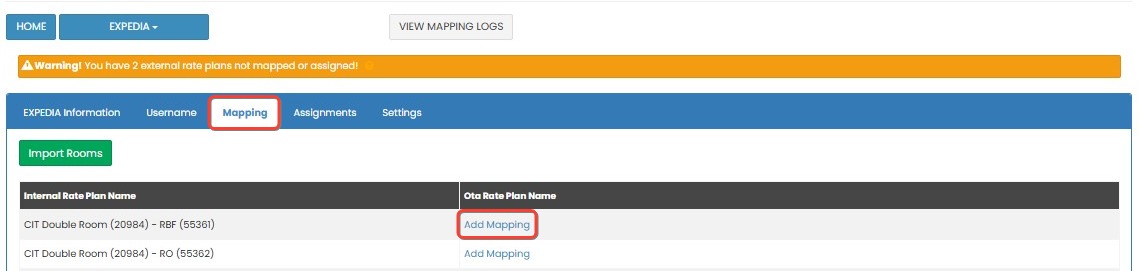
- A list of available room and rate plan combinations from Expedia will appear.
- Select one option that matches the room and rate plan you want to connect.
- Click Update to save the mapping.
- If you don’t want to continue, click Close to cancel the process.
NOTE: Mapping allows you to push rate, availability, and restrictions to Expedia once the mapping is complete.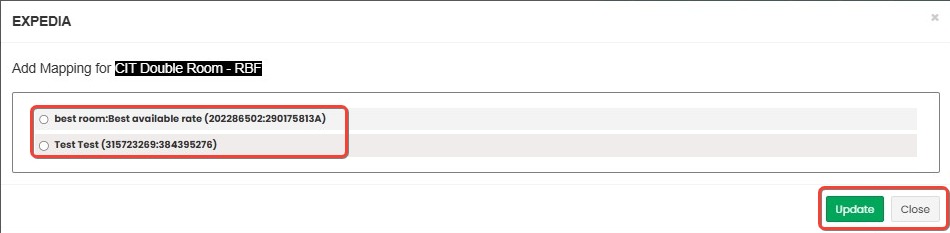
[!NOTE]
Troubleshooting Mapping
No rooms or rate plans visible for mapping
- Make sure room and rate plan data has been imported using the Import Rooms feature.
- Confirm in EPC that your property has at least one active room and rate plan.
Mapping not saved
- Verify that both the room and rate plan are selected before clicking Update.
- Try refreshing the page and repeating the process if the update fails.
Import Rooms
The Import Rooms feature helps you retrieve and display room and rate plan data from Expedia before doing any mapping.
How to Import Rooms from Expedia
- Click the Import Rooms button at the top of the Mapping tab.
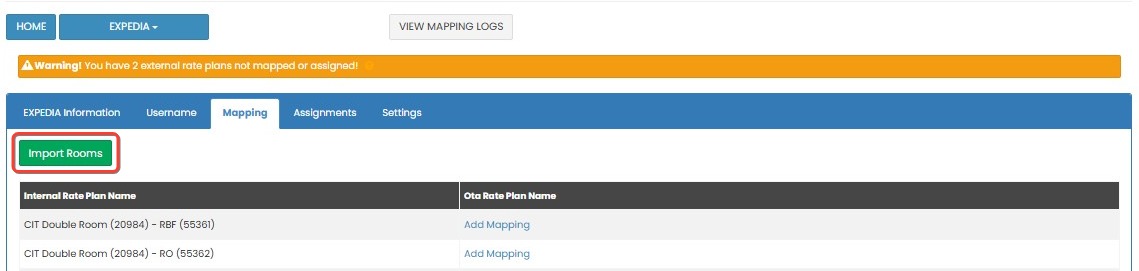
- A new page will display the room and rate plans available from Expedia.
- Review the list of rooms under the Room Name column.
- If you only want to push availability (without pricing), tick the Availability Only checkbox.
- If the checkbox is unticked, the system will push both rate and availability.
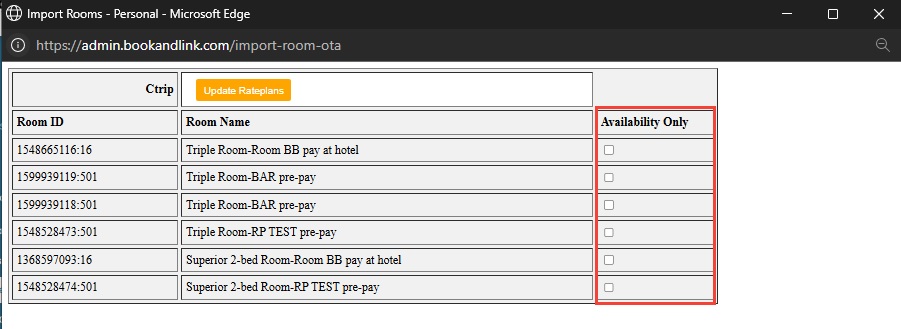
- Click Update Rateplans to complete the import. The data will be ready for mapping.
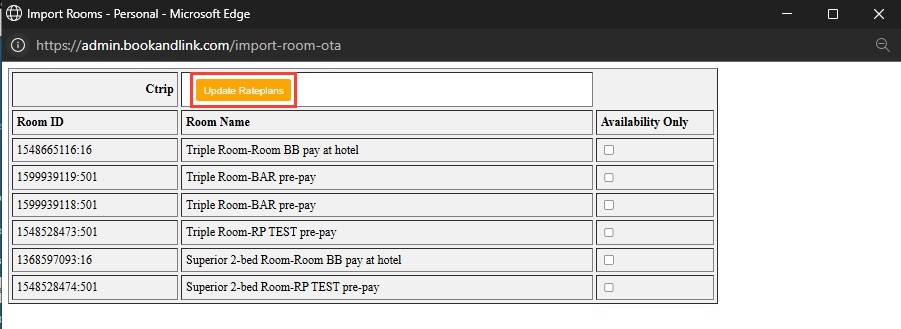
[!NOTE]
Troubleshooting Import Rooms
Import Rooms button not responding
- Ensure you are logged in and have the proper permission.
- Refresh the page or log out and back in, then try again.
Rooms or rate plans are missing
- Check that rooms and rates are set to active and bookable in Expedia Partner Central.
- Wait a few minutes after creating new rate plans in EPC before importing again.
Availability Only checkbox ignored
- Ensure the checkbox is ticked before clicking Update Rateplans.
- If incorrect data is pushed, repeat the import and confirm the checkbox setting.
Assignments
The Assignments tab allows you to link child rate plans from Expedia to your internal rate plans for the purpose of receiving reservations. This function does not support pushing rate, availability, or restriction data — it is receive-only.
How to Assign Child Rate Plans
- On the Assignments tab, find the OTA Rate Plan Name you want to assign.
- Click Add Internal Rateplan next to the selected OTA rate plan.
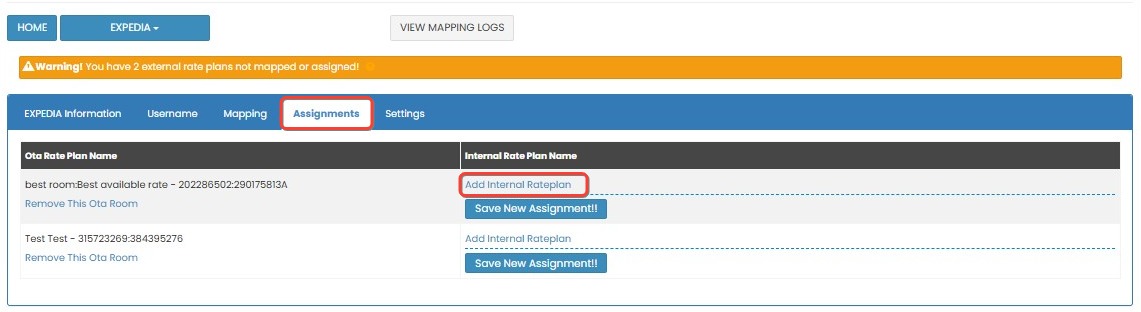
- Select the internal rate plan from the dropdown.
- Click Save New Assignment to complete the assignment.
- To cancel the process, click the cancel button before saving.

- If needed, you can remove a previously assigned rate plan by clicking Remove This Ota Room.
NOTE: Use the assignment feature when the OTA provides child rate plans that you want to connect for reservation purposes only. These rate plans will not send updates for price or availability.
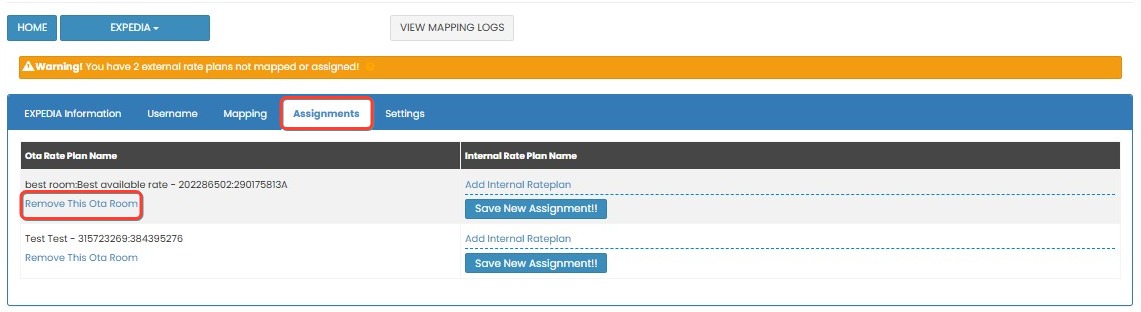
[!NOTE]
Troubleshooting Assignments
Internal rate plan dropdown is empty
- Confirm internal rate plans are already created in the system.
- Refresh the page to reload the available options.
Reservation not received after assignment
- Make sure the assignment was saved properly.
- Confirm that Expedia has configured the child rate plan to deliver reservations.
Cannot remove assignment
- Check if you have permission to modify assignments.
- Refresh the page and try removing again using the Remove This Ota Room button.
Settings
The Settings tab allows you to manage how the system interacts with Booking.com, including enabling the channel, configuring update behavior, handling reservation processing, and adjusting advanced pricing options.
How to Configure Settings
- Go to the Settings tab.
- Enable the Enable Channel option to activate the connection between your property and Booking.com.
- Turn on Activate Updates to allow the system to push rate, availability, and restriction updates to Booking.com.
- Enable Activate Reservations if you want to receive bookings from Booking.com into the system.
- If you want the system to send an email voucher each time a reservation is received, enable the Send Reservation Voucher Email option.
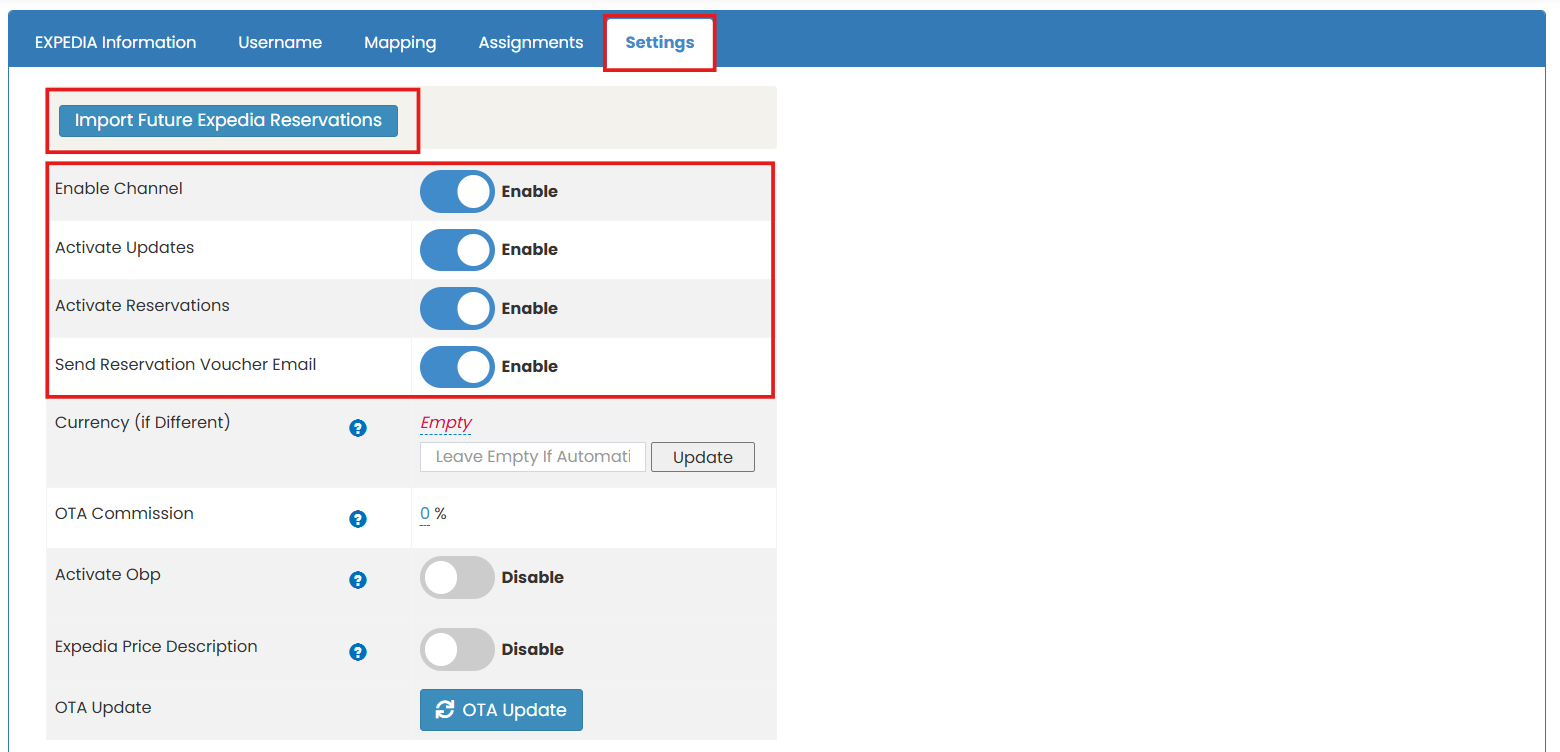
- In the Currency (if Different) section, choose the currency if it differs from your system’s default. Enter the conversion rate and click Update.

- Set the OTA Commission (%) field to reflect the commission rate applicable for this channel. You can edit this value anytime.
- Set the OTA Commission (%) field to reflect the commission rate applicable for this channel. You can edit this value anytime.

- Enable Activate Obp if your property uses Occupancy-Based Pricing (OBP) on Booking.com.
- After enabling it, click the Settings button next to OBP.

- You will be taken to the OBP configuration screen where you can define detailed pricing adjustments based on occupancy.
- Here's how to configure OBP:
- Choose the adjustment type: either Percent (%) or Amount (number).
- For each bedroom type listed, you will see the Default Pax column, the Increase/Decrease selector, and a Value field.
- You can click the down arrow next to each bedroom to expand a list of pax levels (from 1 up to 9 pax).
- For each pax level, enter the value adjustment to be applied (e.g., increase by 10%, decrease by 50, etc.).
- After filling in the necessary values, click Save to apply the OBP settings.

- After enabling it, click the Settings button next to OBP.
- Enable or disable the Expedia Price Description option according to your preference. When enabled, the system will include price description details specific to Expedia's format.
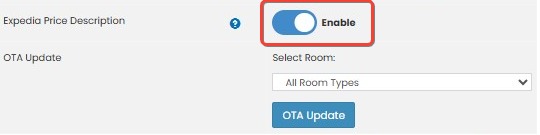
How to Configure Manual OTA Update
- Scroll down to the OTA Update section.
- Click the OTA Update button to open the pop up window

- Complete all the form field below:

- Date Selection : Choose the duration of the OTA update (e.g 1 month, 3 months, etc)
- Room Type : Select the room type from the list.
- Rate : Choose one or more rate plans. You can also select all rate plan if needed.
- Click Sync OTA to save and apply the changes.
Viewing Update History
At the bottom of the Settings tab, you will find the Last 10 Updates section.
This section shows details of the last ten updates sent to Booking.com, including the update time, room type, rate plan, and the success/failure status of each update. Use this log to verify if the system is pushing data correctly to Booking.com.
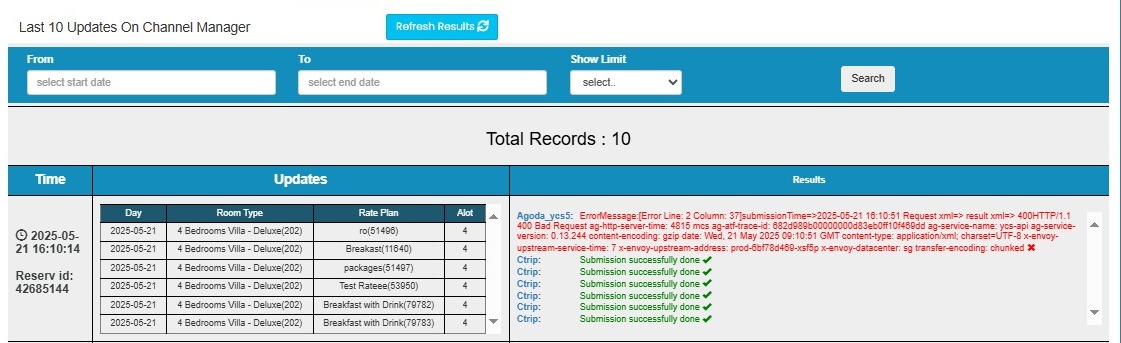
[!NOTE]
Troubleshooting Settings and Update History
Enable Channel or Activate Updates not working
- Make sure checkboxes are selected and click the Update button afterward.
- Refresh the page to check whether settings were saved.
Not receiving Expedia reservations
- Confirm that Activate Reservations is enabled.
- Verify mapping and assignment are correctly completed.
Reservation voucher email not sent
- Make sure Send Reservation Voucher Email is enabled.
- Check spam folders or notification settings in your email client.
Incorrect or missing commission value
- Double-check the OTA Commission (%) field.
- Enter a valid number and save the settings again.
Currency not applied
- Choose a valid currency and enter the conversion rate if needed.
- Leave blank only if you want the system to auto-detect currency.
OBP not reflecting in pricing
- Confirm Activate Obp is enabled.
- Check that OBP settings are saved properly and all pax levels are configured.
- Remember to click Save on the OBP page before exiting.
Expedia Price Description not appearing
- Ensure the Expedia Price Description option is enabled.
- Contact Expedia if the description still does not reflect properly on their side.
OTA Update does not push changes
- Make sure at least one room type is selected.
- Wait a few moments and check Last 10 Updates to confirm delivery.
No update history recorded
- Wait a few minutes, then refresh the page.
- If no updates are recorded, recheck your mapping and retry the OTA update.
Update shows failed status
- Hover over the failure icon in the history log to view error details.
- Correct any invalid rate plan or room setup, and then retry the update manually.