Introduction
Agoda is one of the OTA channels where you can manage the connection, perform room and rate plan mapping, import data from the OTA, and configure other settings through the following tabs: Information, Username, Mapping, Assignments, and Settings.
Agoda Information
The Agoda Information tab provides the basic connection procedure between the system and Agoda. Make sure you follow these steps:
| Step | Description |
|---|---|
| 1. Who can request connection? | Channel Manager or HOTEL itself |
| 2. Who must be contacted? | Agoda Connectivity Services: BD-Connectivity@agoda.com |
| 3. Which information is required to open connection? | Hotel ID from Agoda |
| 4. Extranet URL | https://ycs.agoda.com |
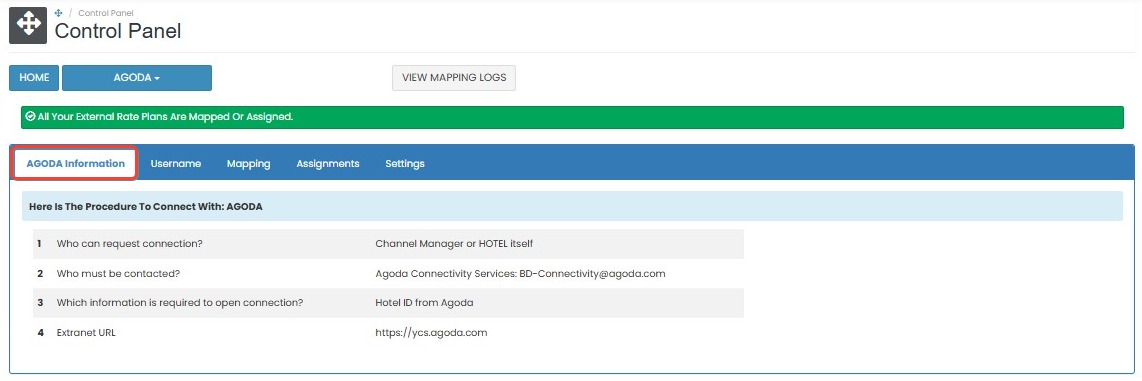 |
[!NOTE]
Troubleshooting Agoda Information
Cannot initiate connection with Agoda
- Confirm that the request is initiated by the Channel Manager or hotel representative.
- Ensure you have contacted BD-Connectivity@agoda.com as instructed.
Missing required information
- Make sure the Hotel ID is available before making the request.
- Double-check the format of the Hotel ID copied from Agoda extranet.
Invalid or outdated extranet URL
- Use the correct URL:
https://ycs.agoda.com. If it does not load, check your internet connection or contact Agoda support.
Username
In the Username tab, you can enter or update the credentials required to connect to Agoda.
How to Update Username and Hotel Key
- Enter your Agoda Hotel ID in the Property ID field.
- Click the save (✓) button to apply the changes.
- If you don’t want to save the changes, click cancel (✖).
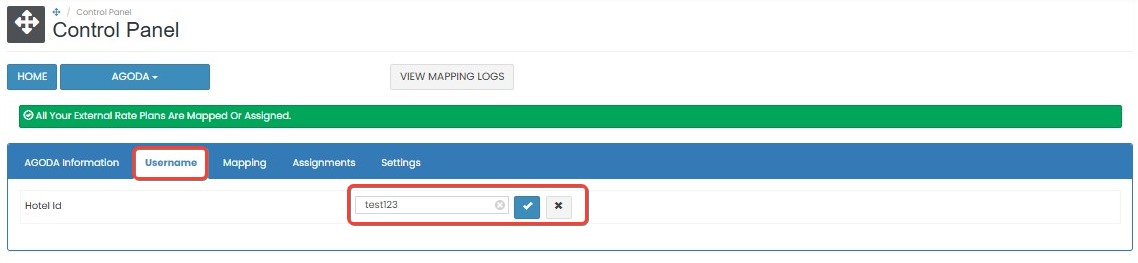
[!NOTE]
Troubleshooting Credential and Username Update
Failed to Save Hotel ID
- Make sure the Hotel ID is valid and correctly copied from Agoda.
- Check your internet connection and try again.
Changes Not Reflected After Saving
- Refresh the page to confirm if the changes have been applied.
- If not saved, re-enter the Property ID and click the save (✓) button again.
Mapping
The Mapping tab allows you to link each internal rate plan to the corresponding room and rate plan in Agoda. This enables the system to push rate, availability, and restriction data to the OTA.
How to Add Mapping
- On the Mapping tab, locate the Internal Rate Plan Name you want to map.
- Click Add Mapping next to the rate plan.
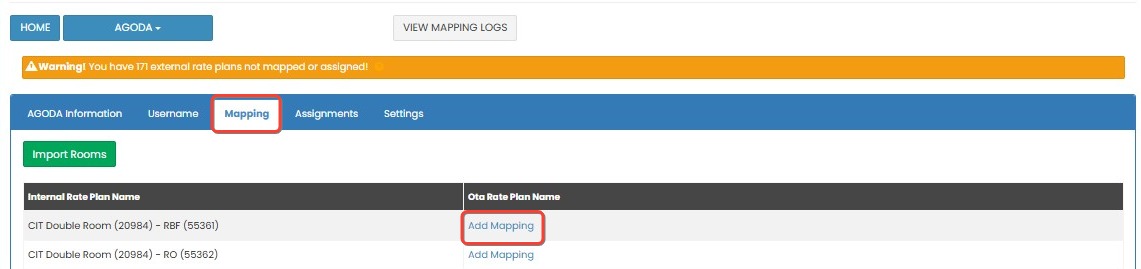
- A list of available room and rate plan combinations from Agoda will appear.
- Select one option that matches the room and rate plan you want to connect.

- Click Update to save the mapping.
- If you don’t want to continue, click Close to cancel the process.
NOTE: Mapping allows you to push rate, availability, and restrictions to Agoda once the mapping is complete.

[!NOTE]
Troubleshooting Mapping
No room or rate plan appears for mapping
- Make sure you have imported the latest room and rate plan data using the Import Rooms feature.
- Confirm with Agoda that your property has active rate plans configured.
Unable to save mapping
- Ensure a valid room and rate plan are selected before clicking Update.
- Try refreshing the page and repeating the process if the issue persists.
Import Rooms
The Import Rooms feature helps you retrieve and display room and rate plan data from Agoda before doing any mapping.
How to Import Rooms from Agoda
- Click the Import Rooms button at the top of the Mapping tab. ![agoda][https://res.cloudinary.com/dayo5hqig/image/upload/v1747887354/03.mapping-_4_ifzb6h.jpg]
- A new page will display the room and rate plans available from Agoda.
- Review the list of rooms under the Room Name column.
- If you only want to push availability (without pricing), tick the Availability Only checkbox.
- If the checkbox is unticked, the system will push both rate and availability.
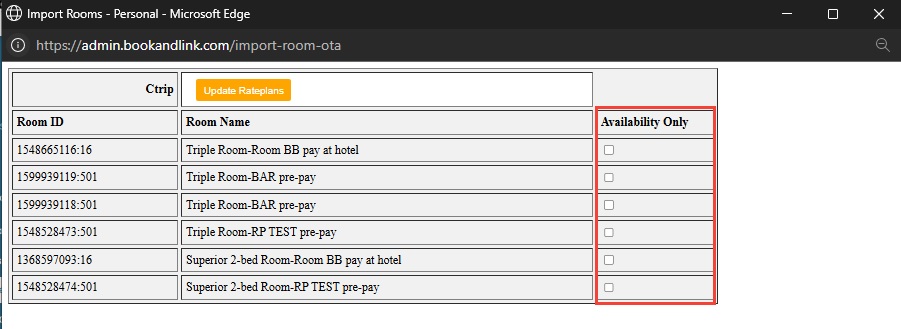
- Click Update Rateplans to complete the import. The data will be ready for mapping.
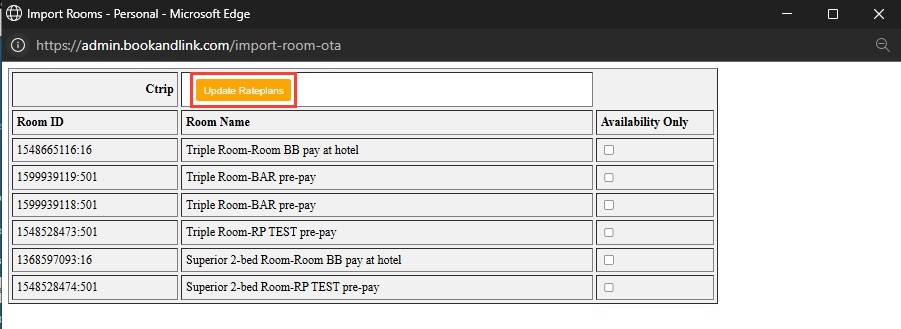
[!NOTE]
Troubleshooting Import Rooms
Import Rooms button not working
- Check your internet connection and try again.
- Log out and log in again before attempting the import.
Imported list is empty or incomplete
- Confirm with Agoda that your property is live and room/rate plans are available.
- Re-import after making changes on Agoda’s extranet.
Availability Only checkbox not behaving as expected
- Make sure the checkbox is correctly ticked before clicking Update Rateplans.
- Re-check the setting if both rate and availability are pushed unintentionally.
Assignments
The Assignments tab allows you to link child rate plans from Agoda to your internal rate plans for the purpose of receiving reservations. This function does not support pushing rate, availability, or restriction data — it is receive-only.
How to Assign Child Rate Plans
- On the Assignments tab, find the OTA Rate Plan Name you want to assign.
- Click Add Internal Rateplan next to the selected OTA rate plan.

- Select the matching internal rate plan from the dropdown.
- Click Save New Assignment to complete the assignment.
- To cancel the process, click the cancel (✖) button before saving.

- You can remove an assigned rate plan by clicking Remove This Ota Room.
NOTE: Use the assignment feature when Agoda provides child rate plans that you want to connect for reservation purposes only. These rate plans will not send updates for price or availability.

[!NOTE]
Troubleshooting Assignments
Cannot find internal rate plan in the dropdown
- Ensure the internal rate plan exists in the system before assigning.
- Refresh the page to load the latest list of rate plans.
Assignment saved but reservations not received
- Confirm the assignment was saved correctly.
- Make sure the rate plan is active on Agoda and eligible for reservation delivery.
Unable to remove assigned rate plan
- If the Remove This Ota Room button does not respond, try refreshing the page.
- Ensure your user role has permission to modify assignments.
Settings
The Settings tab allows you to manage how the system interacts with Agoda, including enabling the channel, handling updates, and configuring reservation options.
How to Configure Settings
- Go to the Settings tab.
- Click Import Future Agoda Reservations to import the new reservations.
- Enable the Enable Channel option to activate the connection between your property and Agoda.
- Turn on Activate Updates to allow the system to push rate, availability, and restriction updates to Agoda.
- Enable Activate Reservations if you want to receive bookings from Agoda into the system.
- Enable Send Reservation Voucher Email if you want the system to email a voucher every time a booking is received.
- Enable Activate New OBP Model if you want to use Occupancy Based Pricing, where room rates vary based on the number of guests staying. ![agoda][https://res.cloudinary.com/dayo5hqig/image/upload/v1747887353/04.settings-_1_jbsbdu.jpg]
- In the Currency (if Different) field, click currency and select the currency code if your Agoda currency is different from your system’s default. If left blank, the system will detect the appropriate currency automatically.
- Click Update to save all changes.

How to Configure Manual OTA Update
- Scroll down to the OTA Update section.
- Click the OTA Update button to open the pop up window

- Complete all the form field below:

- Date Selection : Choose the duration of the OTA update (e.g 1 month, 3 months, etc)
- Room Type : Select the room type from the list.
- Rate : Choose one or more rate plans. You can also select all rate plan if needed.
- Click Sync OTA to save and apply the changes.
Viewing Update History
At the bottom of the Settings tab, you will find the Last 10 Updates section.
This section shows details of the last ten updates sent to Agoda, including the update time, room type, rate plan, and the success/failure status of each update. Use this log to verify if the system is pushing data correctly to Agoda.
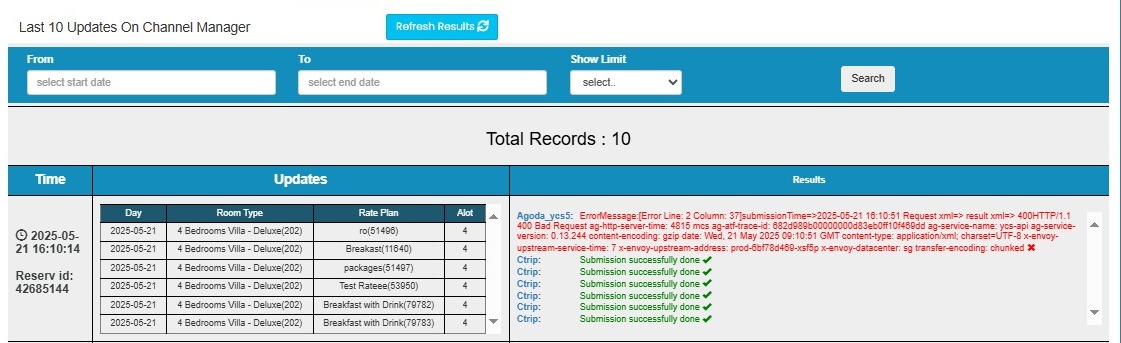
[!NOTE]
Troubleshooting Settings and Update History
Enable Channel or Activate Updates not working
- Make sure the checkbox is selected and click the Update button afterward.
- If the changes do not apply, refresh the page and try again.
Not receiving reservations from Agoda
- Confirm that Activate Reservations is turned on.
- Make sure rate plans are mapped and active on both Agoda and the system.
Reservation voucher email not received
- Ensure Send Reservation Voucher Email is enabled.
- Check your spam or junk folder, or confirm your email address in the notification settings.
OBP not applying to rates
- Enable Activate New OBP Model to allow pricing based on guest count.
- Contact Agoda support to verify OBP is enabled for your property.
Import Future Agoda Reservations not working
- Refresh the page and click again.
- If no reservations are imported, check with Agoda if new bookings exist and are confirmed.
Currency field not saving properly
- Click to clear, then re-select the currency code.
- If left empty, the system will auto-detect the correct currency at the time of booking.
OTA Update not sending changes
- Select at least one room or choose All Room Types before clicking OTA Update.
- Wait a few minutes and review the Last 10 Updates section to confirm if it was logged.
No updates shown in Last 10 Updates
- Refresh the page after a few minutes.
- Ensure OTA Update was triggered and mapping is valid.
Update marked as failed
- Hover over the failed update entry to view the error message.
- Confirm that the rate plan and room are still active in Agoda’s extranet.
- Retry sending the update using the OTA Update button.