Subscribe Form
The Subscribe Form section allows you to view, search, and manage email subscriptions from visitors who have signed up for newsletters or updates. You can view, search, and remove subscriber entries as needed. Each entry includes the subscriber's email and the date they subscribed.
Accessing the Subscribe Form Section
- Navigate to Submission > Subscribe Form
- Click on the Submission menu on the left sidebar.
- Select Subscribe Form to open the subscriber list.
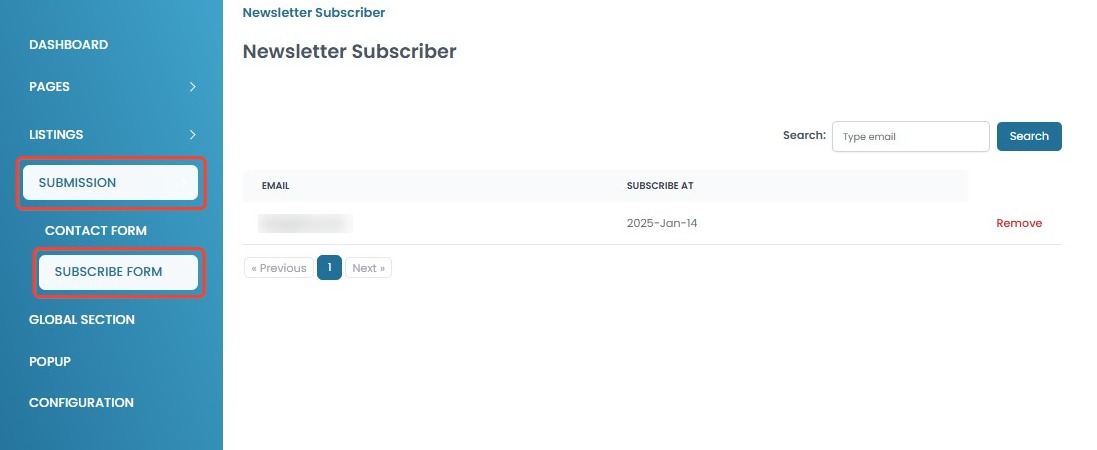
- View Subscribe Form Entries
- The list displays subscriber email addresses and subscription dates.
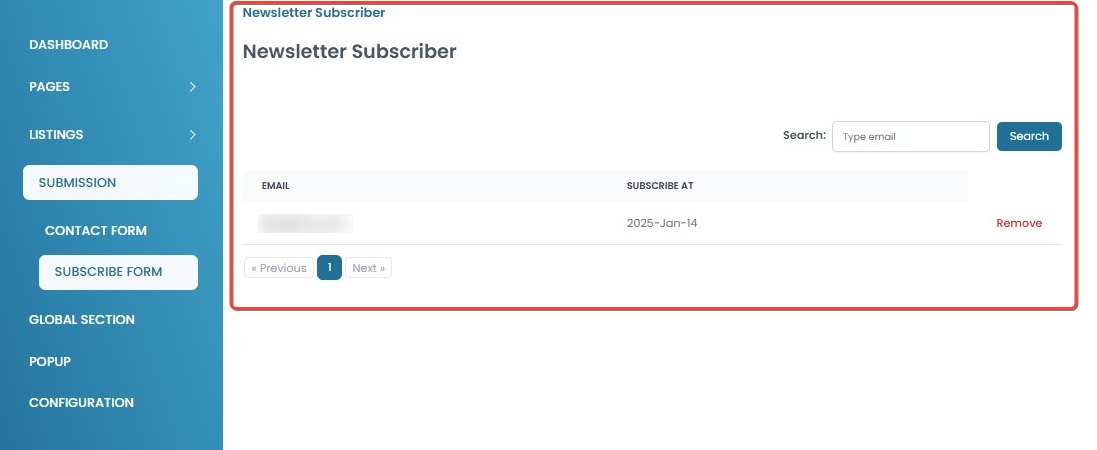
- The list displays subscriber email addresses and subscription dates.
[!NOTE]
Troubleshooting Accessing the Subscribe Form Section
If you encounter any issues while accessing the Subscribe Form section, try the following troubleshooting steps:
Subscribe Form section is not accessible
- Verify that you have the correct user role and permissions.
- Check if the system is undergoing maintenance or experiencing downtime.
- Try using a different browser or device.
- Use incognito/private mode to rule out cache issues.
- Log out and log back in to refresh your session.
Subscriber list is not loading
- Check your internet connection and try again.
- Refresh the page or log out and log back in.
- Clear your browser cache and cookies, then try accessing the page again.
- Try using a different browser or device to determine if the issue is browser-specific.
- If the issue persists, contact support for troubleshooting assistance.
Deleting a Subscription Entry
- Locate the subscriber entry you want to remove in the Subscribe Form list.
- Click Remove next to the corresponding email.
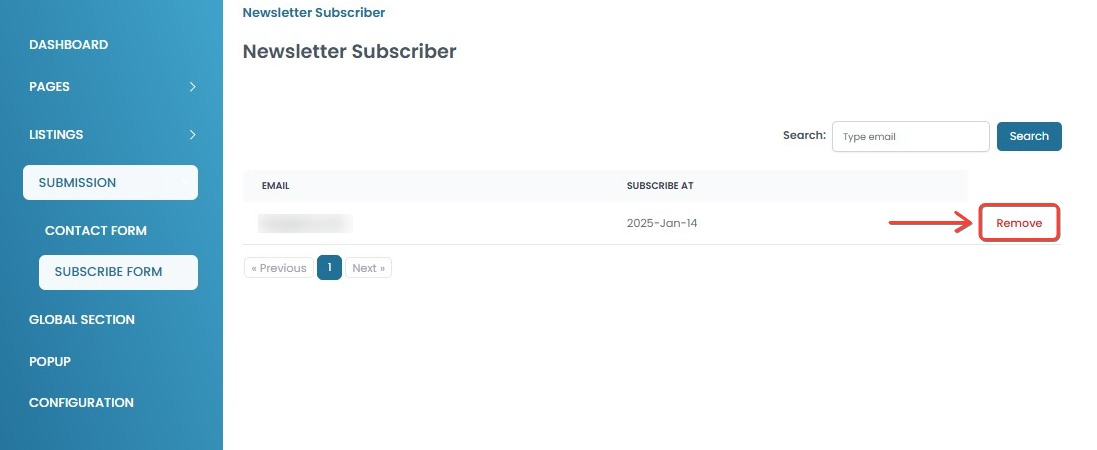
- A confirmation pop-up will appear with two options:
- No, cancel – Click this if you want to cancel the deletion.
- Yes, I'm sure – Click this to confirm and permanently delete the subscription.
- Once confirmed, the subscription entry will be permanently removed and cannot be recovered.
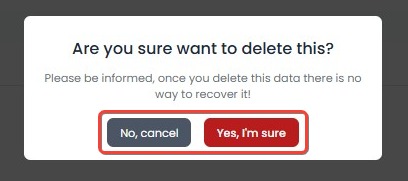
[!NOTE]
Troubleshooting Deleting a Subscription Entry
If you encounter any issues while deleting a subscription entry, try the following troubleshooting steps:
Unable to delete a subscription entry
- Refresh the page and check if the entry still exists.
- Verify you have the correct permissions.
- Try logging out and logging back in to refresh your session.
Deletion action is not working
- Ensure your internet connection is stable.
- If using a mobile device, try deleting from a desktop browser.
- Clear your browser cache and cookies, then try again.
- Try using a different browser to see if the issue persists.
- If you receive an error message, take a screenshot and report it to support.
Searching for Subscribers
- Open the Subscribe Form page.
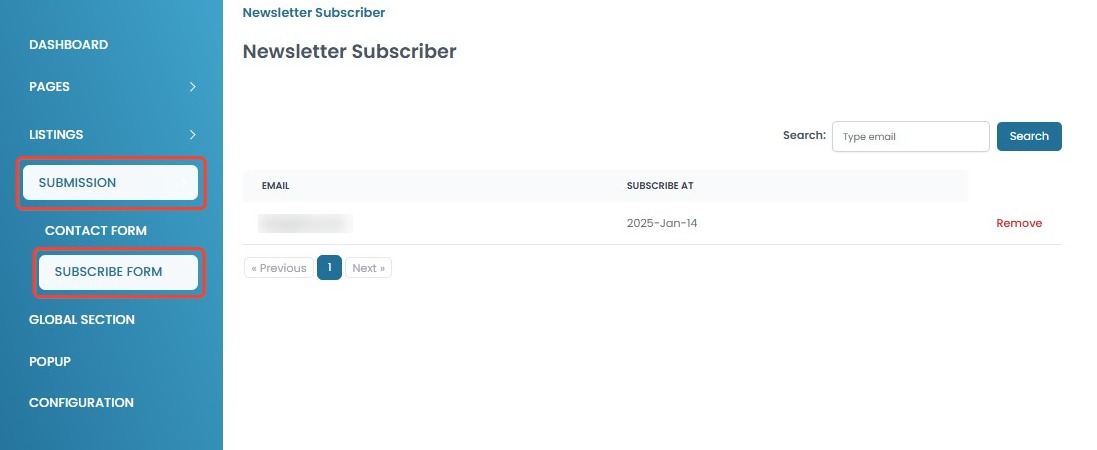
- Use the Search bar at the top right to find specific subscribers by entering an email.
- Click the Search button to display the results.
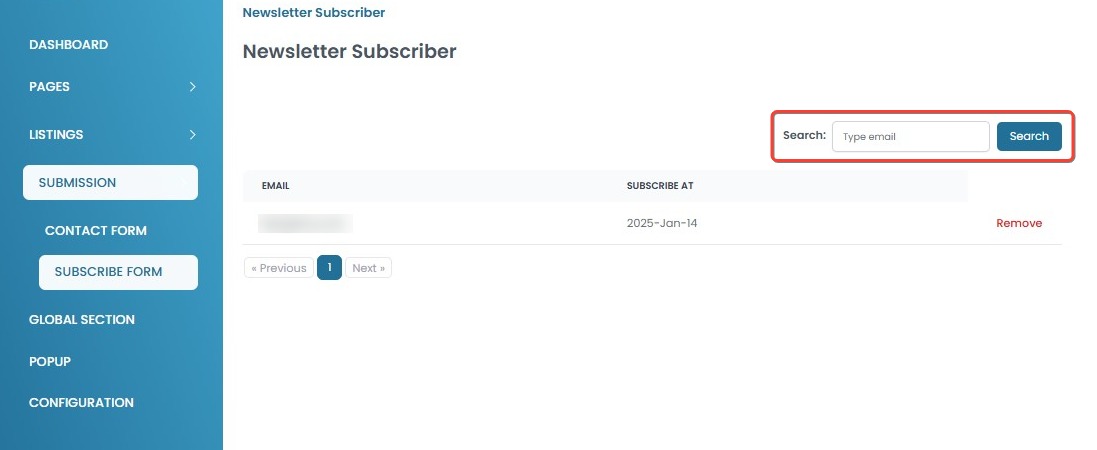
[!NOTE]
Troubleshooting Searching for Subscribers
If you encounter any issues while searching for subscribers, try the following troubleshooting steps:
Search is not returning expected results
Ensure that you are searching using an email.
Check for typos or incorrect spacing in the search query.
Try using only a part of the email instead of the full address.
Subscriber is missing or not displayed
Verify that the subscriber exists and has not been deleted.
Refresh the page and try searching again.
If the subscription was recently added, wait a few moments and try again.
Try opening the subscriber list from a different browser or device to check if the issue is display-related.