Introduction
The Submission section allows you to manage and review form submissions from your website visitors. This section includes two types of submissions: Contact Form and Subscribe Form. The Contact Form collects messages from users who reach out via the website, while the Subscribe Form records email subscriptions for updates or newsletters. You can view, search, and manage these submissions efficiently.
Contact Form
The Contact Form section allows you to manage messages submitted by visitors through your website's contact form. You can view, read, and remove submissions to ensure effective communication with users. Each entry includes the sender's name, email, message, and submission date. This section helps you keep track of inquiries and respond accordingly to maintain engagement with your audience.
Accessing the Contact Form Section
- Navigate to Submission > Contact Form
- Click on the Submission menu on the left sidebar.
- Select Contact Form to open the contact form list.
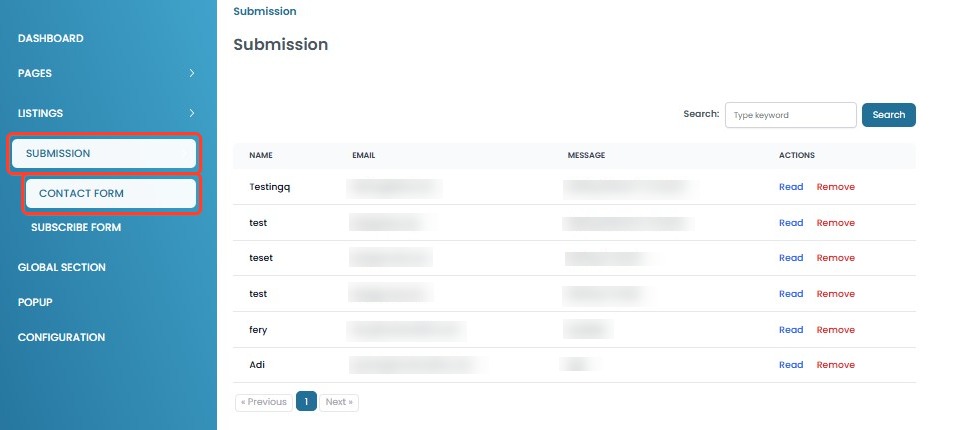
- View Contact Form
- The contact form list displays received entries, including sender details and messages.
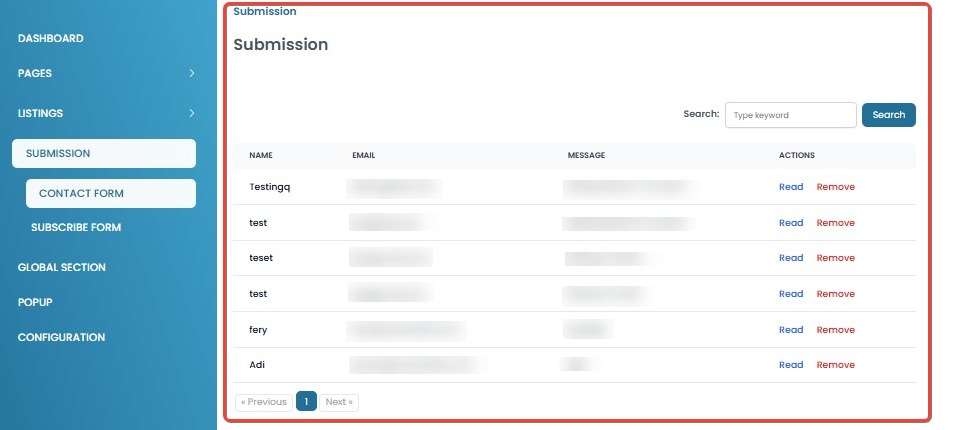
- The contact form list displays received entries, including sender details and messages.
[!NOTE]
Troubleshooting Accessing the Contact Form Section
If you encounter any issues while accessing the Contact Form section, try the following troubleshooting steps:
Contact Form section is not accessible
- Ensure that you have the correct user role and permissions to access this section.
- Check if the system is undergoing maintenance or experiencing downtime.
- Try accessing the section from a different device or web browser.
- Use incognito/private browsing mode to rule out cache or session-related issues.
- Verify if there are any announcements regarding system updates or temporary restrictions.
- Log out and log back in to refresh your session.
Submission list is not loading
- Check your internet connection and try again.
- Refresh the page or log out and log back in to reload the data.
- Clear your browser cache and cookies, then try accessing the page again.
- Try using a different browser or device to determine if the issue is browser-specific.
- If the issue persists, contact support for troubleshooting assistance.
Reading a Submission
- Click Read in the Actions column of the contact form you want to read.
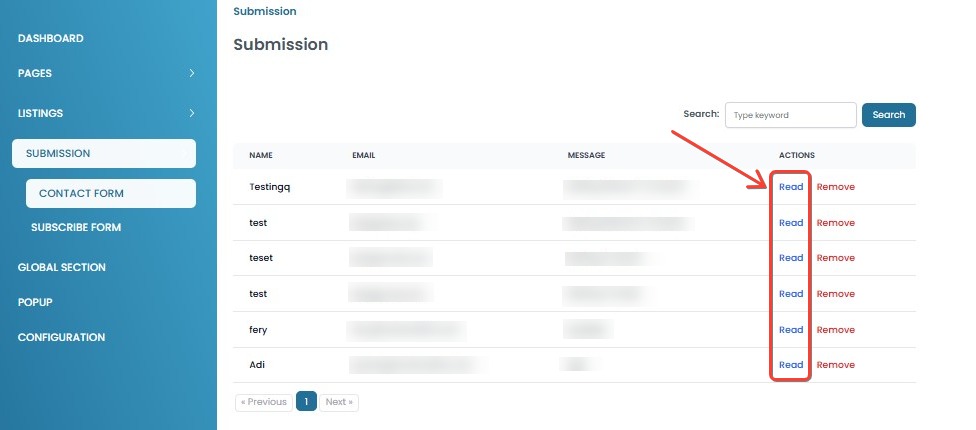
- A pop-up window will display the submission details, including:
- Date: The timestamp when the submission was received.
- Name: The name of the sender.
- Email: The sender's email address.
- Message: The content of the submission.
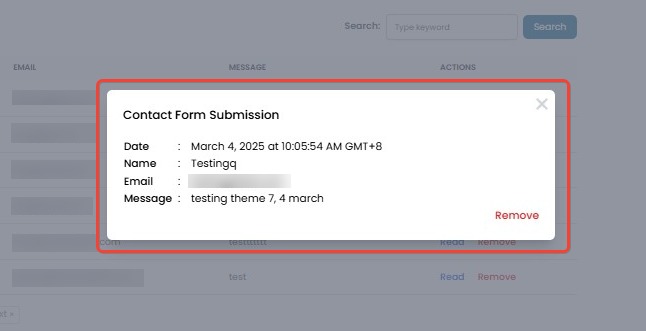
- To close the pop-up, click on the X button at the top-right corner.
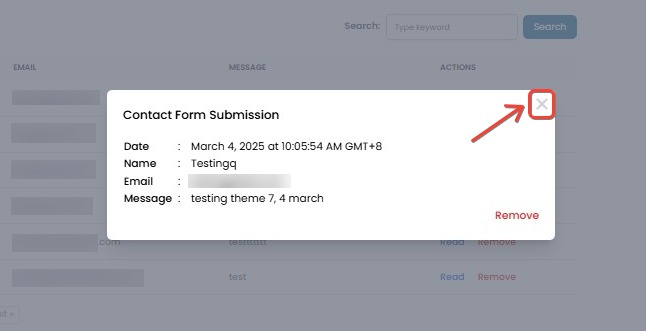
[!NOTE]
Troubleshooting Reading a Submission
If you encounter any issues while reading a submission, try the following troubleshooting steps:
Submission details are not loading
- Refresh the page and try again.
- Clear your browser cache and reopen the submission.
- Ensure you are using a compatible and updated browser.
- Try accessing the submission from a different device or network.
Submission content appears blank or incomplete
- Verify if the submission was properly received by checking other submissions.
- If the issue occurs with all submissions, report it to support.
- Ensure that no browser extensions or ad blockers are interfering with the content display.
Error message appears when opening a submission
- Take note of the exact error message and try refreshing the page.
- Log out and log back in to refresh your session.
- Check if the issue occurs across different browsers or devices.
- If the problem persists, contact support and provide a screenshot of the error message.
Deleting a Submission
You can delete a submission directly from the list or from the submission details page. In both cases, you will be asked to confirm before the deletion is permanent.
- From the Submission List:
- Click Remove in the Actions column of the submission you want to delete.
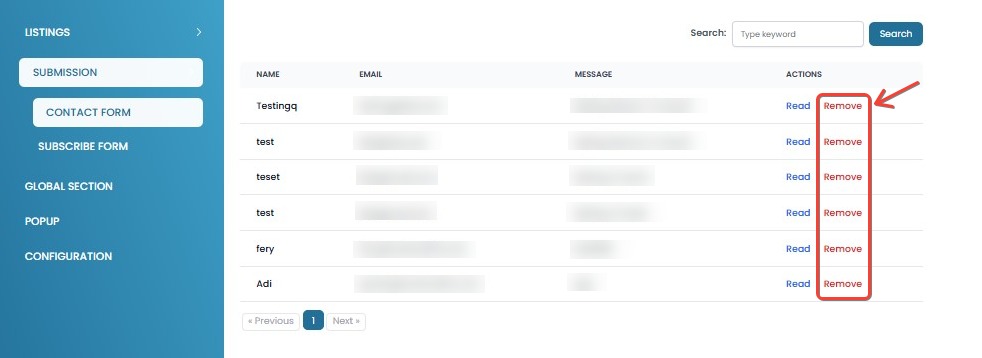
- A confirmation pop-up will appear with two options:
- No, cancel – Click this if you want to cancel the deletion.
- Yes, I'm sure – Click this to confirm and permanently delete the submission.
- Once confirmed, the submission will be permanently removed and cannot be recovered.
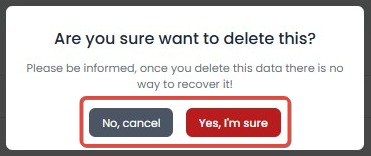
- Click Remove in the Actions column of the submission you want to delete.
- From the Submission Details:
- Click Read in the Actions column to open the submission details.
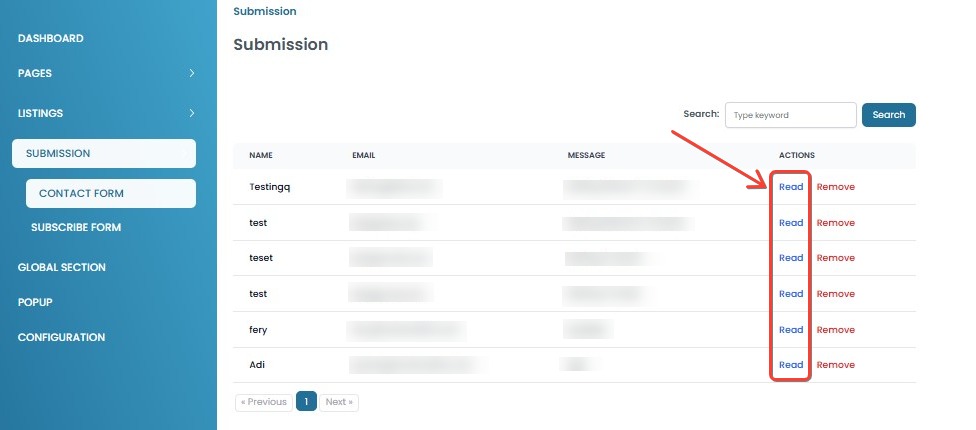
- Click Remove at the bottom right of the pop-up window.
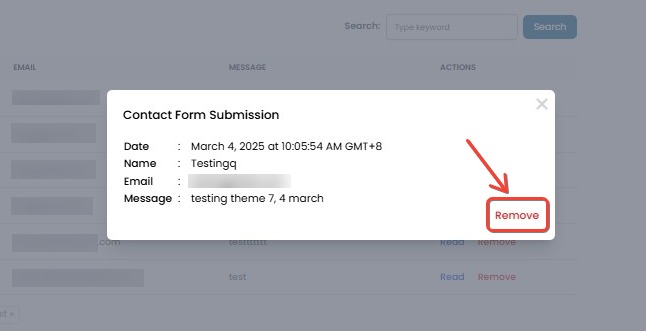
- A confirmation pop-up will appear with two options:
- No, cancel – Click this if you want to cancel the deletion.
- Yes, I'm sure – Click this to confirm and permanently delete the submission.
- Once confirmed, the submission will be permanently removed and cannot be recovered.
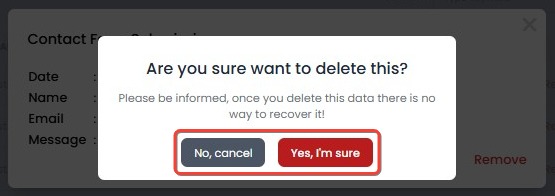
- Click Read in the Actions column to open the submission details.
[!NOTE]
Troubleshooting Deleting a Submission
If you encounter any issues while deleting a submission, try the following troubleshooting steps:
Unable to delete a submission
- Refresh the page and check if the submission still exists.
- Ensure you have the correct permissions to delete submissions
- Try logging out and logging back in to refresh your session.
Deletion action is not working
- Ensure your internet connection is stable.
- If using a mobile device, try deleting from a desktop browser.
- Clear your browser cache and cookies, then try again.
- Try using a different browser to see if the issue persists.
- If you receive an error message, take a screenshot and report it to support.
Searching for Submissions
- Open the Contact Form page.
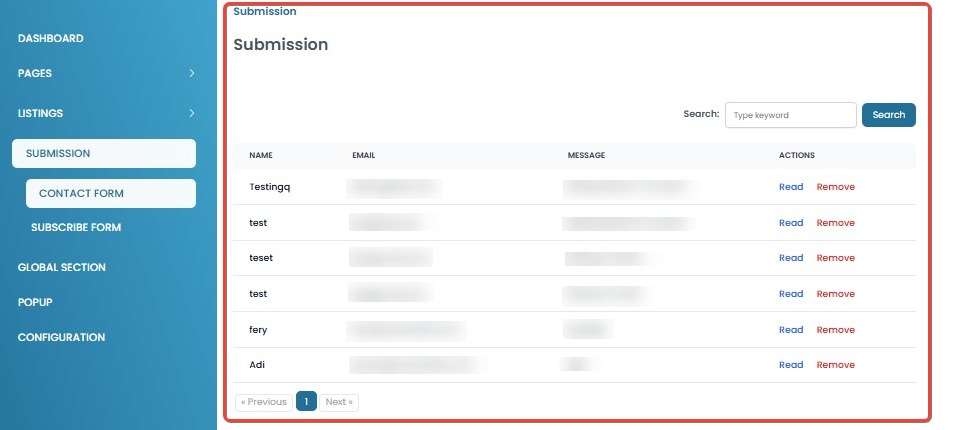
- Use the Search bar at the top right to find specific submissions by entering an email or name.
- Click the Search button to display the results.
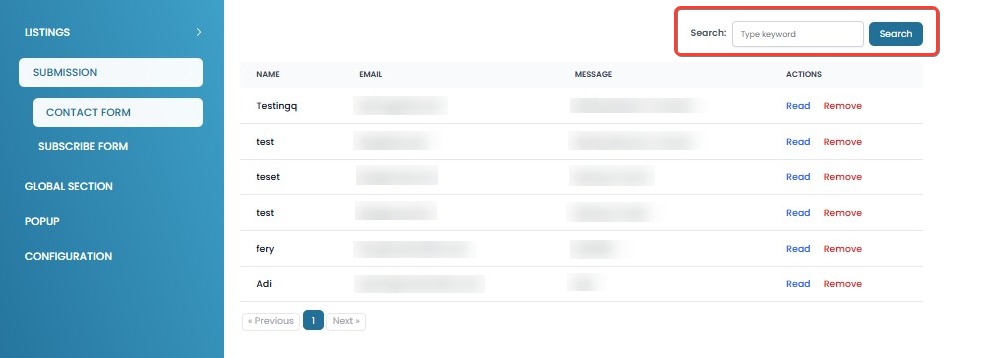
[!NOTE]
Troubleshooting Searching for Submissions
If you encounter any issues while searching for submissions, try the following troubleshooting steps:
Search is not returning expected results
- Ensure that you are searching using an email or name.
- Check for typos or incorrect spacing in the search query.
- Try using only a part of the word instead of the full phrase.
Submission is missing or not displayed
- Verify that the submission exists and has not been deleted.
- Refresh the page and try searching again.
- If the submission was recently added, wait a few moments and try again.
- Try opening the submission list from a different browser or device to check if the issue is display-related.