Logs
Logs is a feature used to track all activities related to reservations in the Front Office System (FOS). Logs contain actions such as reservation creation, updates, cancellations, and payment entries. Each log entry includes the timestamp, user, booking ID, action type, and detailed information.
This feature helps the property monitor all changes and identify who made them and when, supporting transparency and accountability.
How to Use Logs
- Go to the Logs menu.
- Use the Input Booking ID field to search for a specific booking.
- Click Search to display related logs.
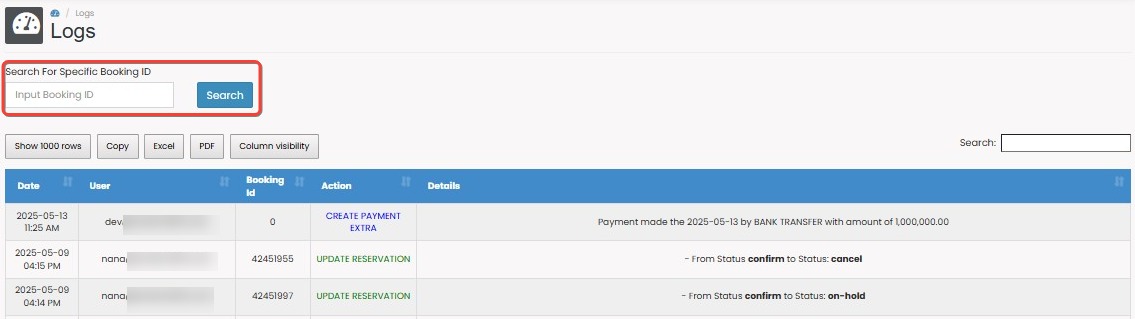
- Use the top controls to:
- Change number of rows shown (e.g., 1000 rows)
- Export logs to Excel or PDF
- Adjust visible columns with Column Visibility
- Use the right-hand Search box to filter logs by keyword
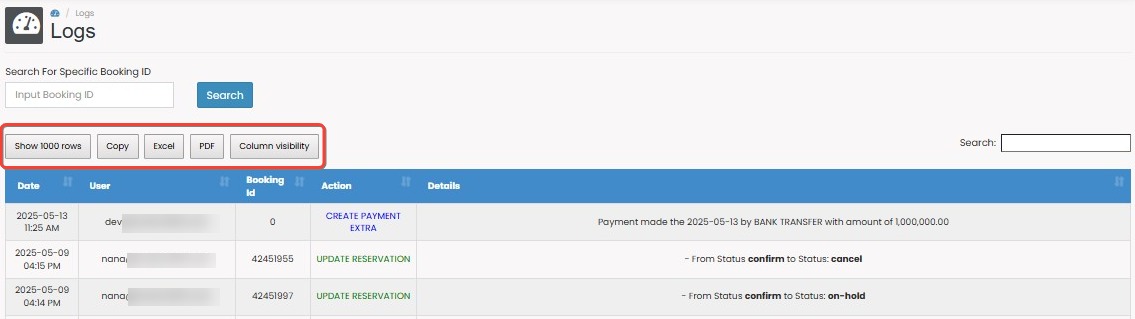
Log Table Columns
The log table includes the following columns:
- Date: Timestamp of the action (e.g., 2025-05-13 11:25 AM)
- User: Email of the user who performed the action
- Booking ID: ID of the booking affected
- Action: Type of action taken (e.g., CREATE RESERVATION, UPDATE RESERVATION, CREATE PAYMENT EXTRA)
- Details: Description of the change (e.g., "From Status confirm to Status cancel")
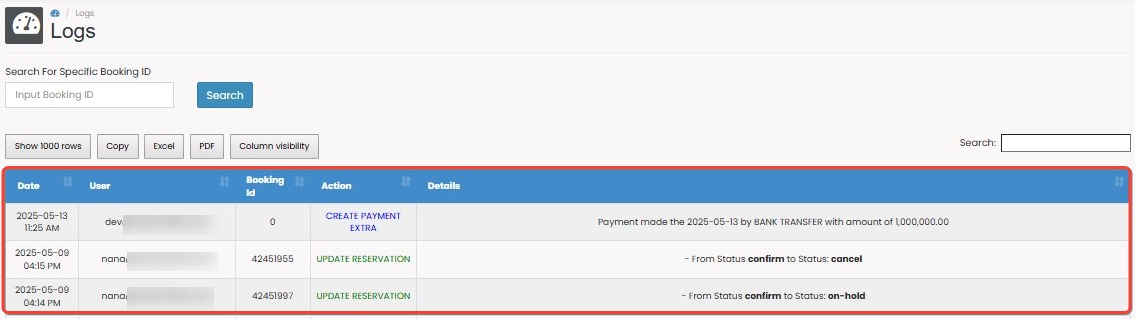
Log Examples
- CREATE PAYMENT EXTRA
Shows when a manual payment is added for a booking, along with the method and amount. - CREATE RESERVATION
Logged when a new booking is created. Includes check-in/check-out dates and room ID. - UPDATE RESERVATION
Captures any changes to reservation details such as dates, room, or booking status (e.g.,From Status confirm to cancel).
- REMOVE RESERVATION FROM BOOKING LIST
Logged when a reservation is removed manually from the system.
Includes previous check-in/check-out dates. - MOVE RESERVATION
Indicates that a reservation has been moved either by room or by date.
Details include:- From Room ID to new Room ID, or
- From old Check-in/Check-out to new Check-in/Check-out.
- UPDATE INVENTORY
Logged when availability (ALOT) is manually updated for a specific room and date.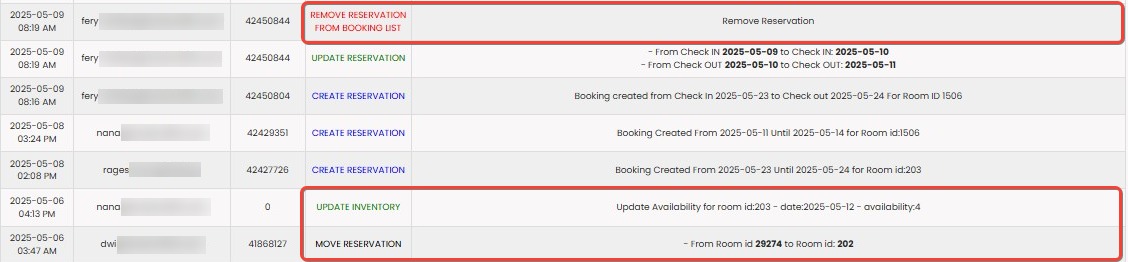
[!NOTE]
Troubleshooting Logs
No logs appear after clicking Search
- Ensure the Booking ID entered is valid and not empty.
- Try increasing the row limit or removing additional filters.
- Double-check if the booking has any logged actions.
Details column appears empty
- Some actions (like inventory updates) may not include a detailed message.
- The change might be minimal (e.g., status only) and shown only in the Action column.
Unexpected status or missing logs
- Logs only capture actions done via the Front Office System or system integrations.
- If a reservation was changed via API or external system, the action might not be recorded here.
Log shows wrong user
- The user recorded in the User column is the one who triggered the change.
- For system-triggered actions (e.g., availability sync), this may show as a system email or API user.
Logs are showing duplicate entries
- This may happen when an action is attempted multiple times.
- Use the Timestamp column to identify and verify repeated submissions.