Housekeeping
Housekeeping is a configuration to manage room cleanliness status, add internal notes, and facilitate communication between housekeeping staff and front office teams. This feature ensures that room status are accurately tracked and updated in real-time, enhancing operational efficiency.
How to Change Room Status
- Navigate to the Housekeeping menu.

- In the Room Condition column, click on the current status of the desired room.
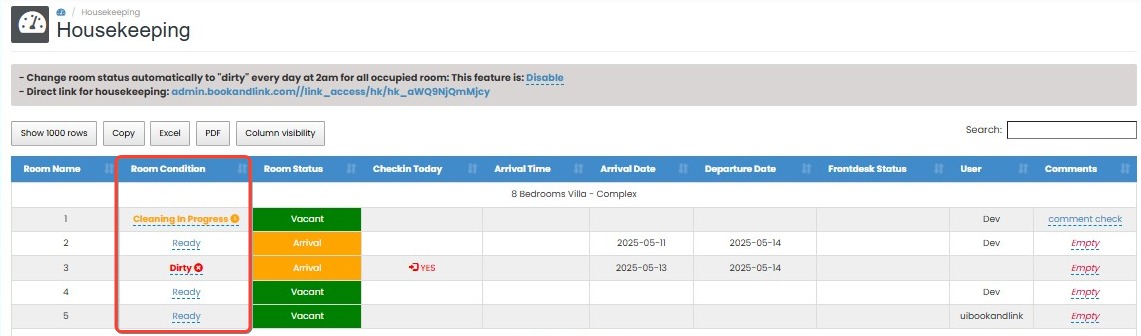
- Select the new status from the available options (e.g., Clean, Dirty, Ready).

- Click the Checkmark icon to save the changes. The status will be updated.
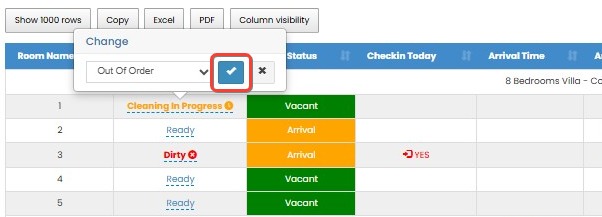
- The system can automatically change the room status to Dirty every day at 2:00 AM for all occupied rooms. This automation depends on the property’s setting and may show as either Enable or Disable.
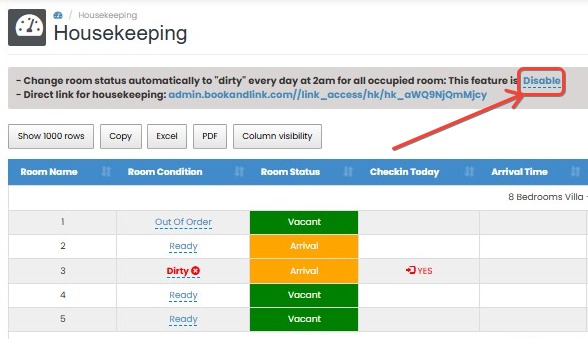
[!NOTE]
Troubleshooting How to Change Room Status
Status cannot be changed / dropdown not responding
- Ensure you have the appropriate user role or permission to modify room status.
- Refresh the page and try again to ensure the interface is fully loaded.
- If using the mobile version or an outdated browser, switch to a desktop browser for full functionality.
Status not saved after clicking checkmark
- Wait a few seconds after clicking the checkmark to allow the system to process the update.
- Double-check your internet connection; unstable connections may prevent saving changes.
- If the issue persists, try reselecting the status and clicking the checkmark again.
Room status not automatically changed at 2:00 AM
- Check if the auto-dirty feature is enabled in your property settings.
- If auto-dirty is enabled but not working, contact support to verify scheduled automation settings.
How to Add Comments
- In the Comments column, click on the existing comment or the empty field for the desired room.

- Enter your comment in the text box.
- Click the Checkmark icon to save the comment.
_Notes:_
- The registered user is based on the username used to log in
- Comment at Housekeeping are not connected with Private Comment and Guest Comment on Booking Chart
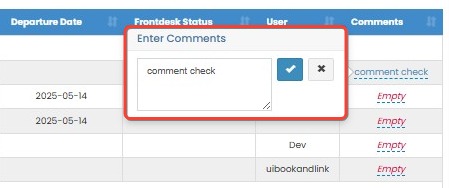
[!NOTE]
Troubleshooting How to Add Comments
Unable to add or edit comments
- Ensure you are logged in; the system tracks comments based on logged-in users.
- Confirm you’re clicking within the Comments column, not elsewhere in the row.
- Avoid using special characters that may not be supported.
Comment not saved after clicking the checkmark
- Wait a moment after saving; it may take a second to reflect.
- Refresh the page to verify if the comment has been applied.
- If unsaved, re-enter the comment and save again.
Housekeeping Direct Link
The system provides a Housekeeping Direct Link that allows housekeeping staff to update room statuses without logging into the main system.
- This link can be accessed via mobile devices or any browser-supported device.
- To utilize this feature, copy and share the direct link with your housekeeping staff.
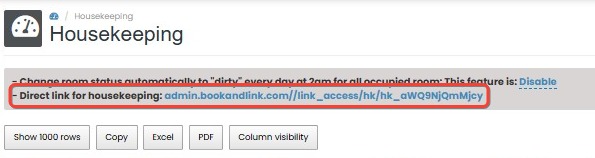
[!NOTE]
Troubleshooting Housekeeping Direct Link
Direct link is not accessible
- Ensure the link was copied correctly and shared in full.
- Check that the link is being opened in a supported browser or device.
- If the link is expired or restricted, generate a new one from the system.
Housekeeping staff cannot update room status from direct link
- Confirm that the link has proper permissions enabled for updates.
- Check if the device used has an active internet connection.
- Make sure the link is not set to “view-only” mode, if such setting exists in the property setup.