Sentiment
Sentiment
The Sentiment page allows you to analyze reviews based on specific keywords categorized into Positive Words, Negative Words, and Triggers. By adding specific words into each category, the system will highlight those keywords in the reviews and help you filter sentiment quickly.
How to Filter by Positive, Negative, or Trigger Words
- On the Sentiment page, find the filter panel on the left sidebar.
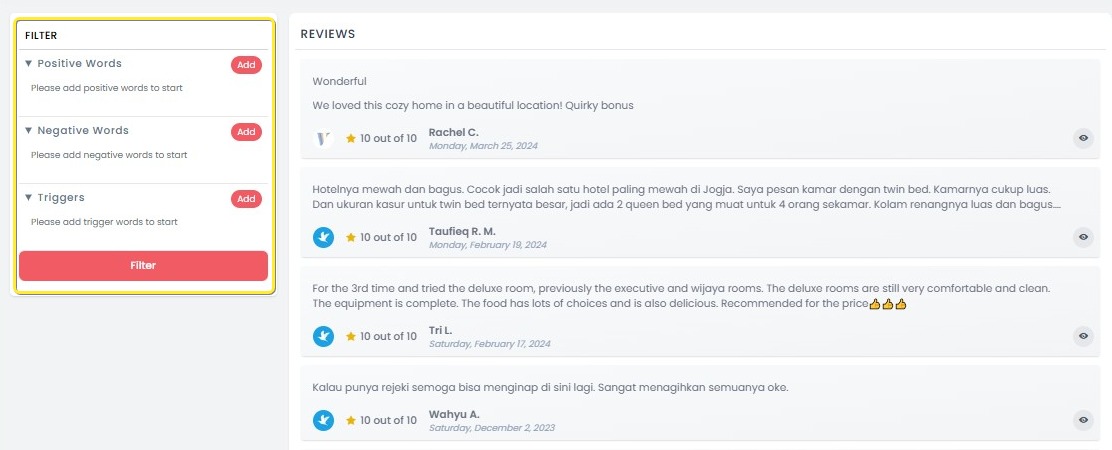
- Click the Add button next to the category where you want to add a word:
- Positive Words: For keywords reflecting positive feedback (e.g., good, excellent).
- Negative Words: For keywords indicating negative feedback (e.g., bad, uncomfortable).
- Triggers: For keywords that are neutral or when the sentiment is unclear.
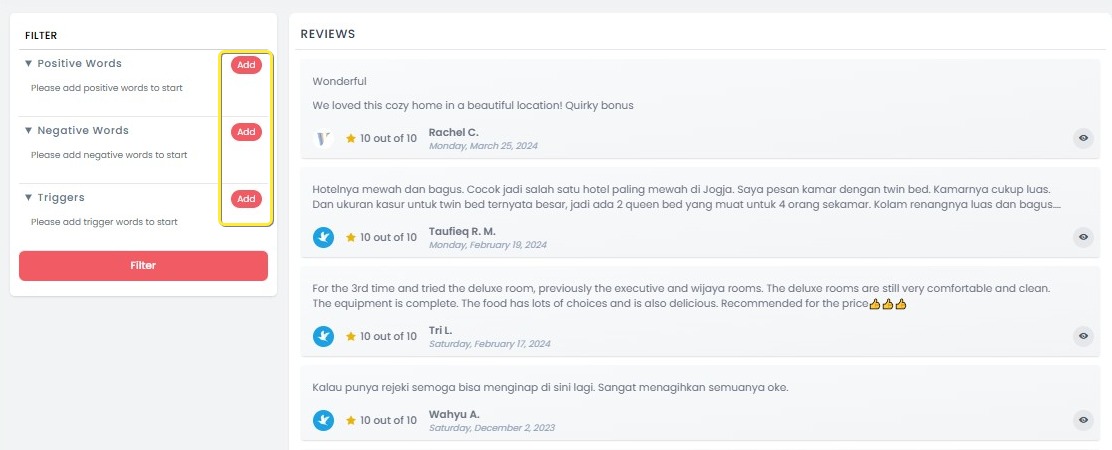
- In the input field, type the keyword you want to add.
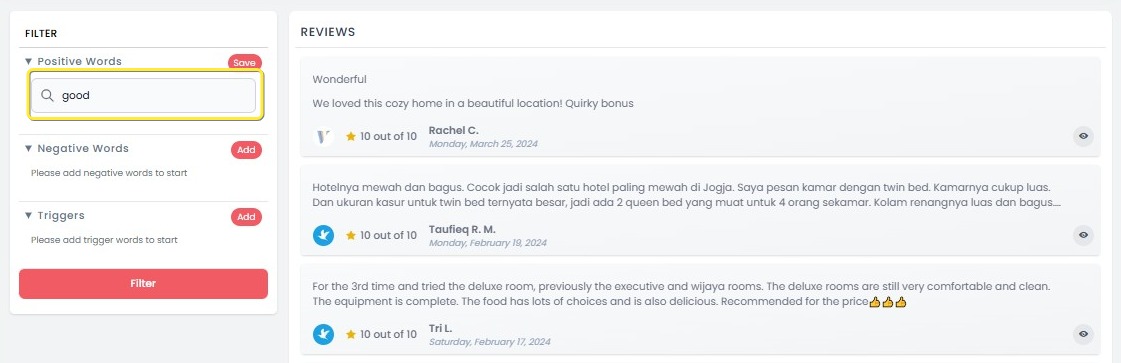
- Click Enter on your keyboard and then click Save after typing the word.
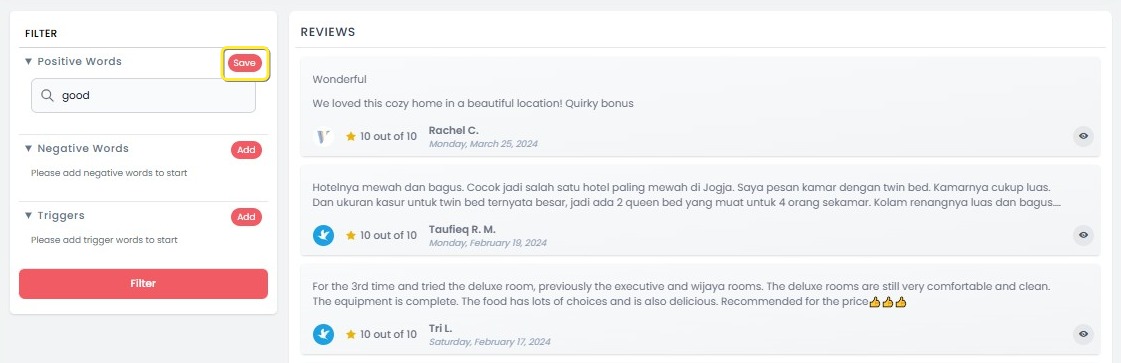
- After saving, the word will appear under the corresponding category (Positive, Negative, or Triggers).
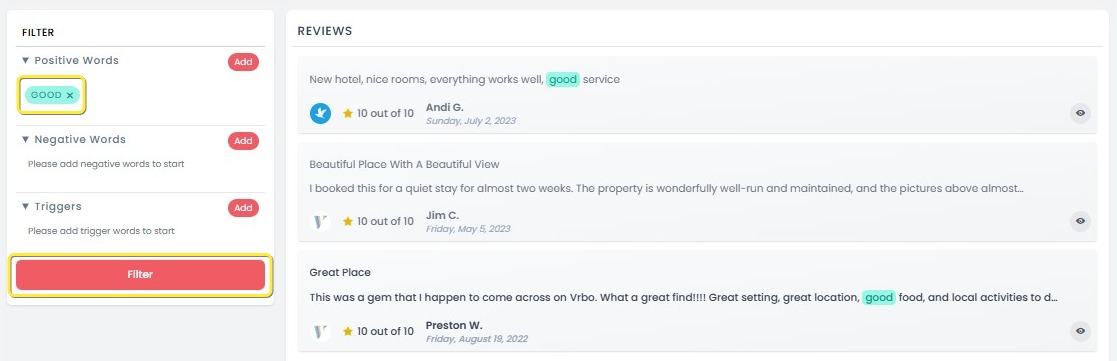
- Once you have added all your desired keywords, click the red Filter button.
- The system will then filter and highlight the matching words within the review list.
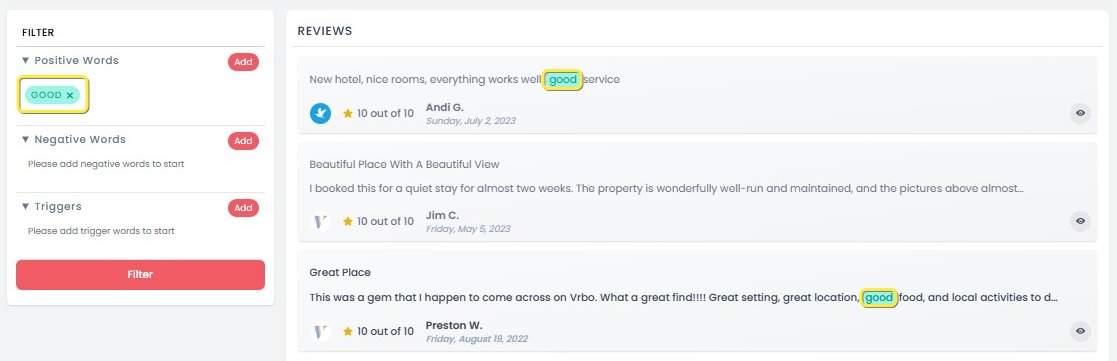
- The system will then filter and highlight the matching words within the review list.
- To view full review details, click the eye icon on the review card.
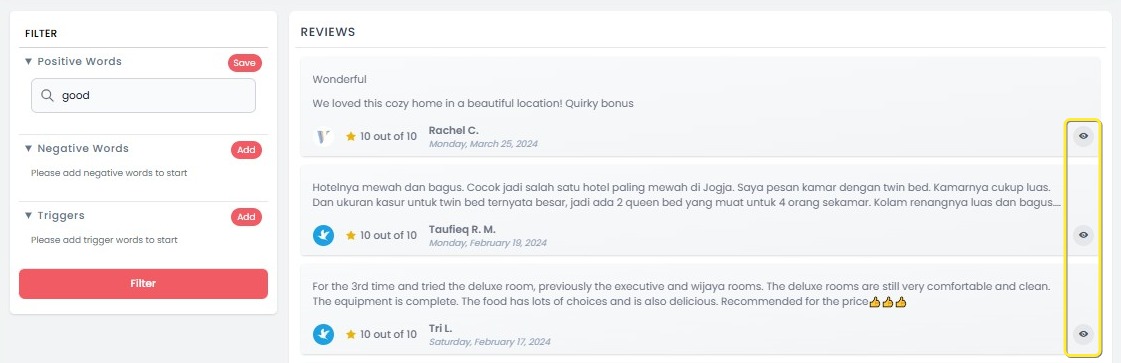
[!NOTE]
Troubleshooting How to Filter by Positive, Negative, or Trigger Words
Filter panel does not appear
- Ensure you are on the Sentiment page. The filter panel is only available there.
- Refresh the page if the panel does not load correctly.
Cannot add a new word
- After typing the word, make sure to press Enter on your keyboard before saving.
- Verify that the word has not already been added to the same category to avoid duplicates.
Save button is disabled or not responding
- Ensure the input field contains text before clicking Save.
- Refresh the page and try again if the issue persists.
Added word does not appear after saving
- Confirm that you clicked Enter before saving the word.
- Try refreshing the page to reload the updated word list.
Filter does not apply after adding words
- Remember to click the red Filter button after adding and saving all keywords.
- Check if there are reviews containing the added keywords in the current data range.
Eye icon does not open review details
- Click directly on the eye icon. If it still does not respond, refresh the page and try again.
- Ensure that you have the necessary access permissions to view full review details.