Introduction
The Navigation Menu consists of the Left Sidebar and Top Navigation Bar, providing quick access to key features. This guide covers how to navigate the platform and manage your account effectively.
Navigation Menu (Left Sidebar)
The Left Sidebar Navigation serves as the primary way to access different sections of the dashboard. It provides quick access to key features and management tools. Here is a list of available menu options and their respective functions:
- Dashboard: Navigate back to the main dashboard, where you can quickly access key features and services.
- Sub Users (For Master Users Only): Manage sub-user accounts by adding, removing, or adjusting their access to products and permissions.
- Update Profile: Update your personal details like name, emails, contact information, and other account preferences.
- Change Password: Keep your account secure by updating your password whenever needed.
- Linked Devices: View a list of devices that have accessed your account, including details like device type, location, and last login time. If you notice unfamiliar devices, you can remove them to protect your account.
- MFA (Multi-Factor Authentication): Add an extra layer of security to your account with two-factor authentication.
- Impersonate (If enabled): Temporarily access another account (with permission) for admin or support purposes.
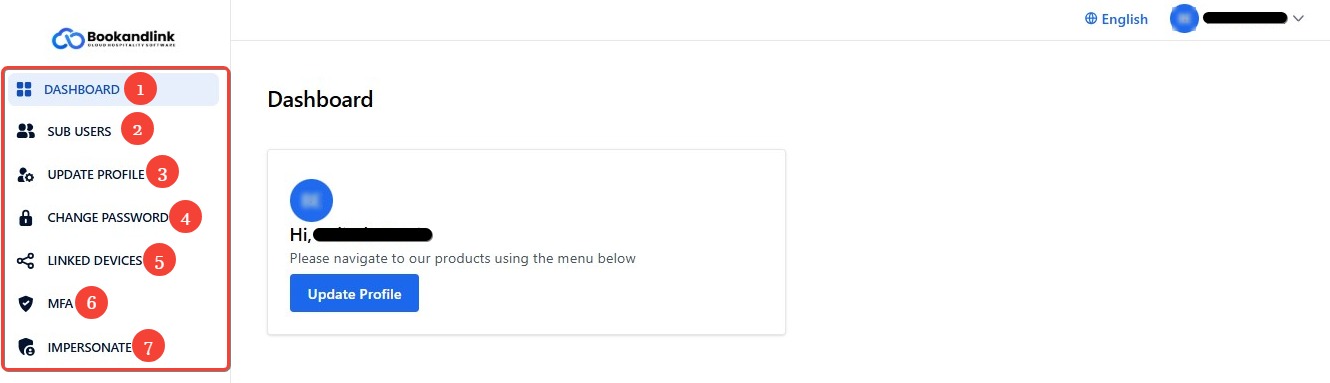
Header Menu (Top Navigation Bar)
The Header Menu is located at the top-right corner of the dashboard and provides quick access to essential settings, such as language and manage your account.
Language Selection
This option allows you to change the dashboard interface to your preferred language. The available languages are English, Japanese (日本語), Simplified Chinese (简体中文), Traditional Chinese (繁體中文), Korean (한국어), Bahasa Indonesia, Thai (ไทย), and Arabic (العربية).
How to Change Language
- Click the Language dropdown in the top-right corner of the dashboard.
- Select your preferred language from the list.
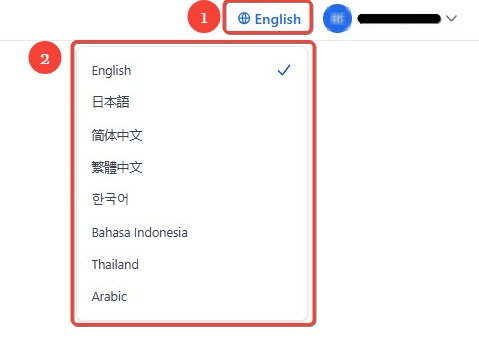
- The system will automatically update the interface to the selected language.
[!NOTE]
Troubleshooting Language Change Issues
Language didn’t update?
- Try refreshing the page after selecting a new language.
- If the language is still unchanged, log out and log back in.
- Check your browser settings to ensure it allows language preferences to be saved.
Manage Your Account
This section allows you to access and manage your profile details easily. You can view your registered name and email.
How to Sign Out:
- Click your profile name in the top-right corner.
- In the dropdown menu, click Sign Out.
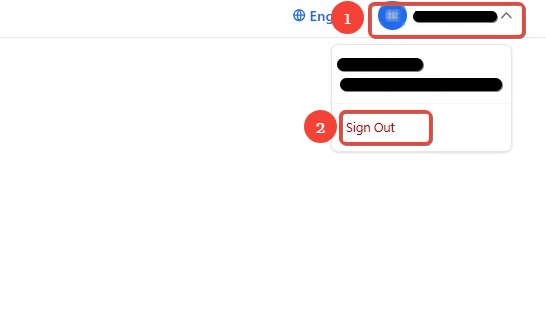
- You will be logged out and redirected to the login page.
[!NOTE]
Troubleshooting Sign-Out Issues
Having trouble signing out?
- Check your internet connection and try again.
- Clear your browser cache and cookies, then retry.
- If you're frequently logged out automatically, check your browser settings to allow cookies.