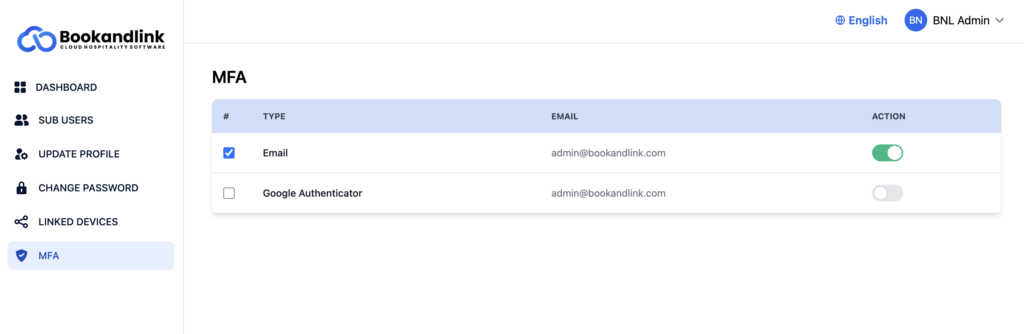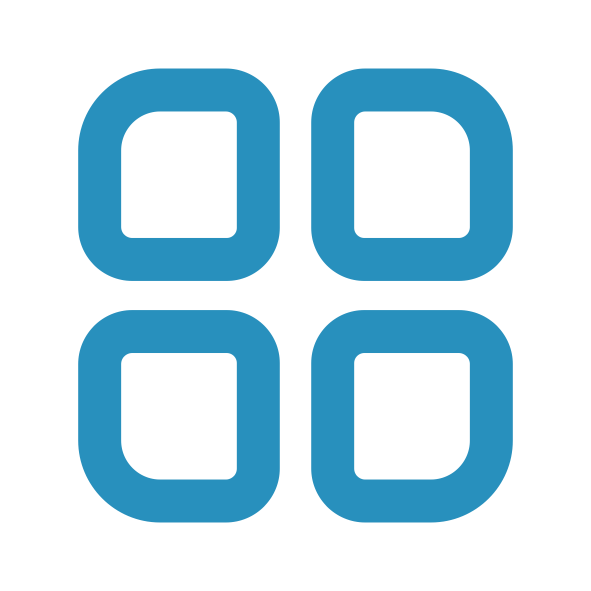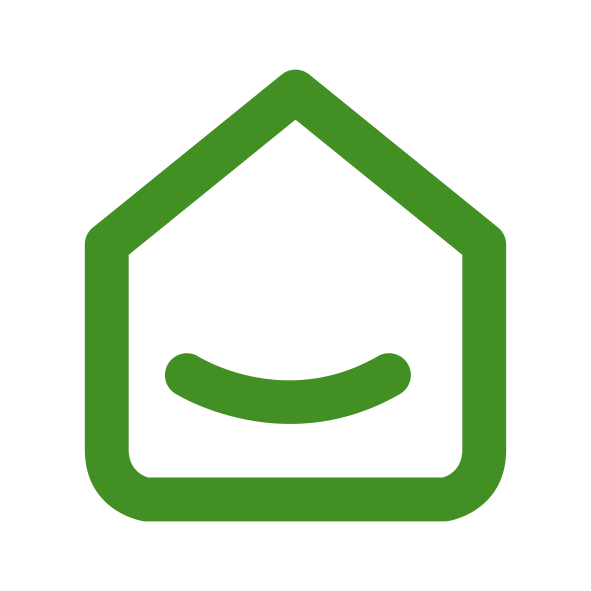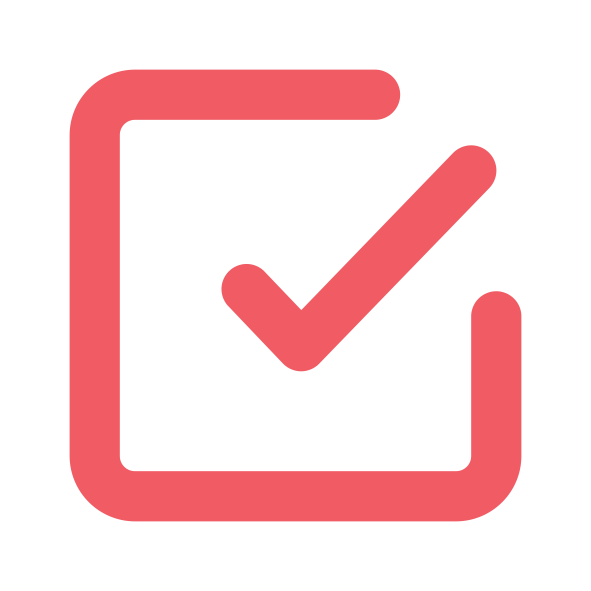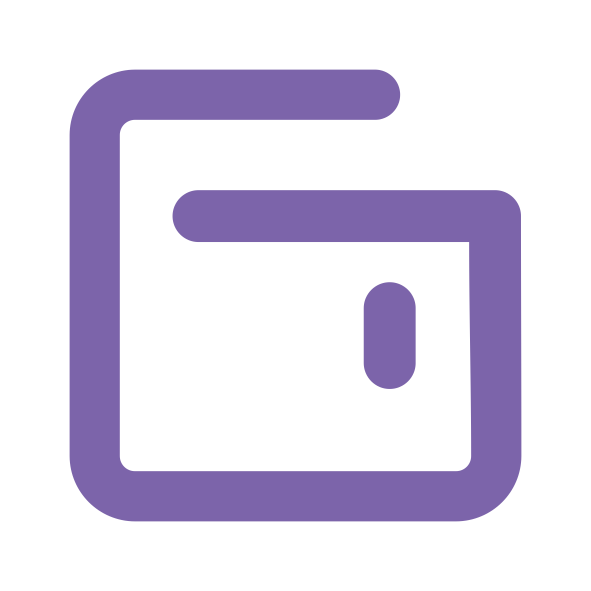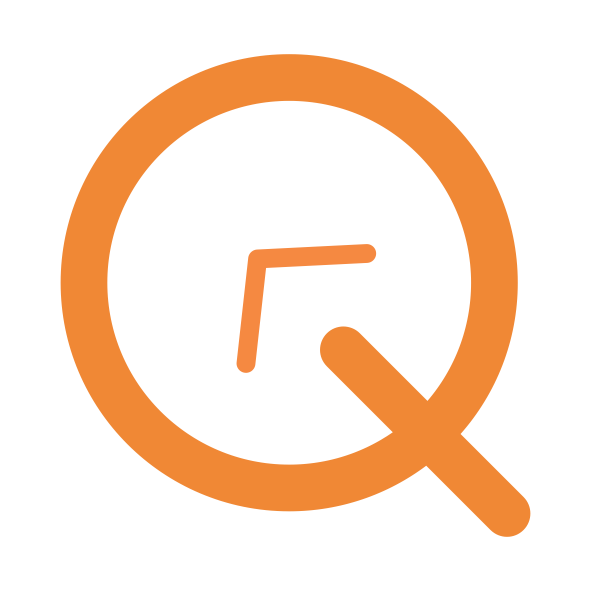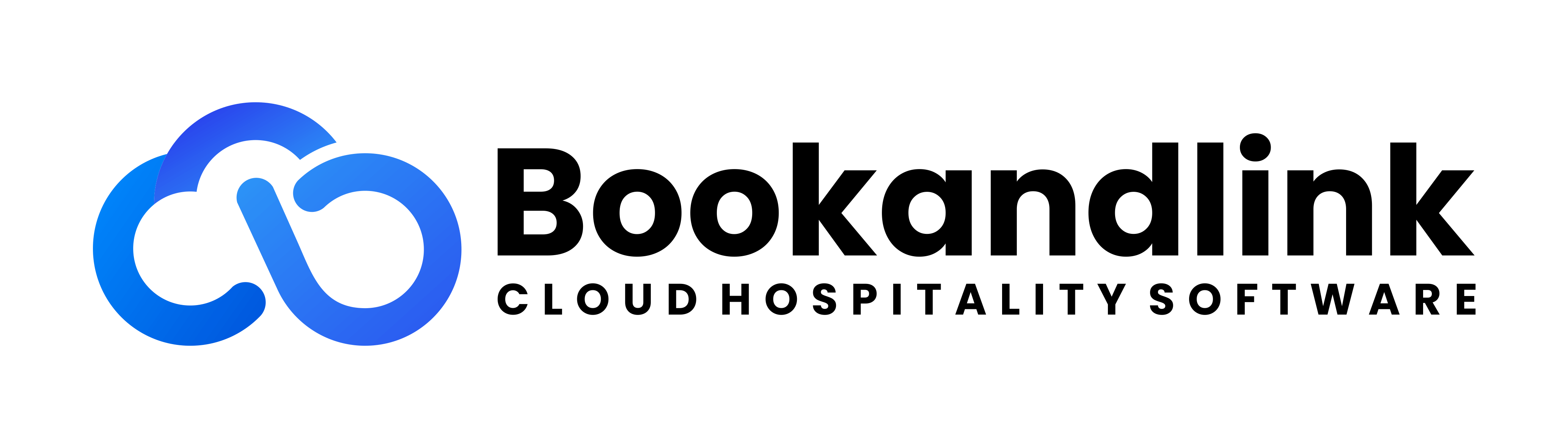Dashboard
DASHBOARD
SSO login Dashboard is the gateway to a unified login experience for user. After login, you able to manage your SSO account and see products that was assigned to your account.
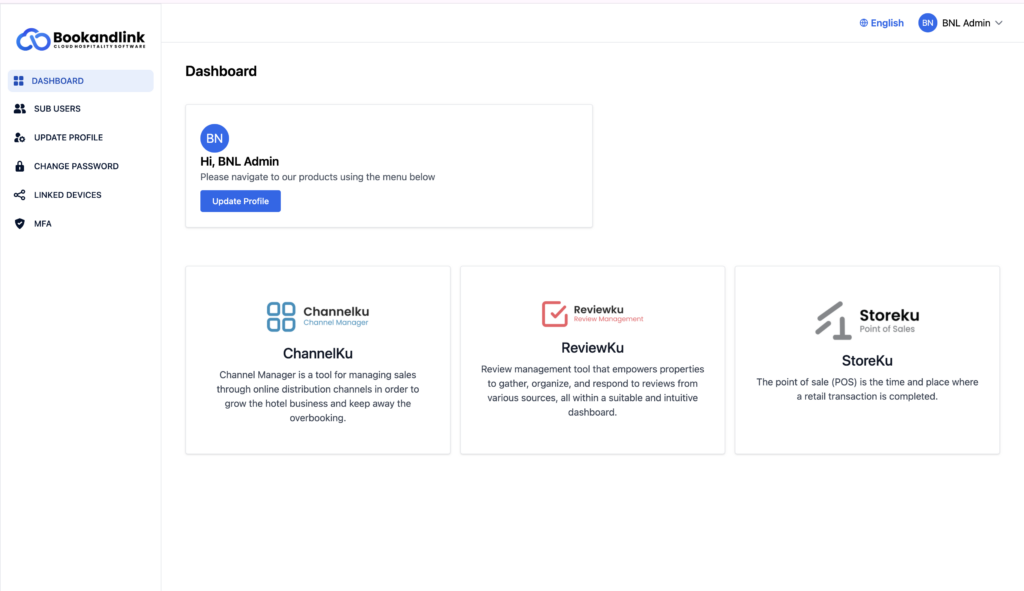
- Click Update Profile and you will redirect to Update Profile page to manage your SSO Profile.
- Click on product card to go to product dashboard.
- To logout your account, click account name on top right corner and click logout.
SUB USERS
Sub user menu only show if your account is Master User. In Sub User menu, you able to see and manage sub user account by add and remove subuser access to product.
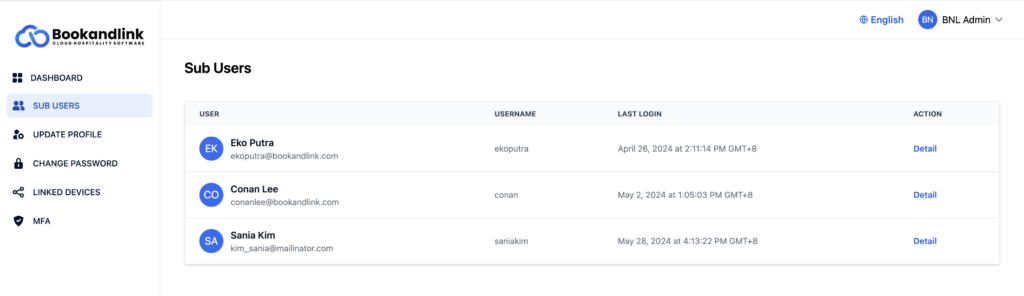
Add Product Access
Step 1. Click the 'Detail' button on the user to be granted access.
Step 2. Click "+ Add Access" to add new product access for subuser
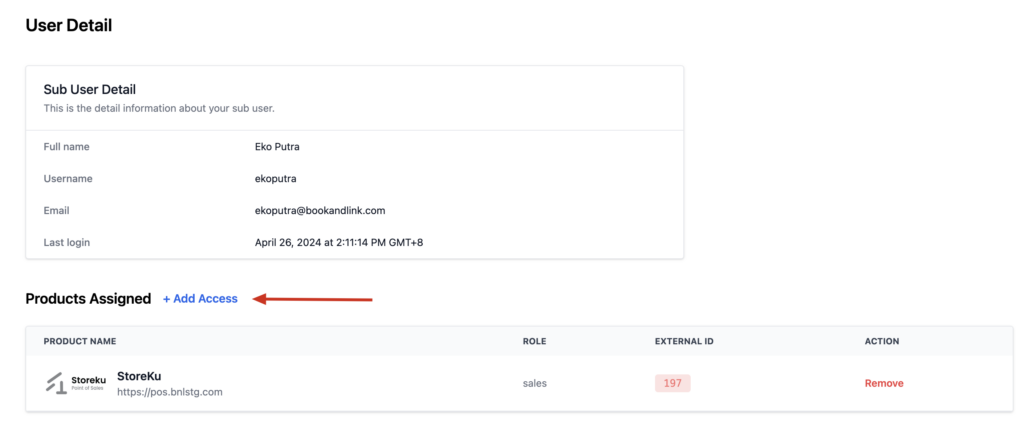
Step 3. Fill all the field by select product, select role, and select the properties that the user is allowed to access.
Step 4. Click Assign User and sub user will has access to the product
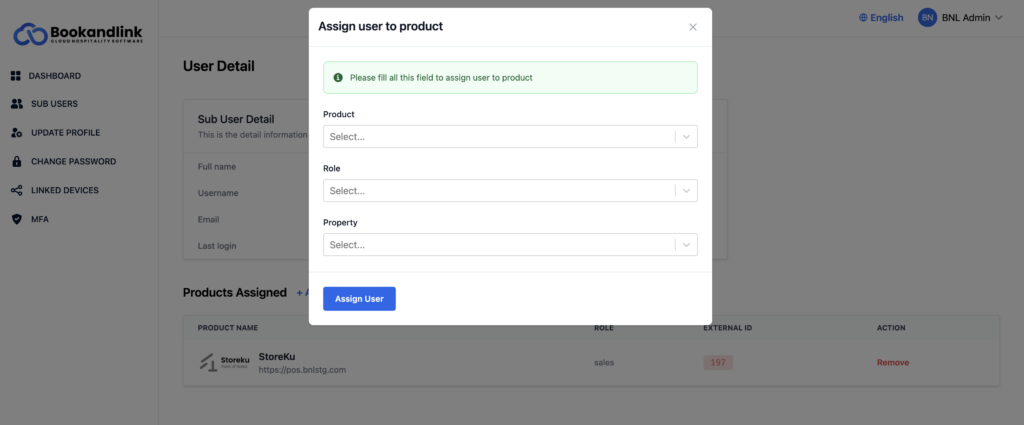
Remove Product Access
Step 1. Click the 'Detail' button on the user to be removed access.
Step 2. Click Remove button on the product to be removed access.
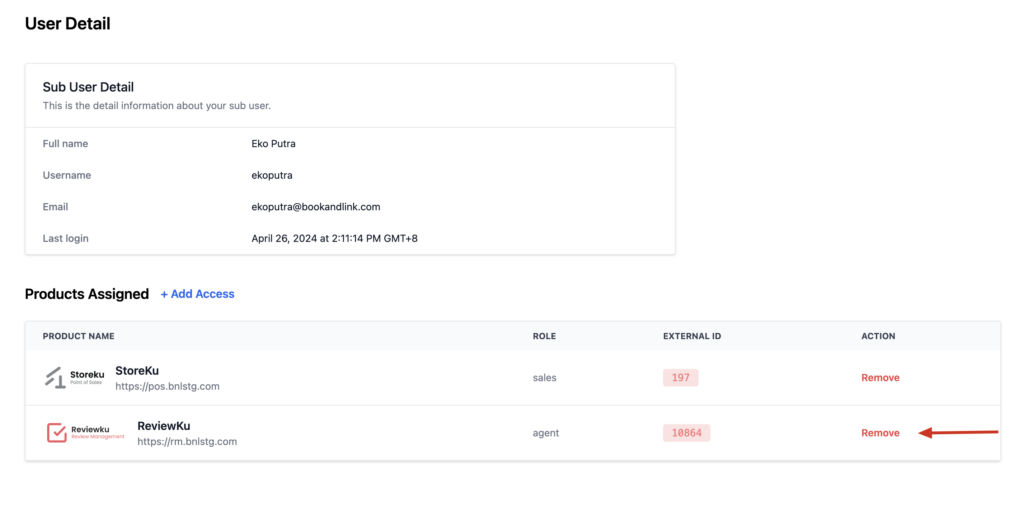
Step 3. Confirm your action and sub user will no longer has access to the product.
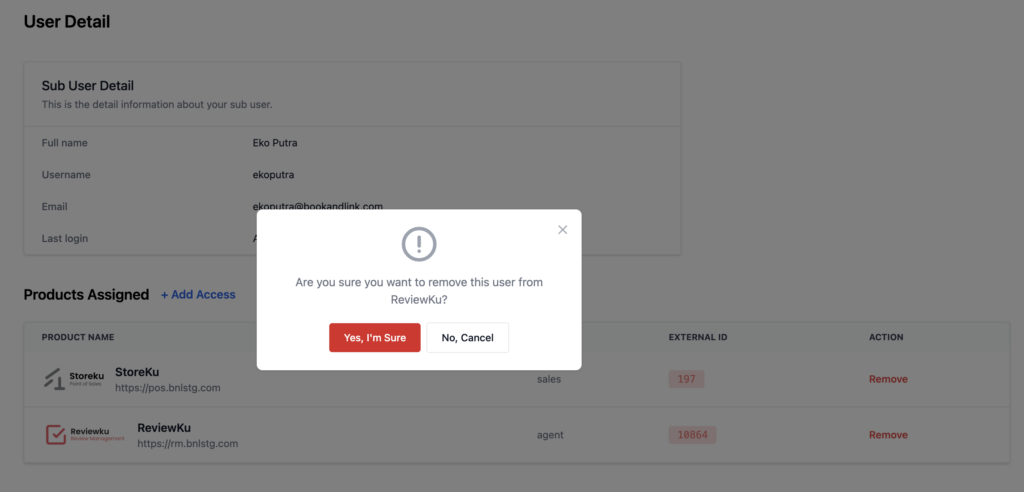
UPDATE PROFILE
Change your name, username, email and phone on Update Profile menu. Once it updated, you profile will sync on all product you have access to. By updating language, your language in SSO will be updated, include your email notification from SSO will be sent base on your language.

CHANGE PASSWORD
To ensure your account security, we recommend periodically update your password. Go to Change Password page and update your password.
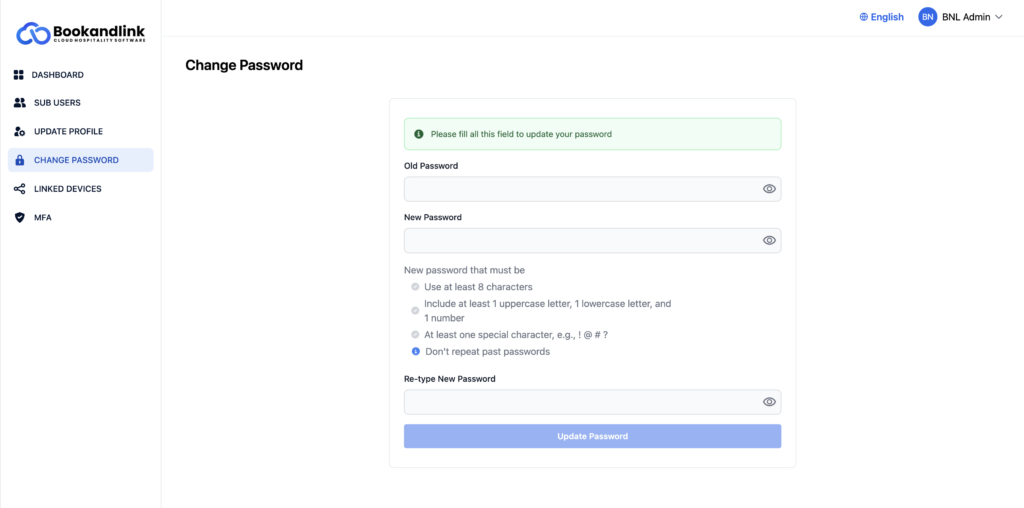
LINKED DEVICES
One account can login within max 3 device at the same time. You can review device that already linked with your account. You can remove at least one device if you need to login to new device.
Step 1. Go to Linked Device menu
Step 2. Click "Remove" button on the device to be removed.
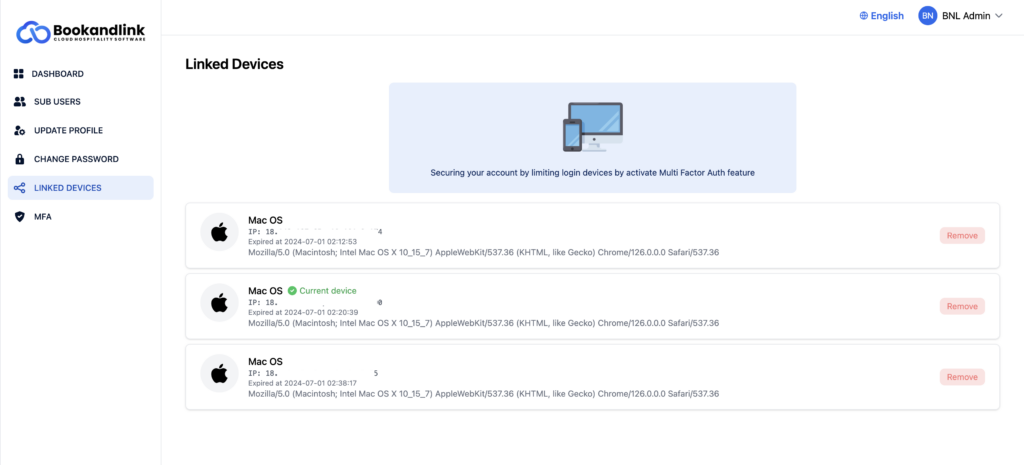
Step 3. Confirm your action then you can try to login on new device
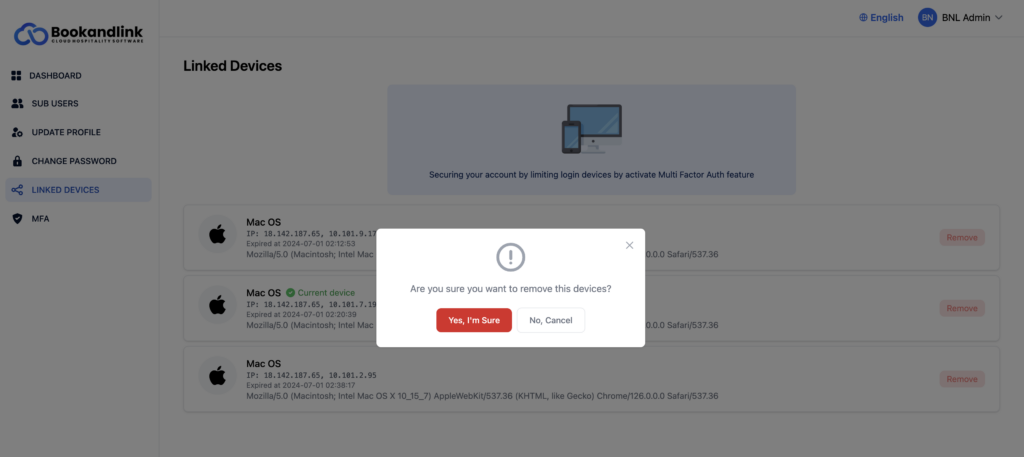
MFA
Multi-Factor Authentication (MFA) adds an extra layer of security to your account by requiring more forms of verification. By default, OTP email will active for your account. You can change to be google authenticator by activated the toggle.
Note:
- You can only activating 1 MFA type
- You can not turn off MFA from SSO Dashboard.