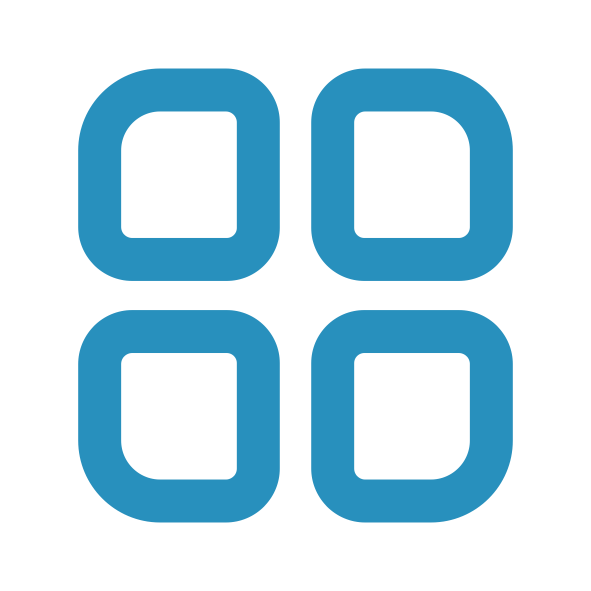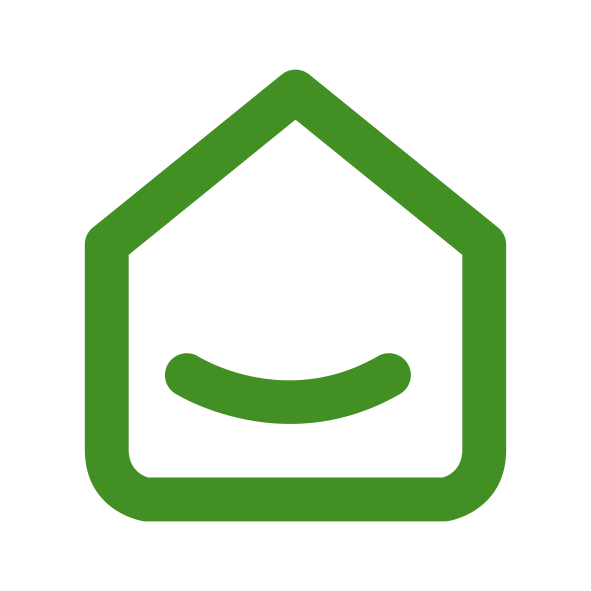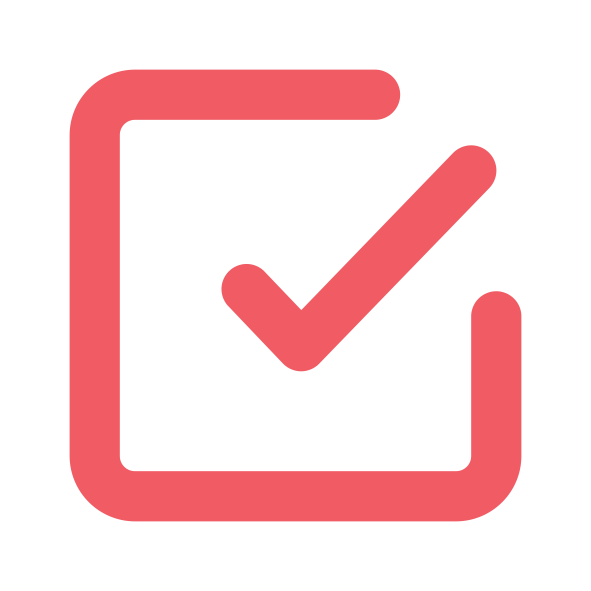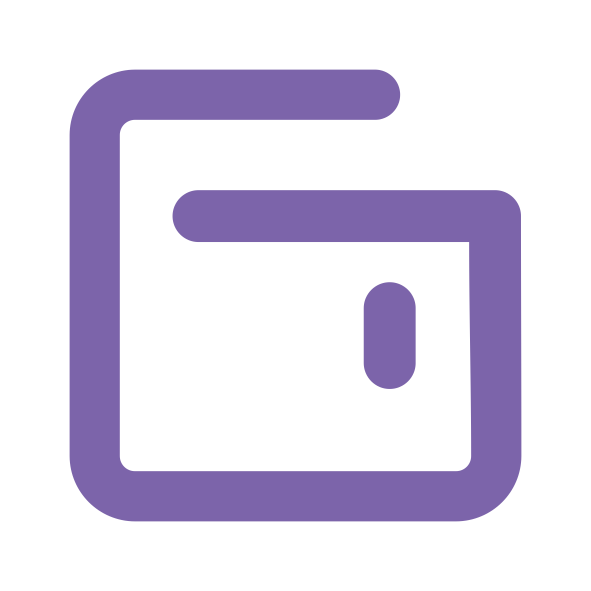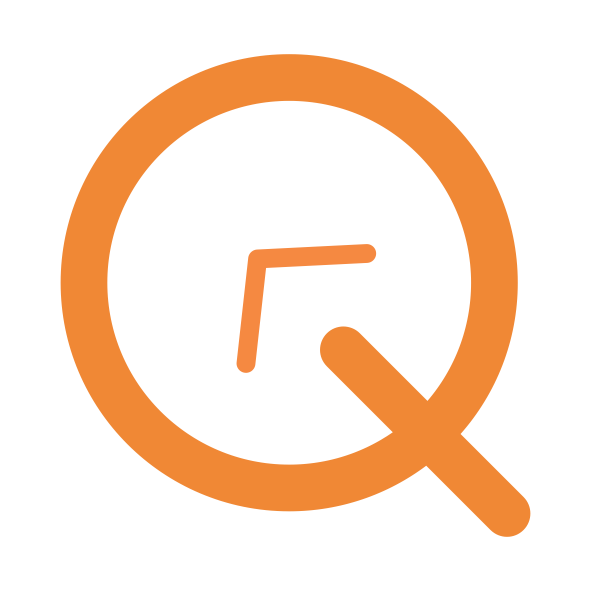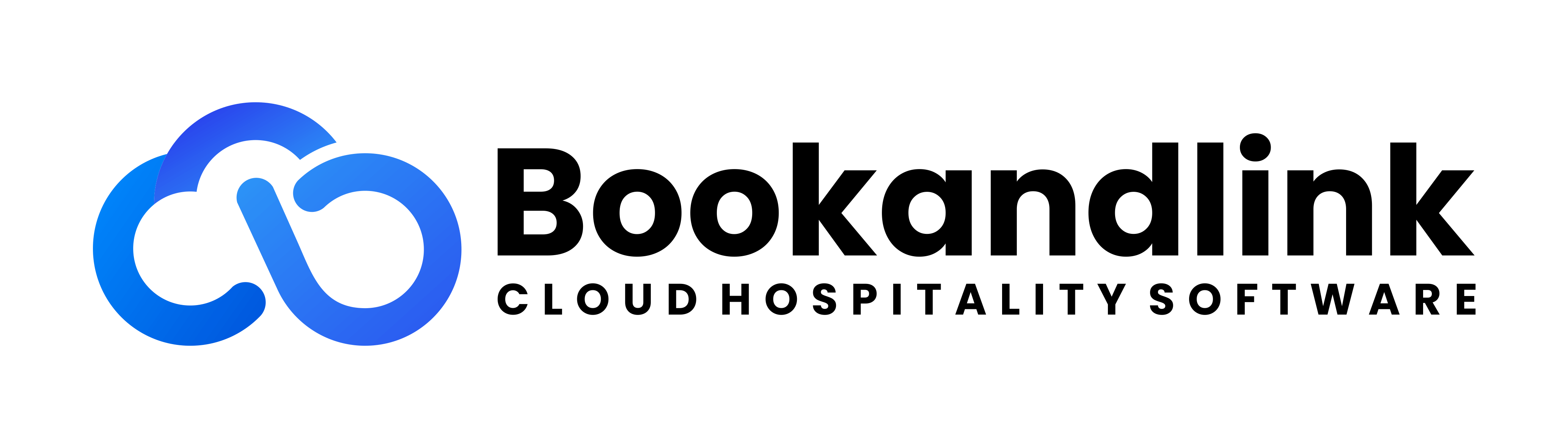Authentication
Login
Single Sign-On (SSO) login is a centralized authentication process that allows you to access multiple products with a single set of credentials. Access https://sso.bookandlink.com/ to login using SSO. Please make sure you already have active account or please contact support.
Step 1. Input your valid username or email and password then
Step 2. Click button Login. If your account is valid then you will receive OTP email, but if your account is not valid, you will see notification that your account is not found, please contact support for more information.
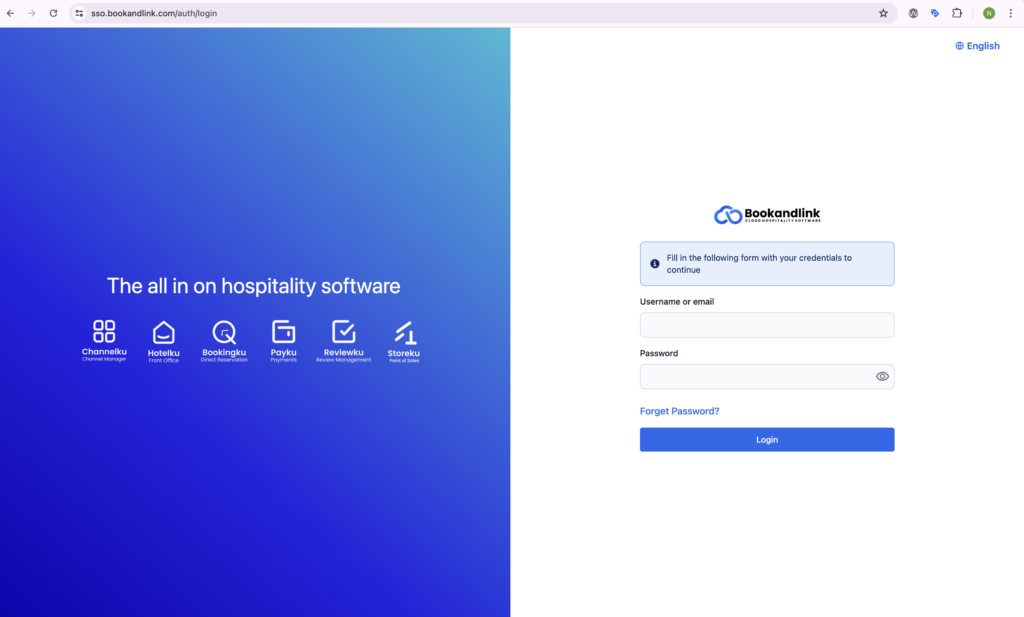
OTP
After input valid email and password, on your first login you will receive OTP code to your active email. The OTP code is consist of 6 digit number. The OTP code will be valid for 15 mins. Enter 6 digit codes and you will success to login SSO.

Change Password Upon Initial Login
- If it is your first time login and using weak password, after success login you will redirected to Change Password page.
- Input your old and new password then click Update Password.
- After success update password, continue exploring SSO by click menu on left side bar
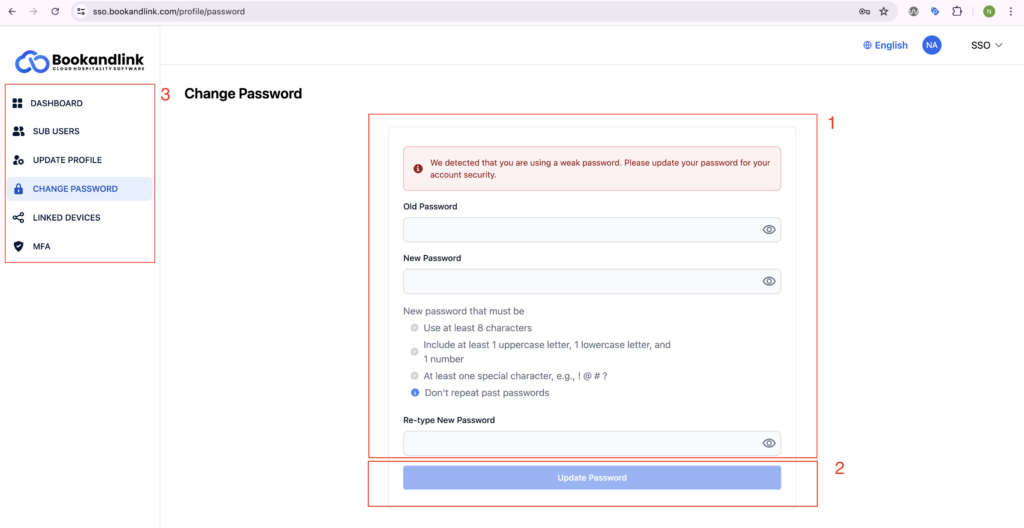
Google Authentication
By default, your login authenticator is using 6 digit OTP that was sent to your email, but you also can use Google Authenticator as your login authenticator. Please make sure you are already install Google Authenticator on your mobile.
Step 1. After input your email and password, click Login
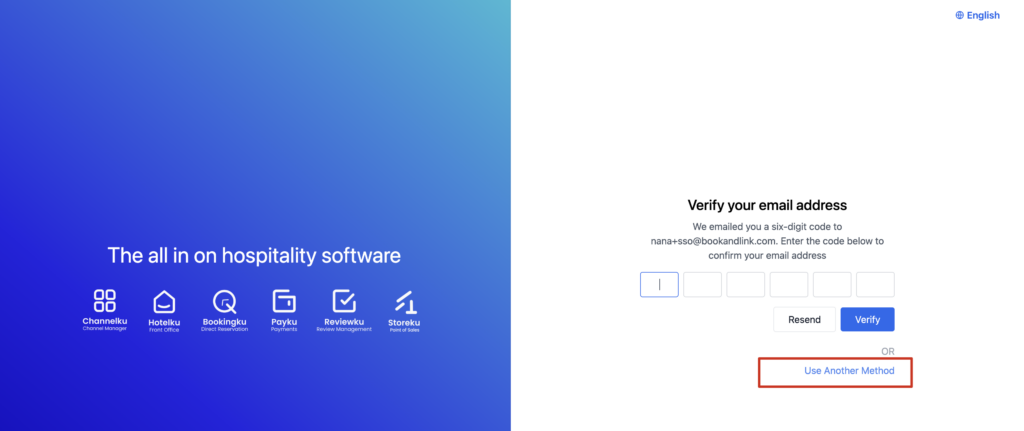
Step 2. On verification page, click User Another Method
Step 3. Scan the QR code
Step 4. Input your 2FA code
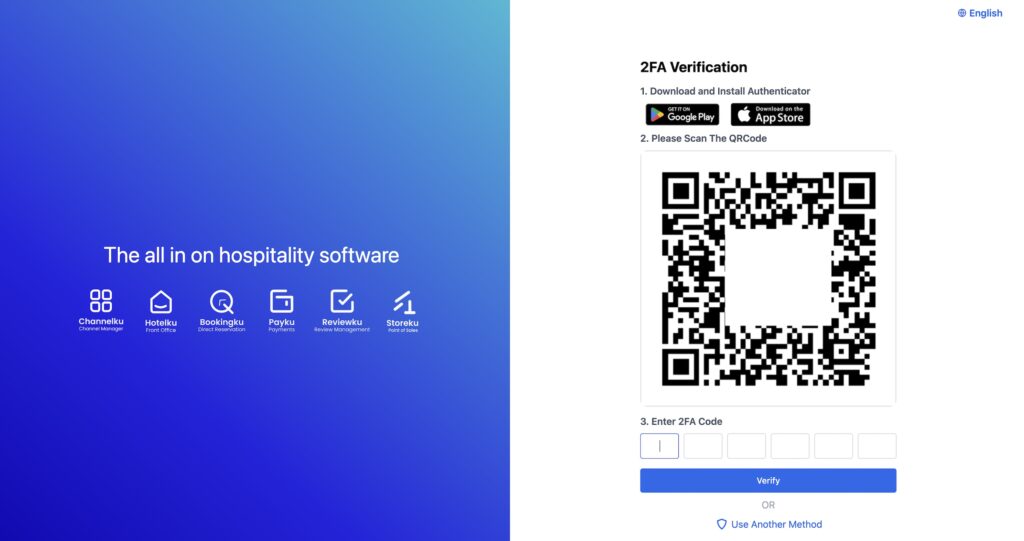
Note: You can change your MFA method by login to SSO then go to MFA menu.
Forget Password
If you only remember the email and forget the password, you can use Forget Password to reset your password.
Step 1. Click Forget Password
Step 2. Input your active email then click continue, if your email exist in system, you will receive email to reset your password.
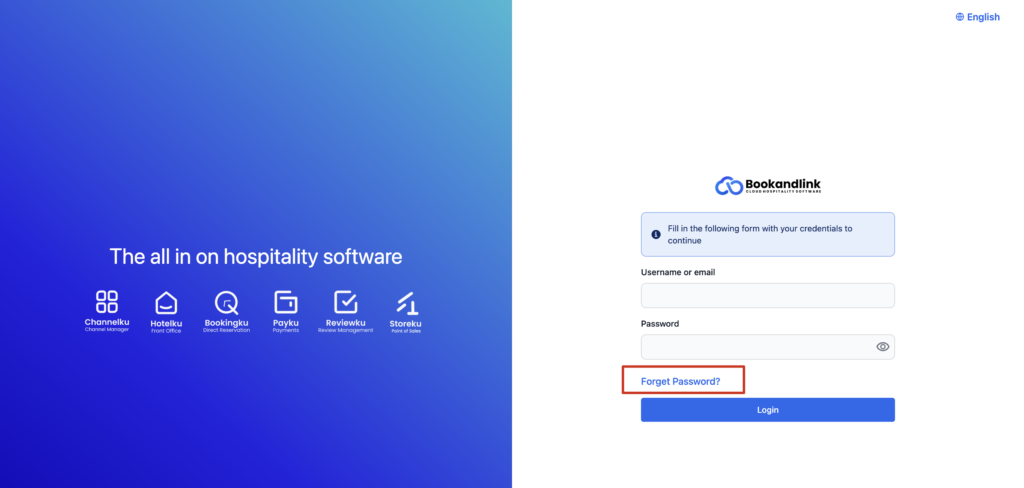
Reset Password
Once you receive email notification to reset your password, the reset password link will be valid only for 15 mins.
Step 1. Click Reset Password button on the email, you will redirected to reset password page
Step 2. Input your password with valid format then confirm your new password
Step 3. Click Reset Password then your password has been reset. Try to login using your new password.
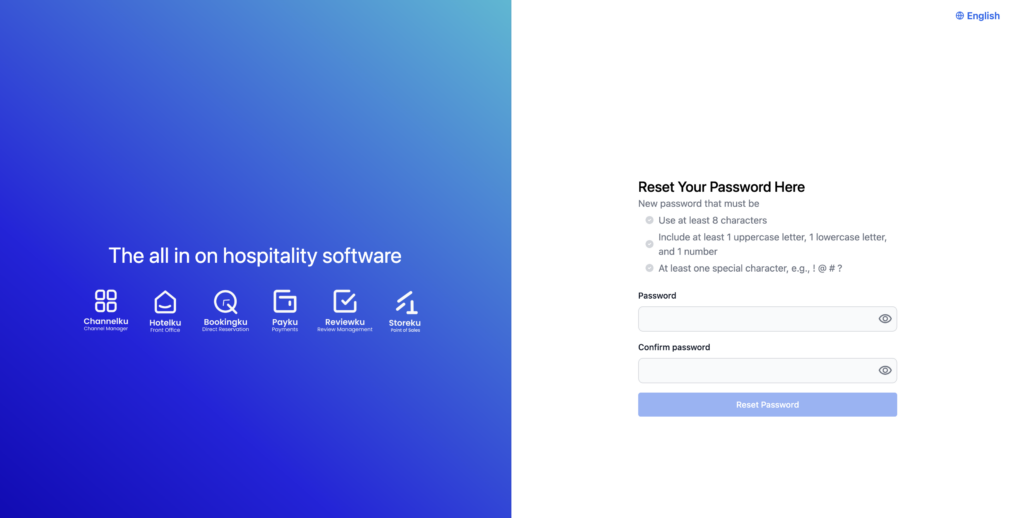
Notes: Once you success to reset your password, email notification will sent to your active email.
Exceed Device Limit
Your account able to login within 3 devices at the same time. If you try to login on another device, you will get notification that you have reached maximum devices and email notification will sent to your active email. In email, you will get information where your account already logged in. You have to remove at least 1 device so you will be able to login to new device.
Step 1. In email notification, click Remove button
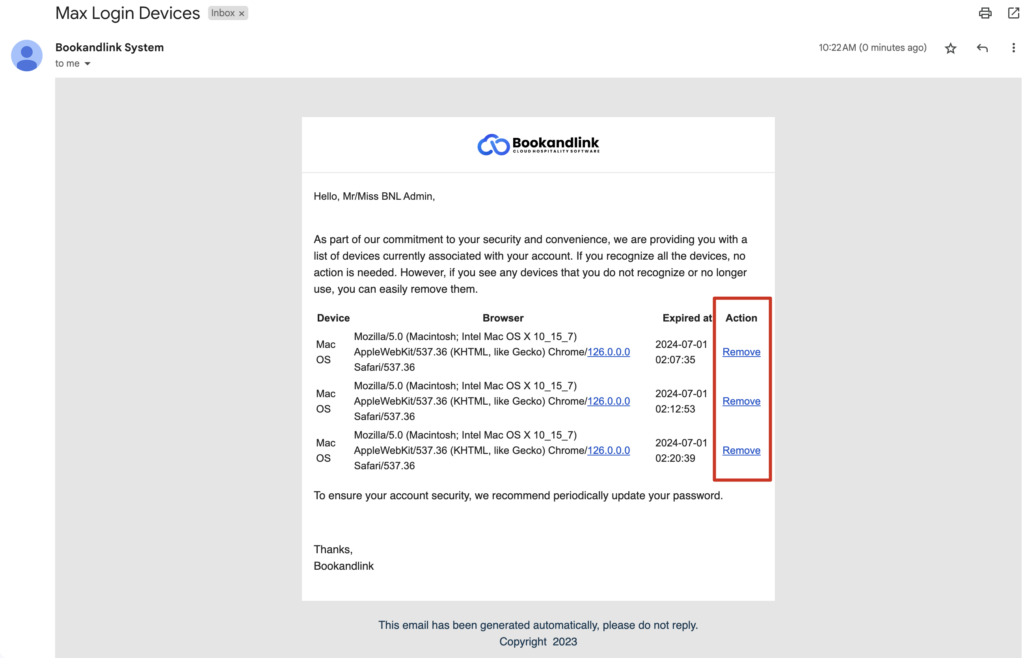
Step 2. You will redirected to page where you will able to remove the device access to your account
Step 3. Confirm your action then you will redirect to login page
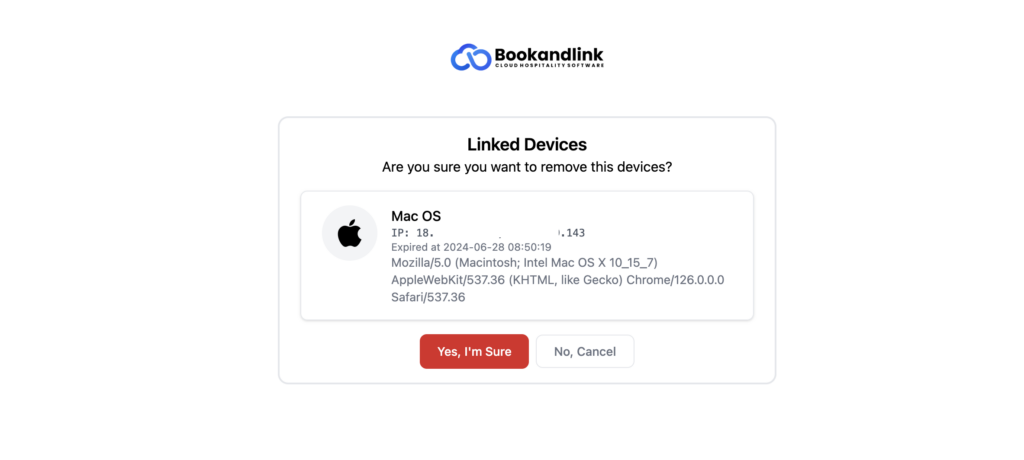
Step 4. Enter you account credential then you will be able to login with new device.
Note: Every time you login with new device, you will receive notification by your email.
Notification
System will sent you email notification for any critical action that was done with your account. If you did not authorize the action, please contact our support.
Success Reset Password
When password of your account successfully reset, you will get notification on your active email. If the action is authorized by you, now you can login using your new password. If you did not authorize the action, please contact our support.
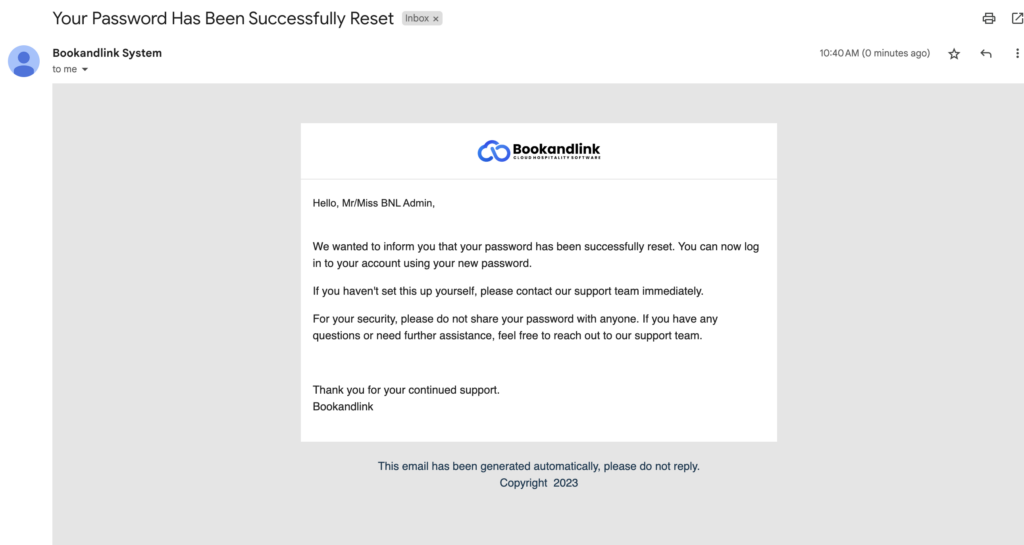
Exceed Limit Device
If you already exceed maximum login to 3 devices, you will get notification which device already has access to your account. You have to remove one of three devices to login with new device.
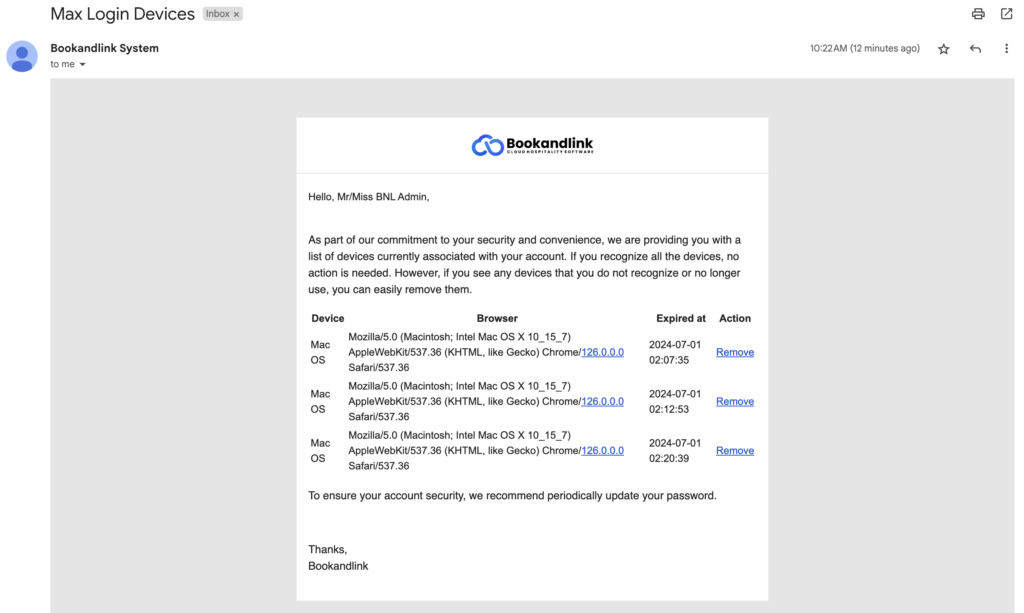
New Device Linked
When your account makes a new login on a new device, you will be notified to your active email. Notification will sent with detail of device, browser, and login time information.
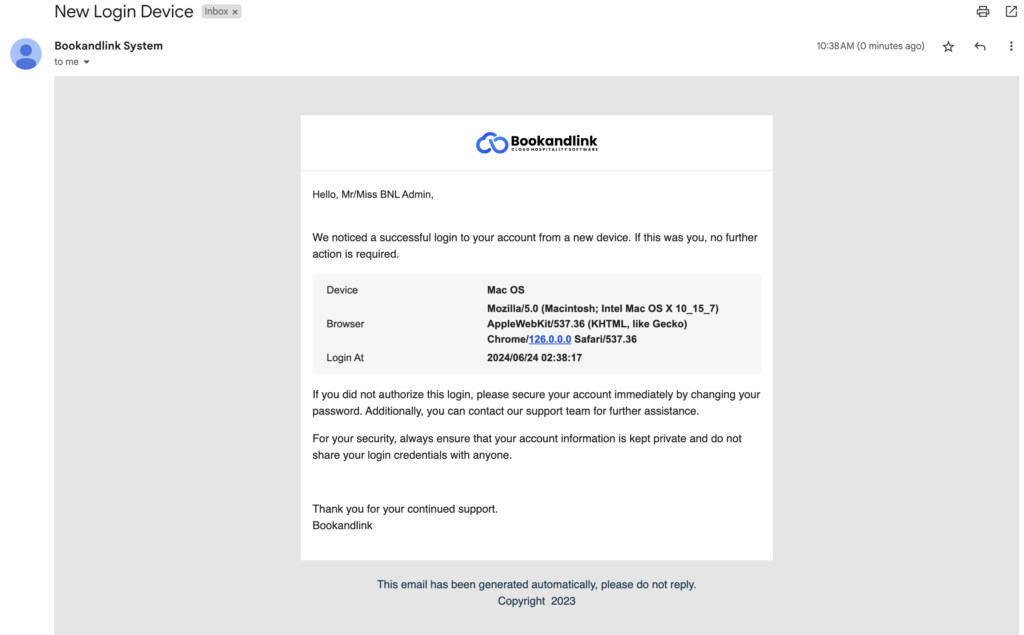
Note: For your security, always ensure that your account information is kept private and do not share your login credentials with anyone.