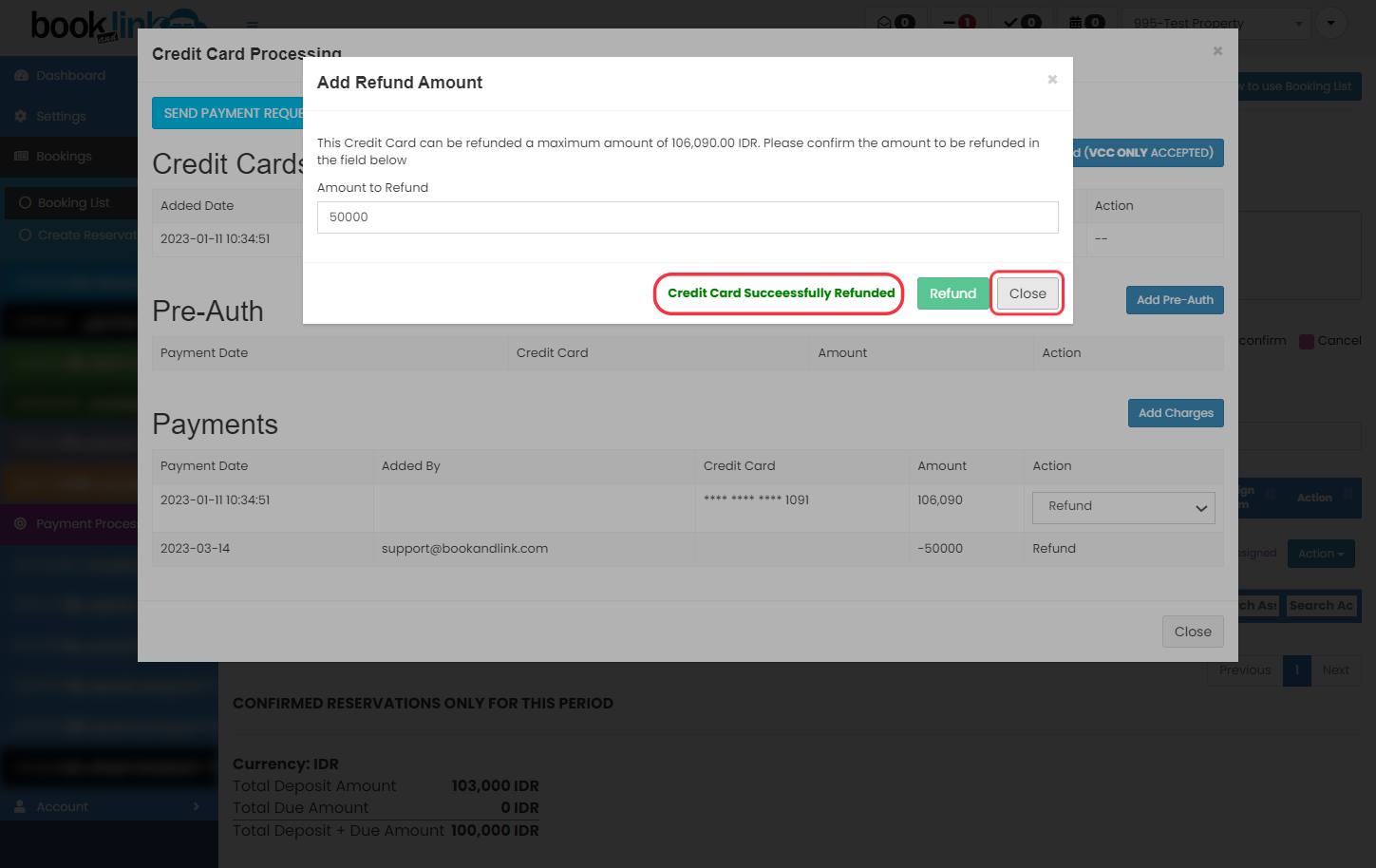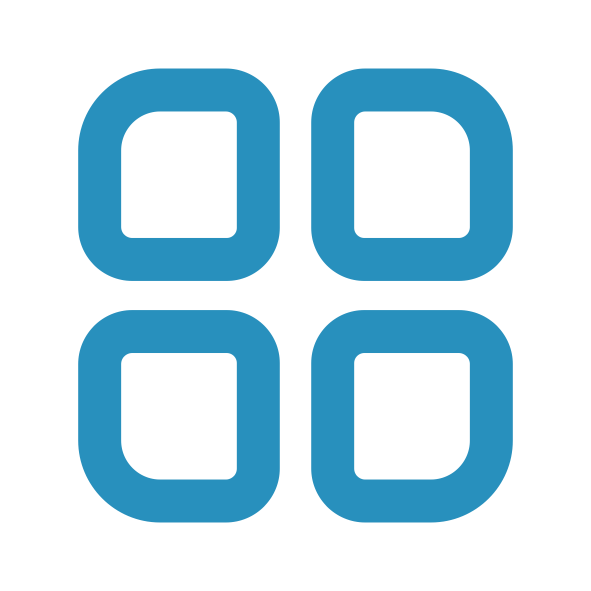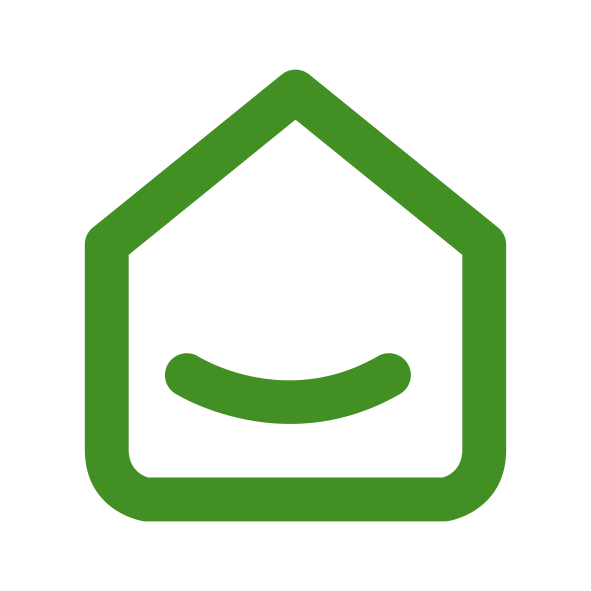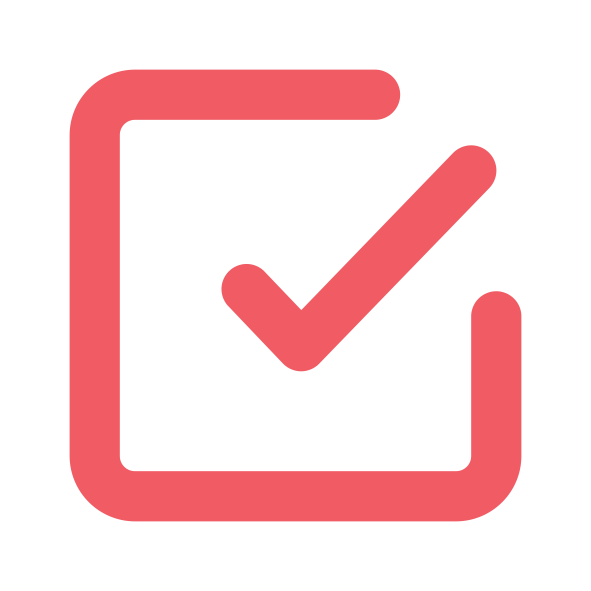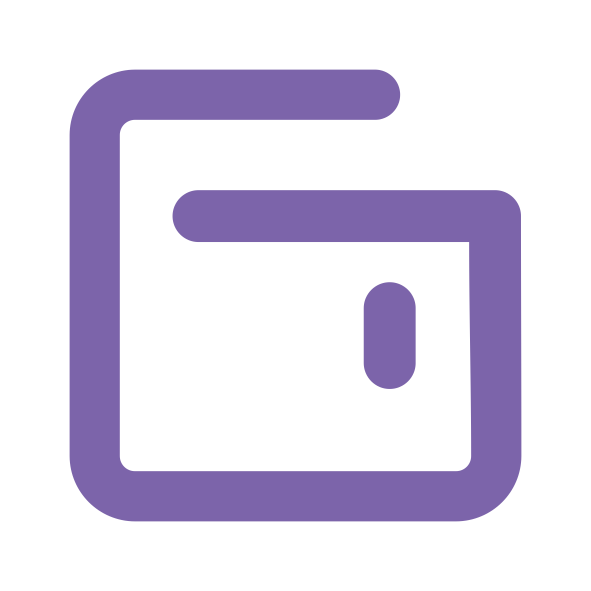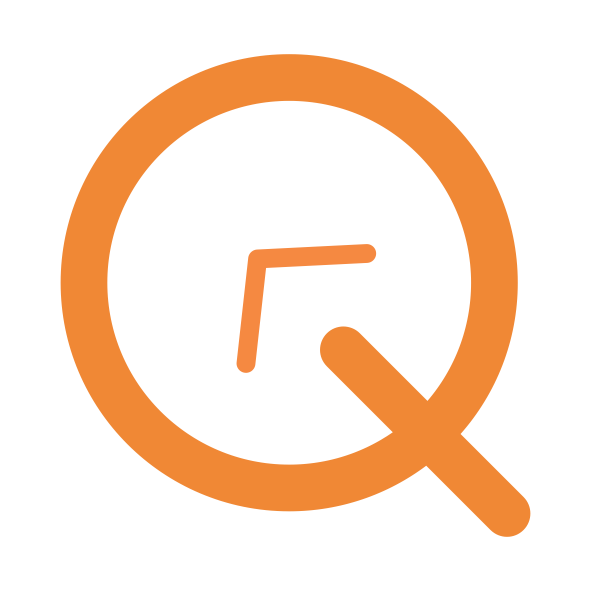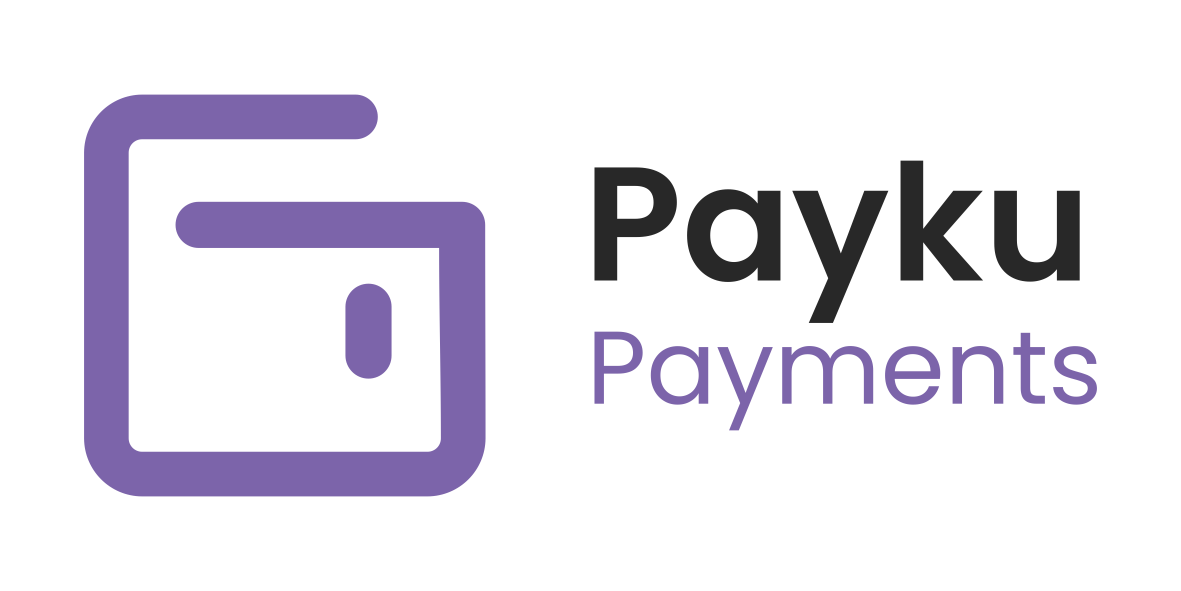Refund Process
We will show you the refund process. The refund process will take 14 working days (excluding weekends). Refund only applies to personal credit cards. Virtual credit card is not able to refund. Please check with your OTA partner for a virtual credit card refund.
Refunds are not applicable for local payments using Virtual Accounts, E-Wallet and others.
Payment Processing
Click on "Payment Processing" to find the reservation that you want to refund.
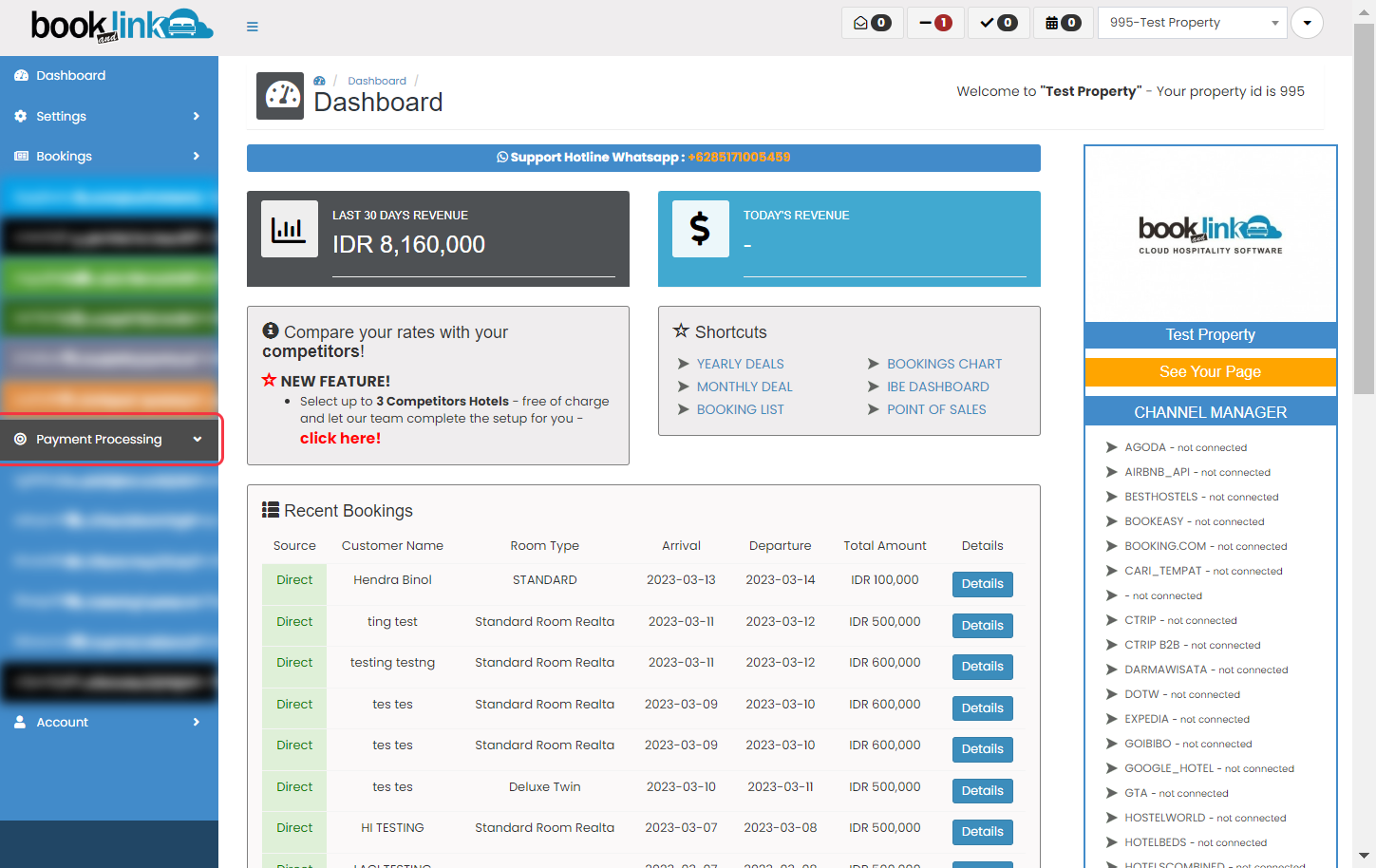
Transactions
Click on "Transactions" to see all the list
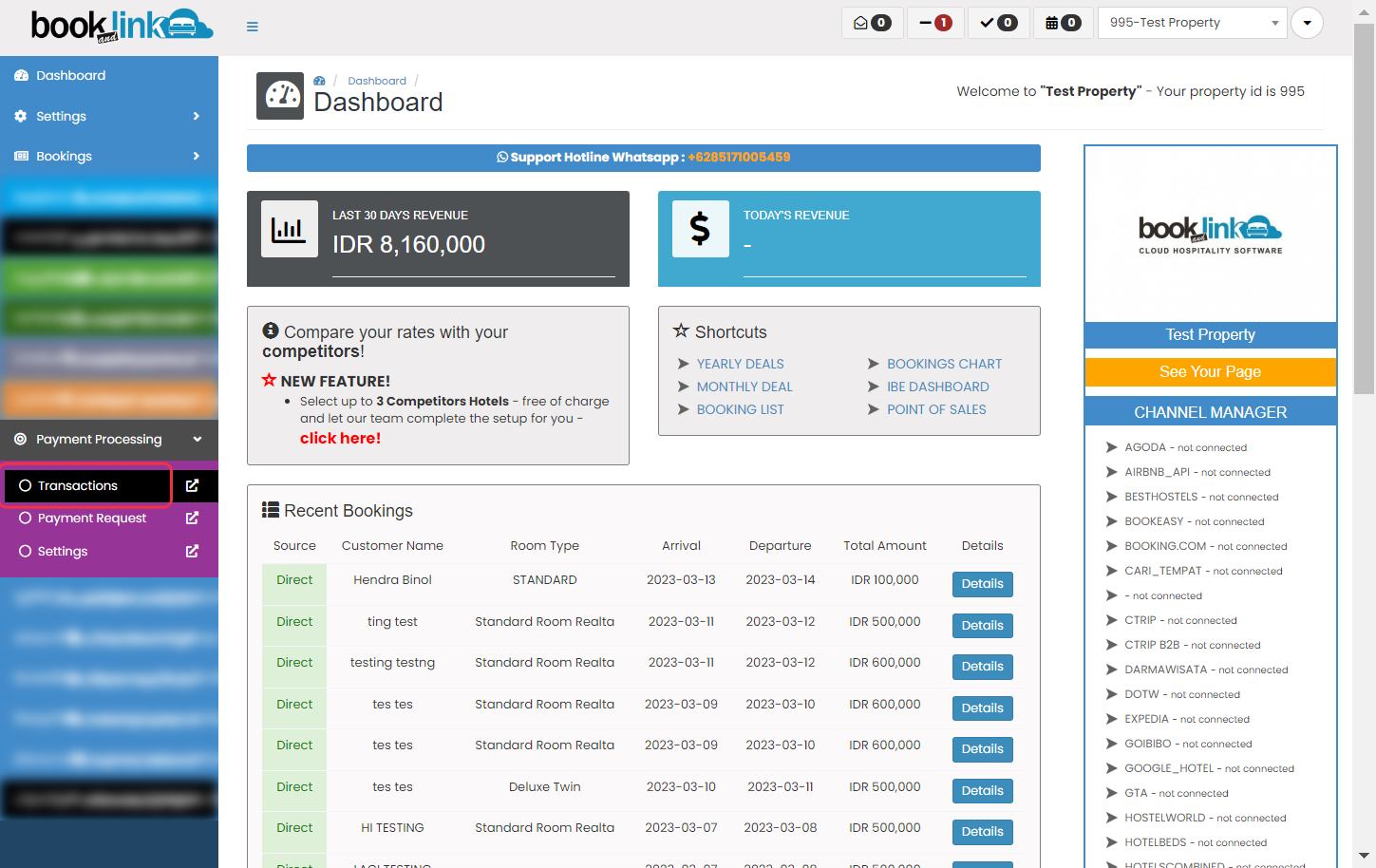
Find the booking
Find the booking that you want to find. In here we are using Booking 7158796 for example.
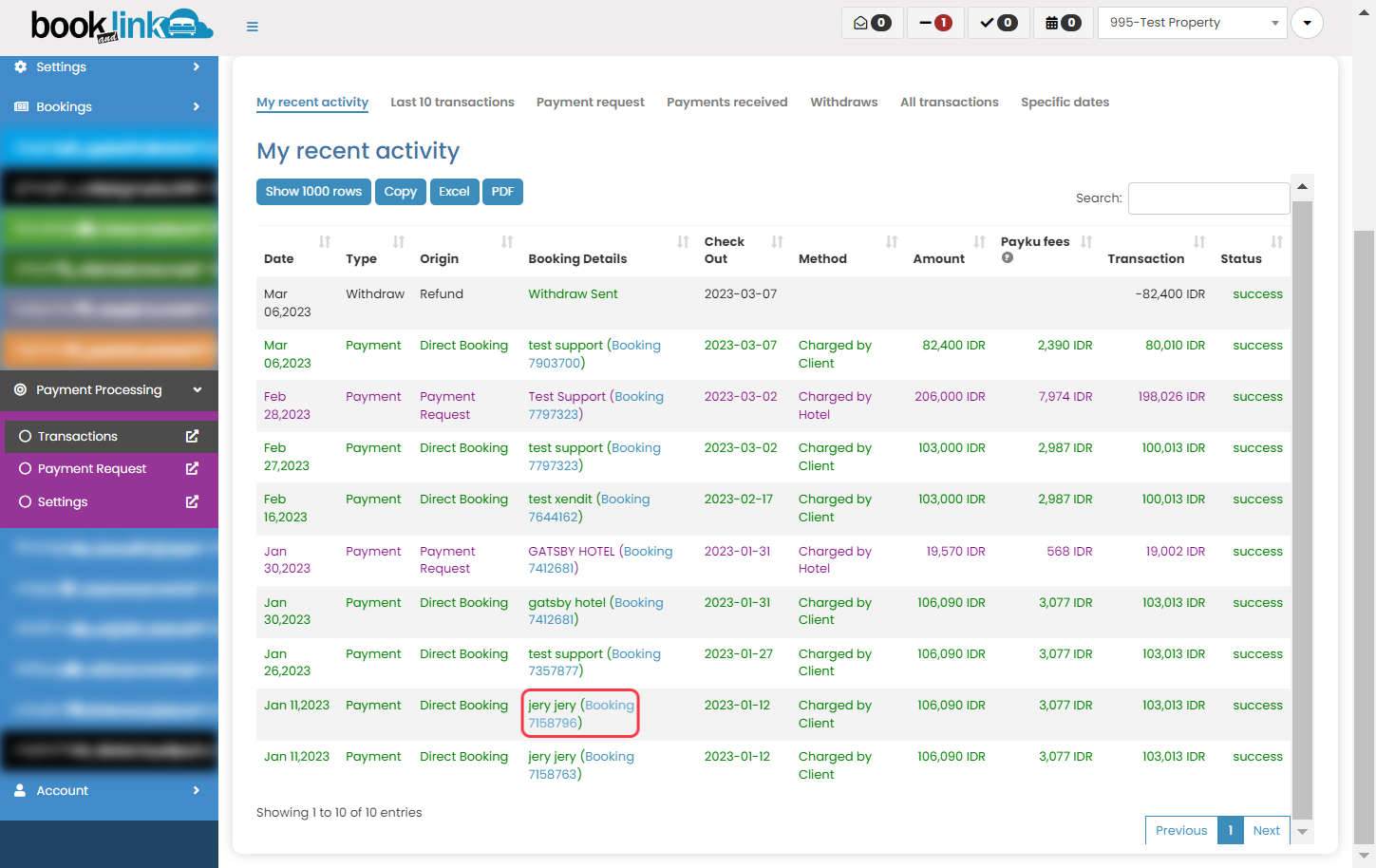
Click on Bookings
After you identify the booking ID, then you click on "Bookings"
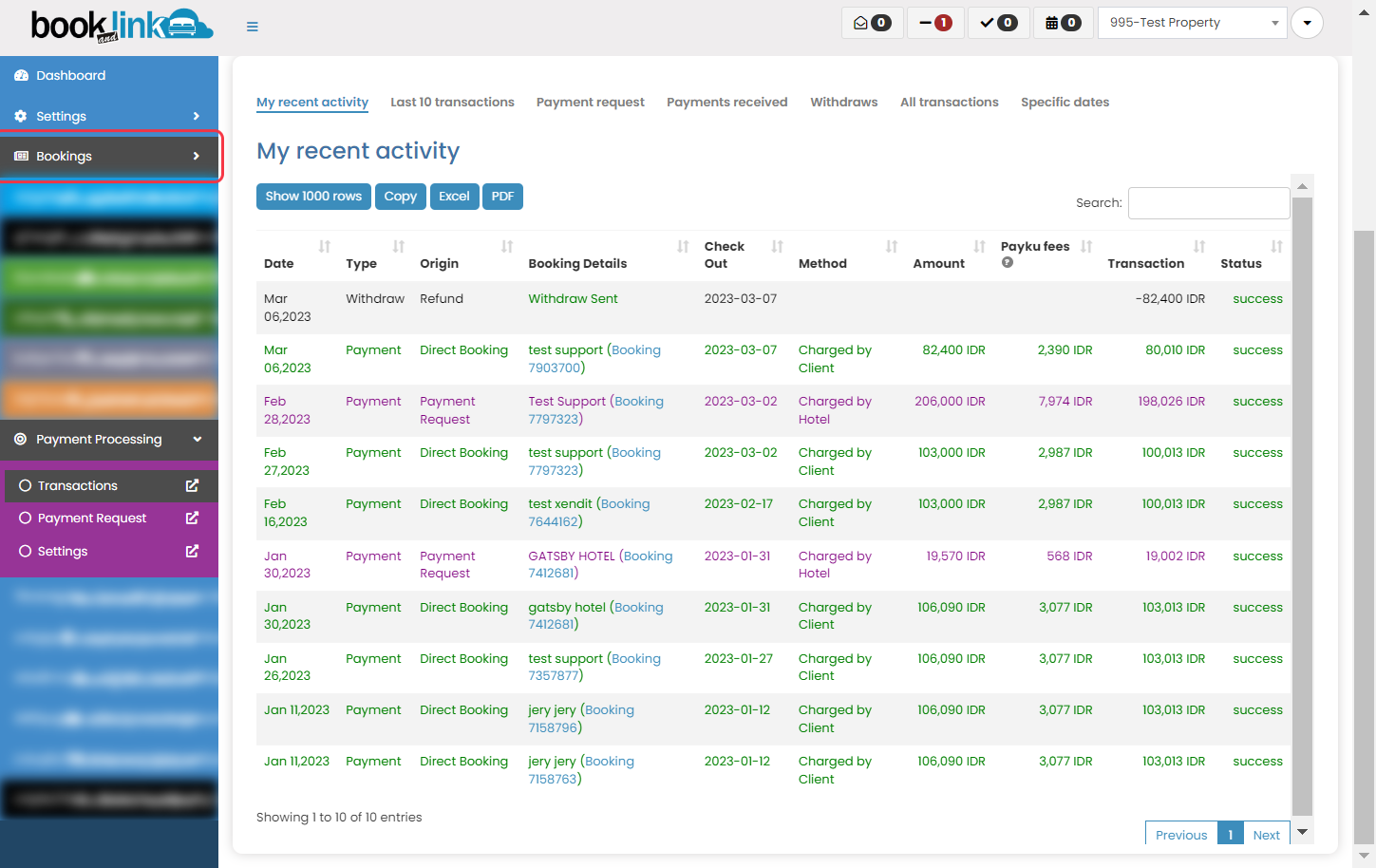
Click on Booking List
Click on "Booking List" to see all the booking.
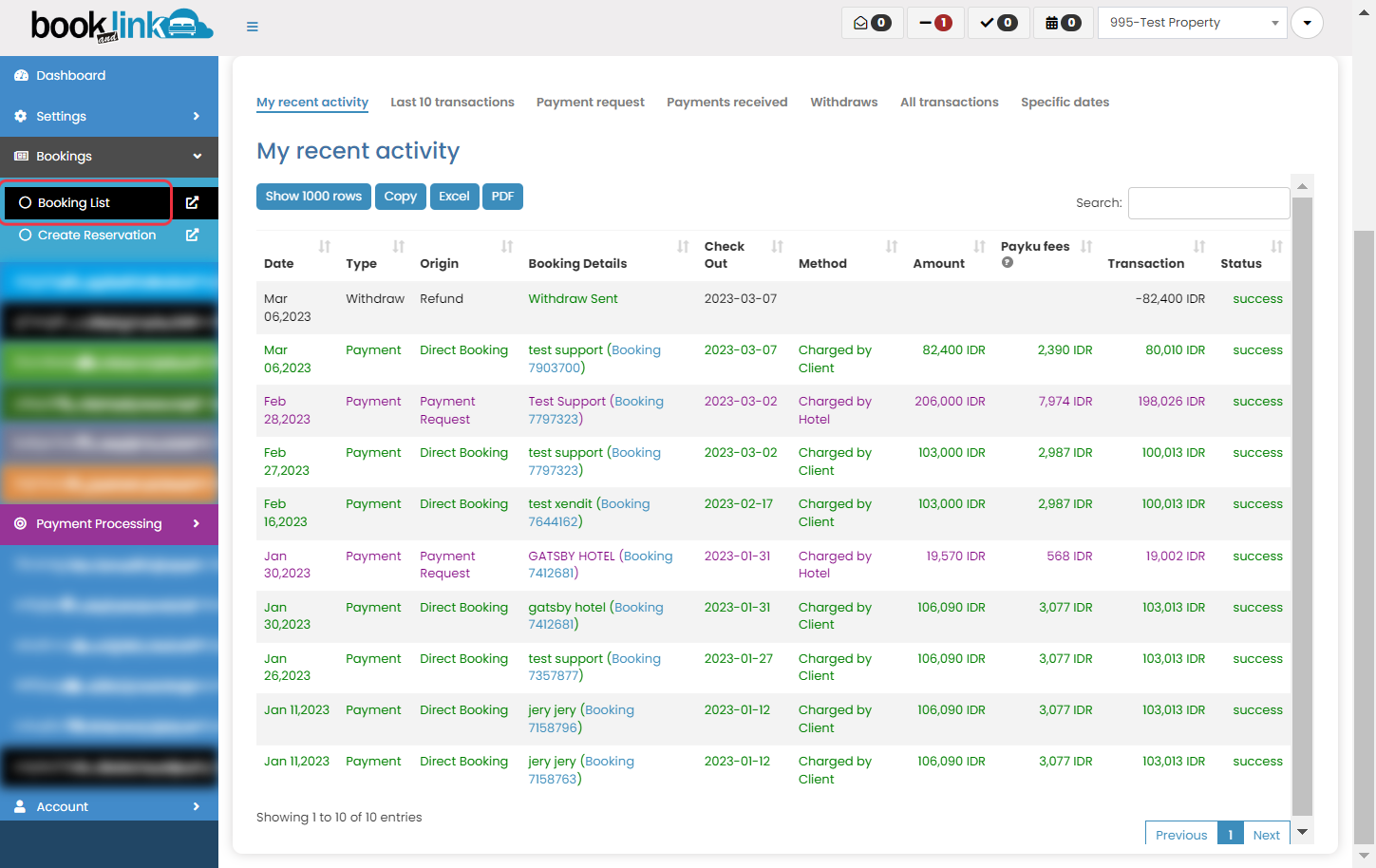
Click on Advanced Filter
Click on "Advanced Filter" to search the reservation by Booking ID
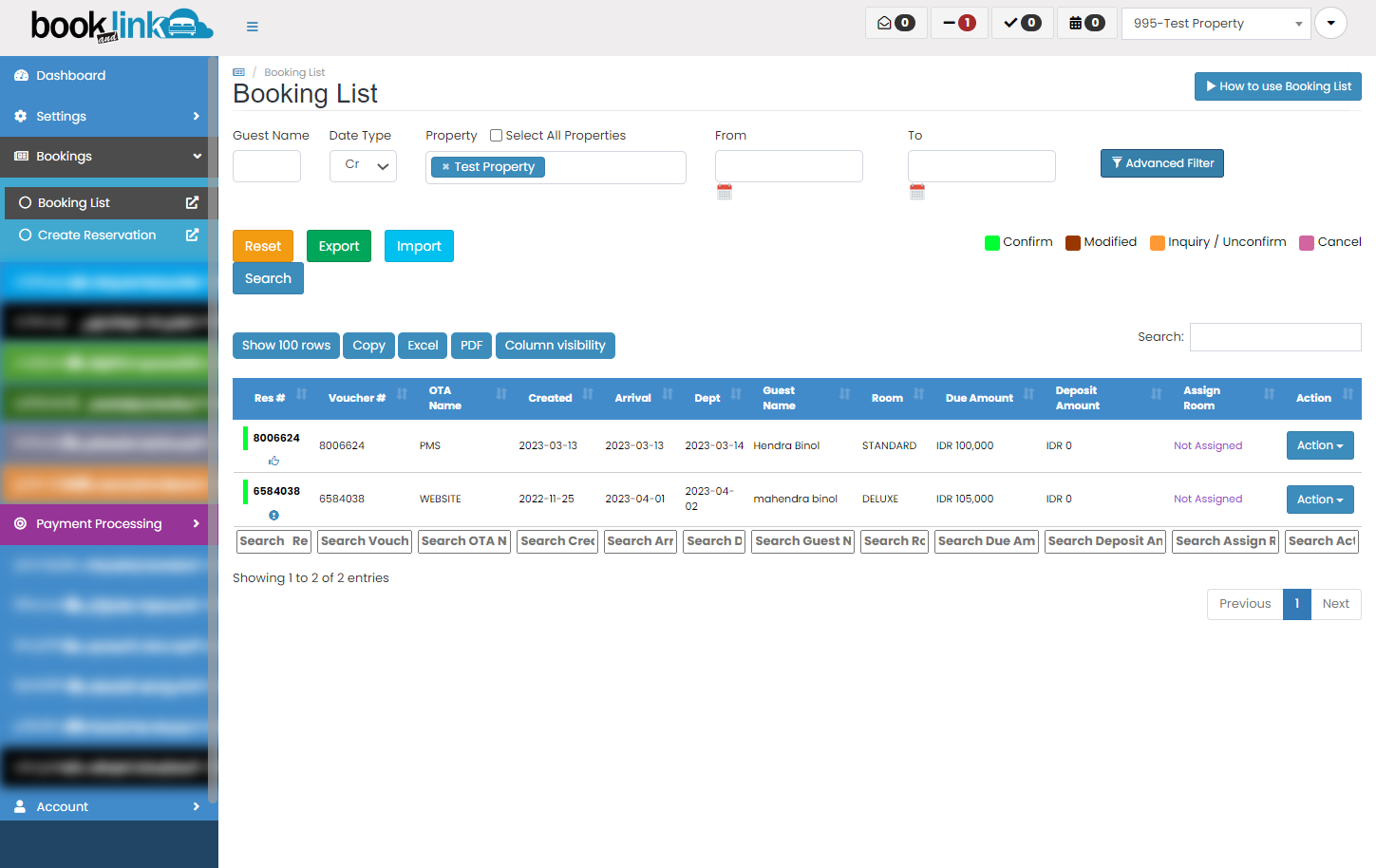
Input the Booking ID
Click on "Res#", input the Booking ID, and click "Search".
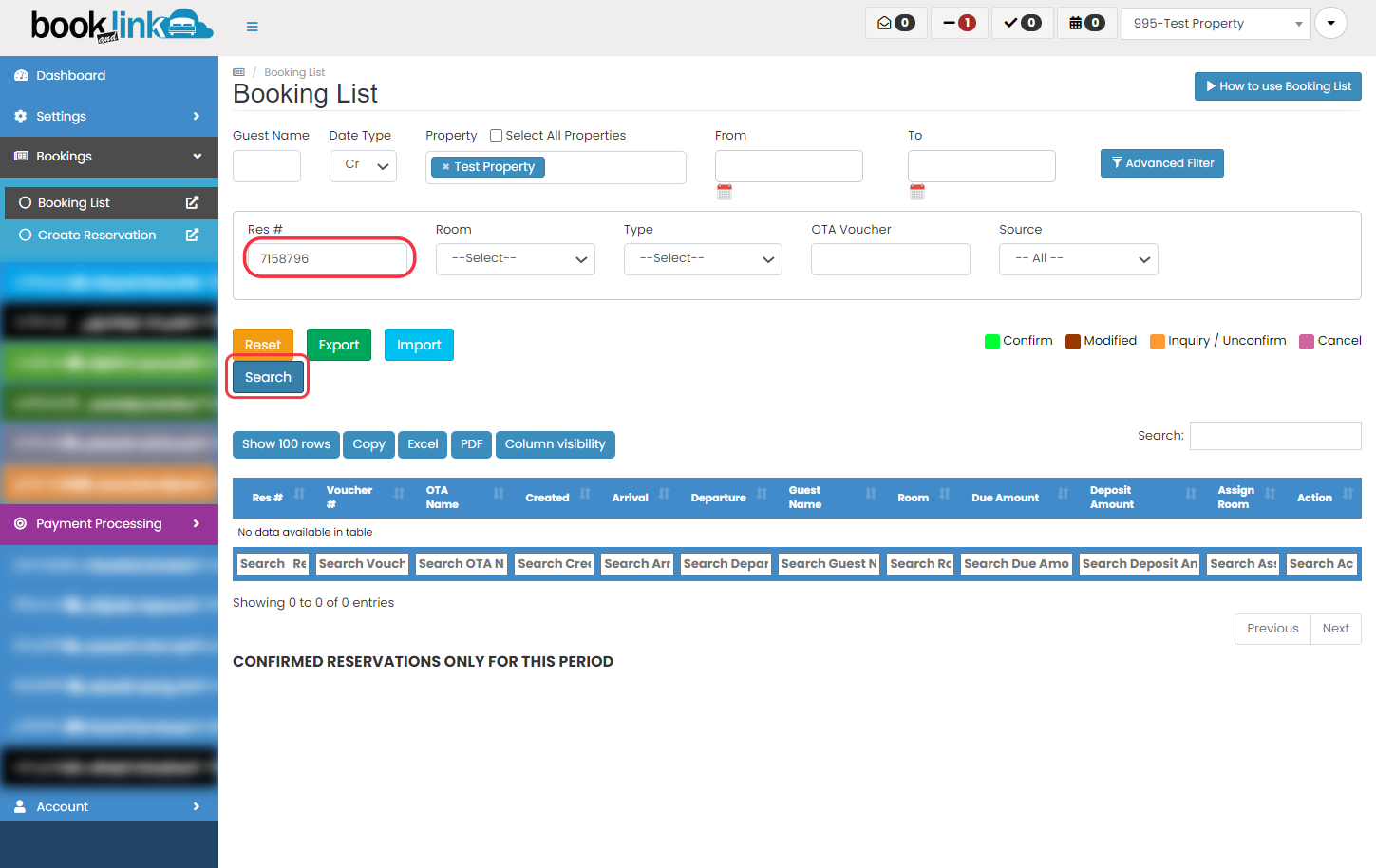
Click on Action
On the right side of the screen, click on "Action" button.
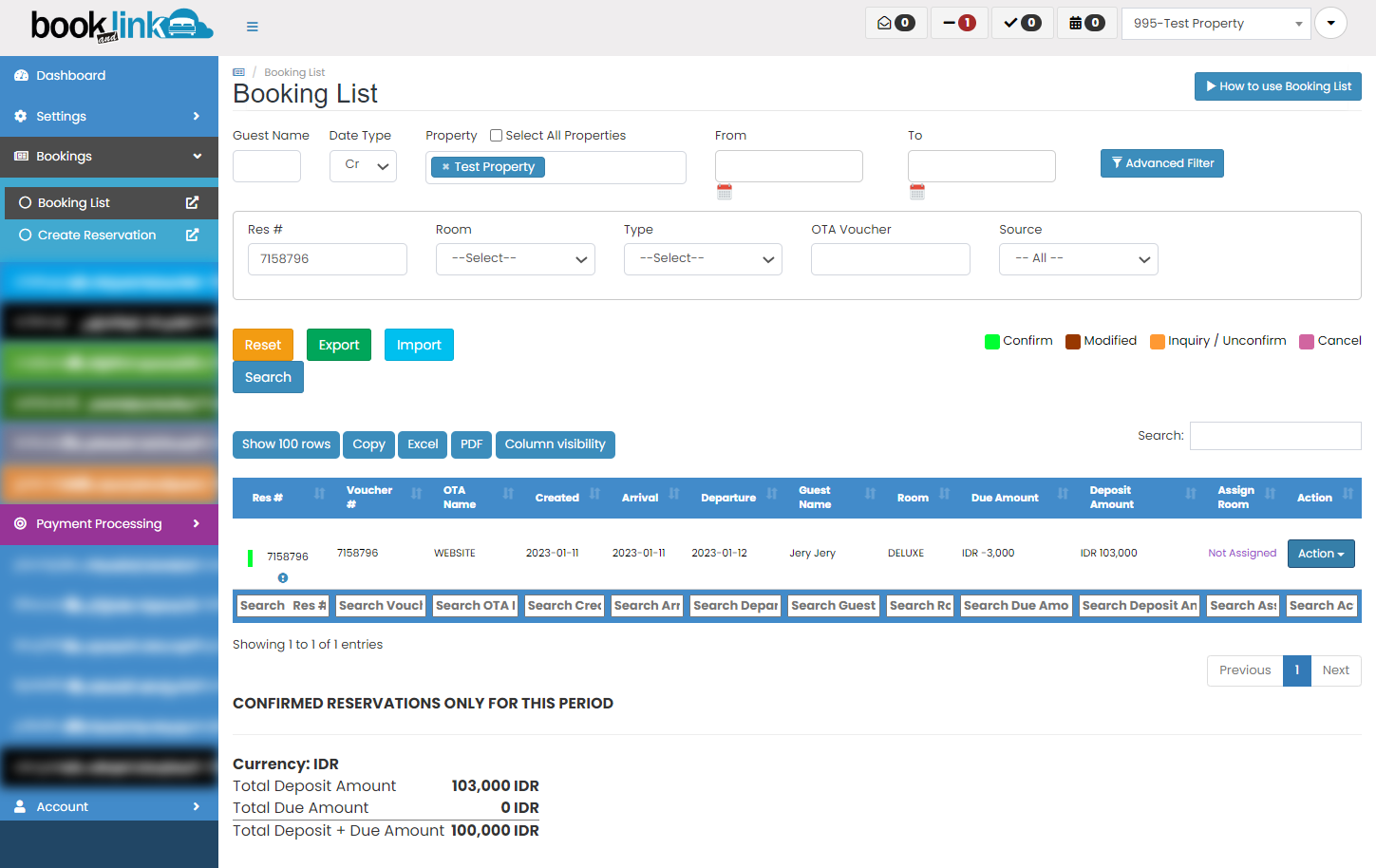
Click on Credit Cards
Then you click on "Credit Cards"
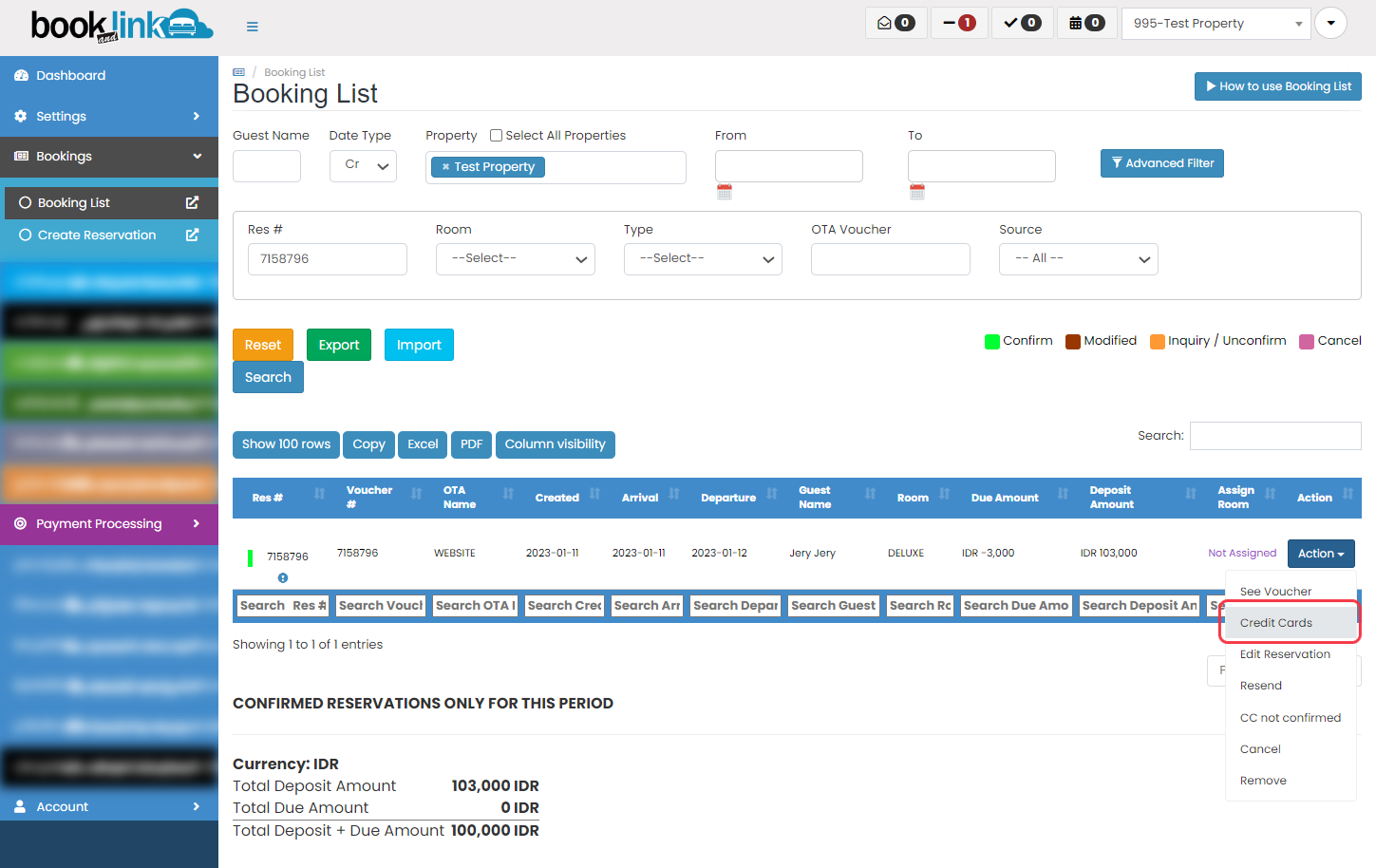
PaymentProcessing Popup
Select from the "Payment" section and click on "Refund"
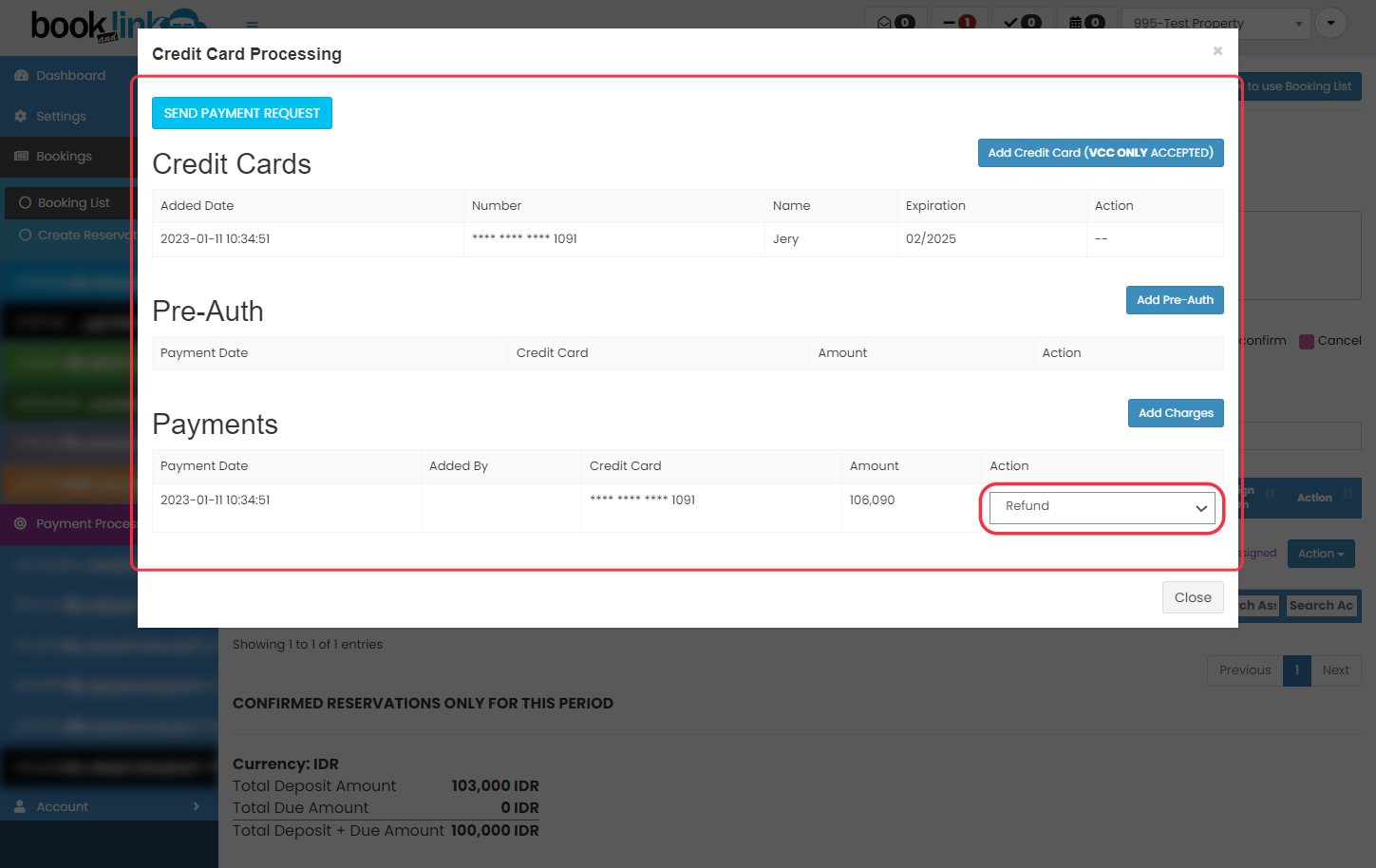
Click on Amount to Refund
Click on "Amount to Refund". You can input any amount as long as not exceeds the initial payment.
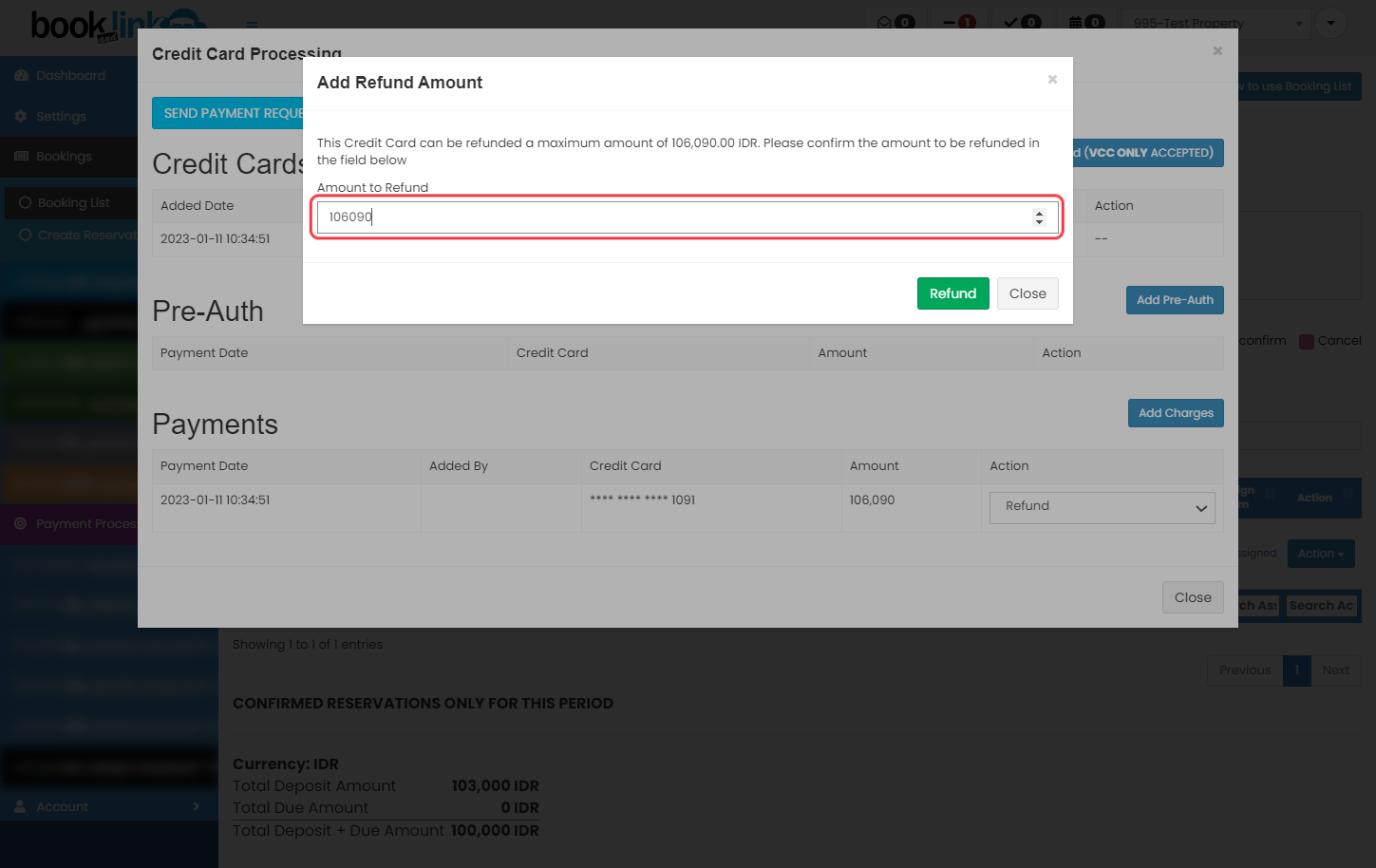
Click the Refund
Then you can click the "Refund" button.
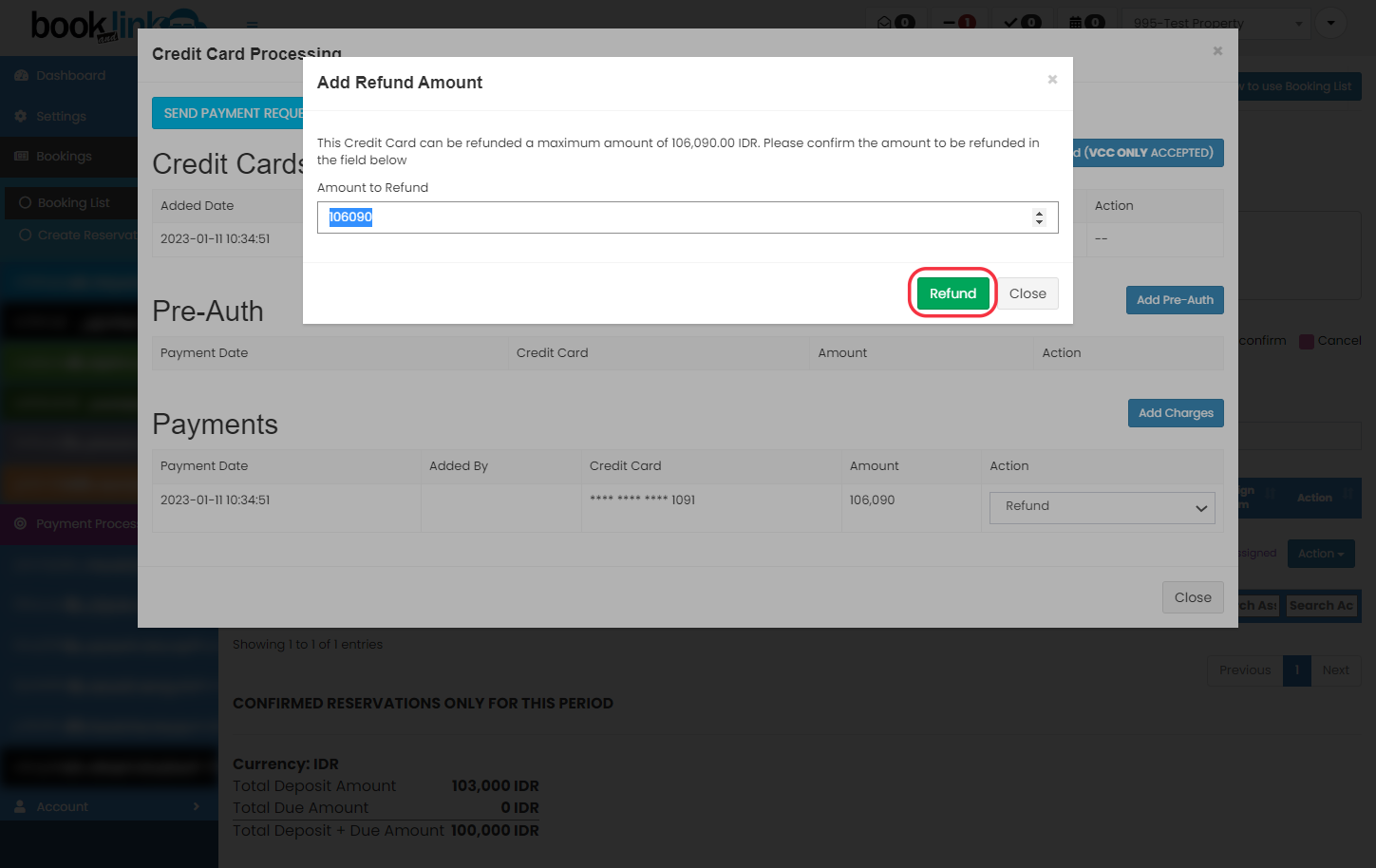
Close
After w awhile, you'll get the message then you can click on "Close"