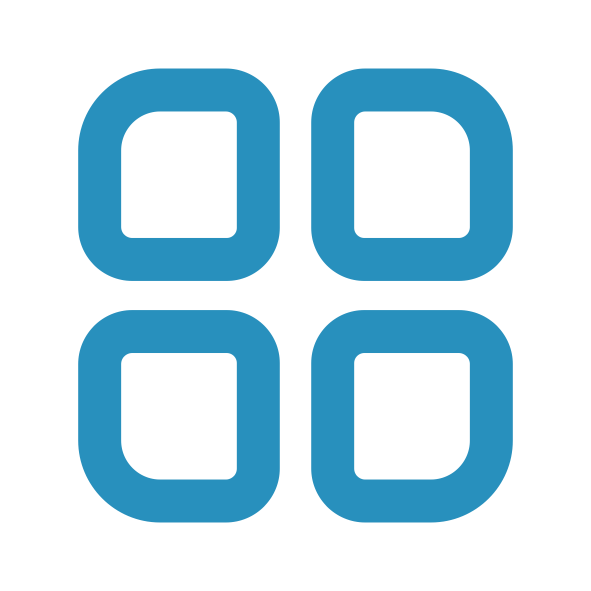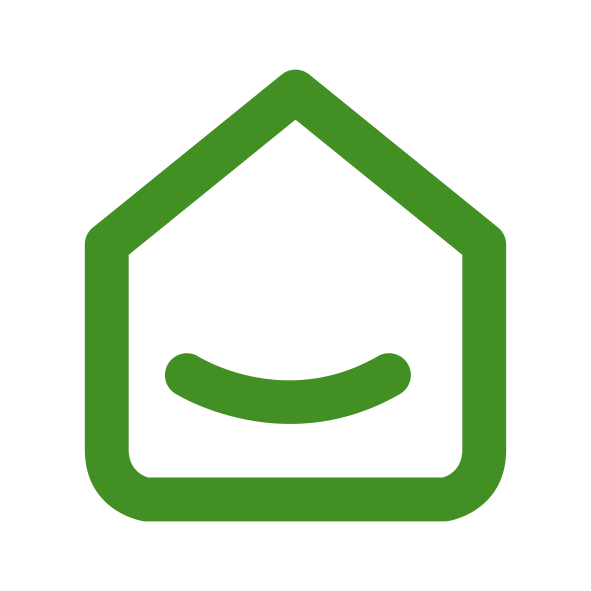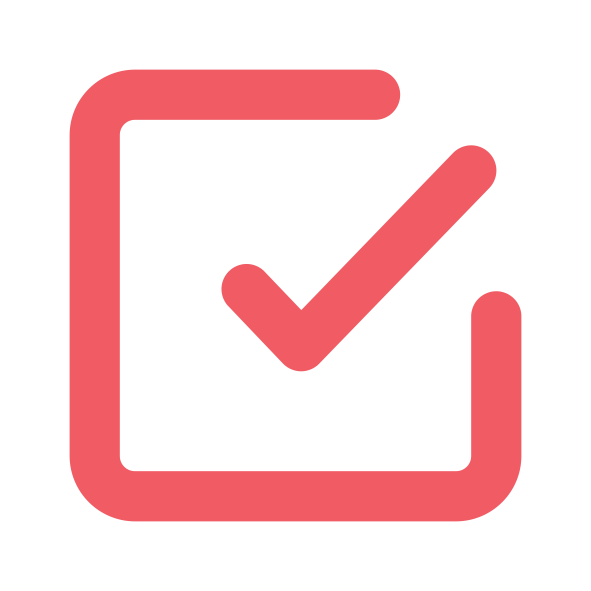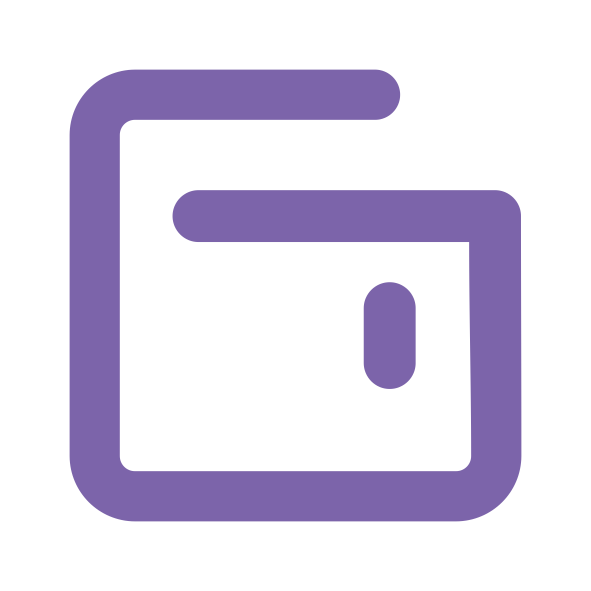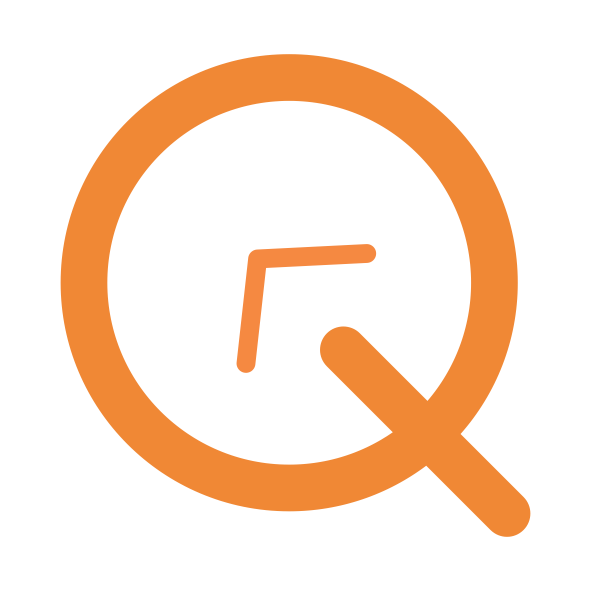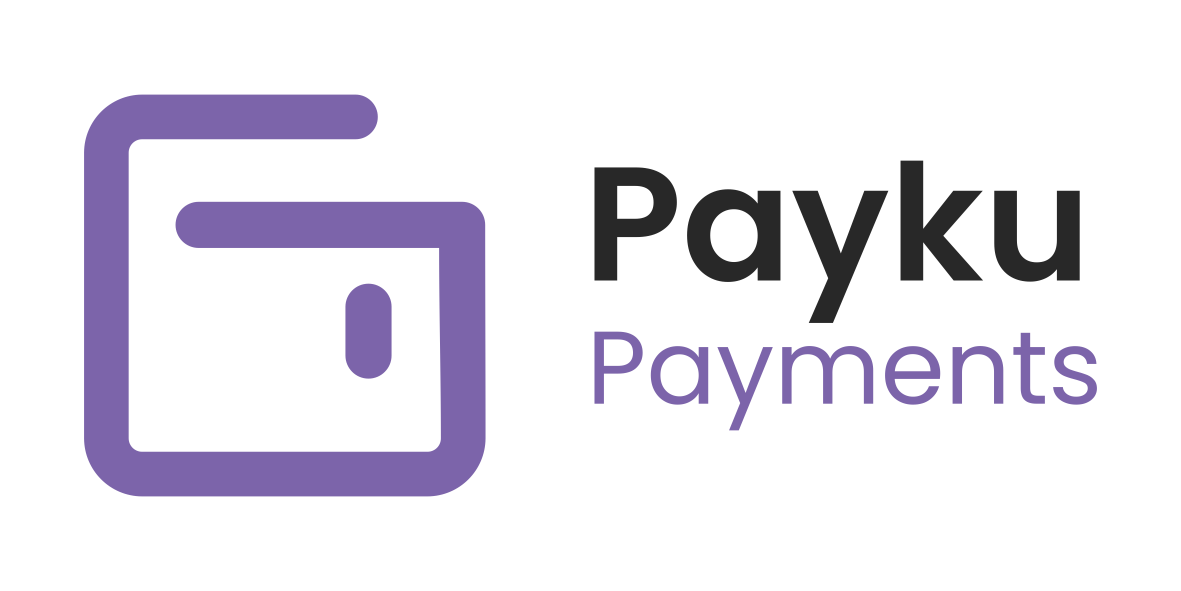Payku payments > How To Charge Virtual Credit Cards
How To Charge Virtual Credit Cards
In this module, you'll understand how to charge virtual credit cards using PayKu. Make sure you already understand the card regulation from your OTA partners.
You click on "Bookings"
Please go to Bookings menu and then choose Booking list

Find out the reservation
Find out the reservation that you want to add Virtual Credit Cards
If you are using ChannelKu from Bookandlink, the system will automatically capture all the virtual credit card details.
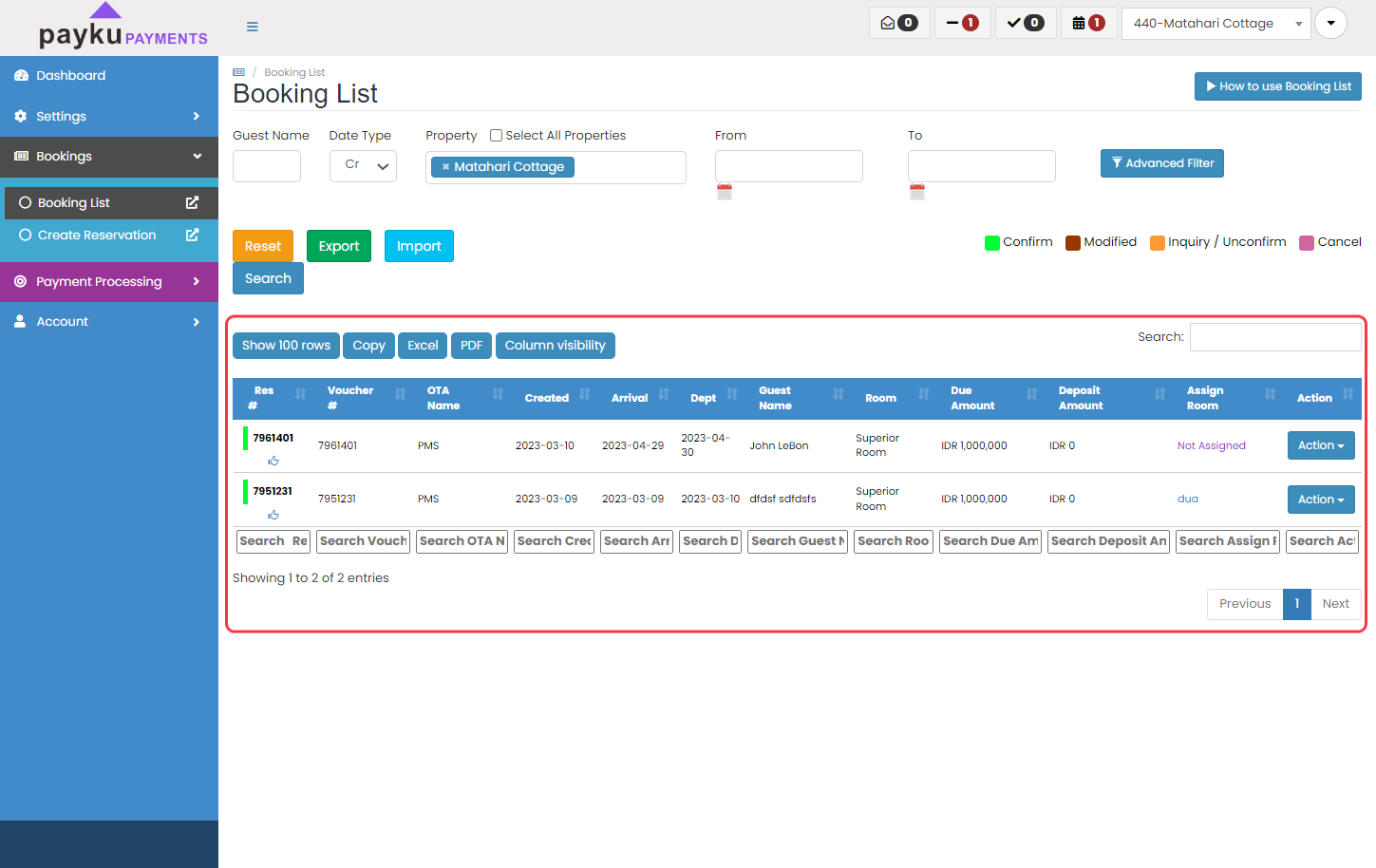
Click on Action
Click on "Action" button on the reservation that you want to add the virtual credit card
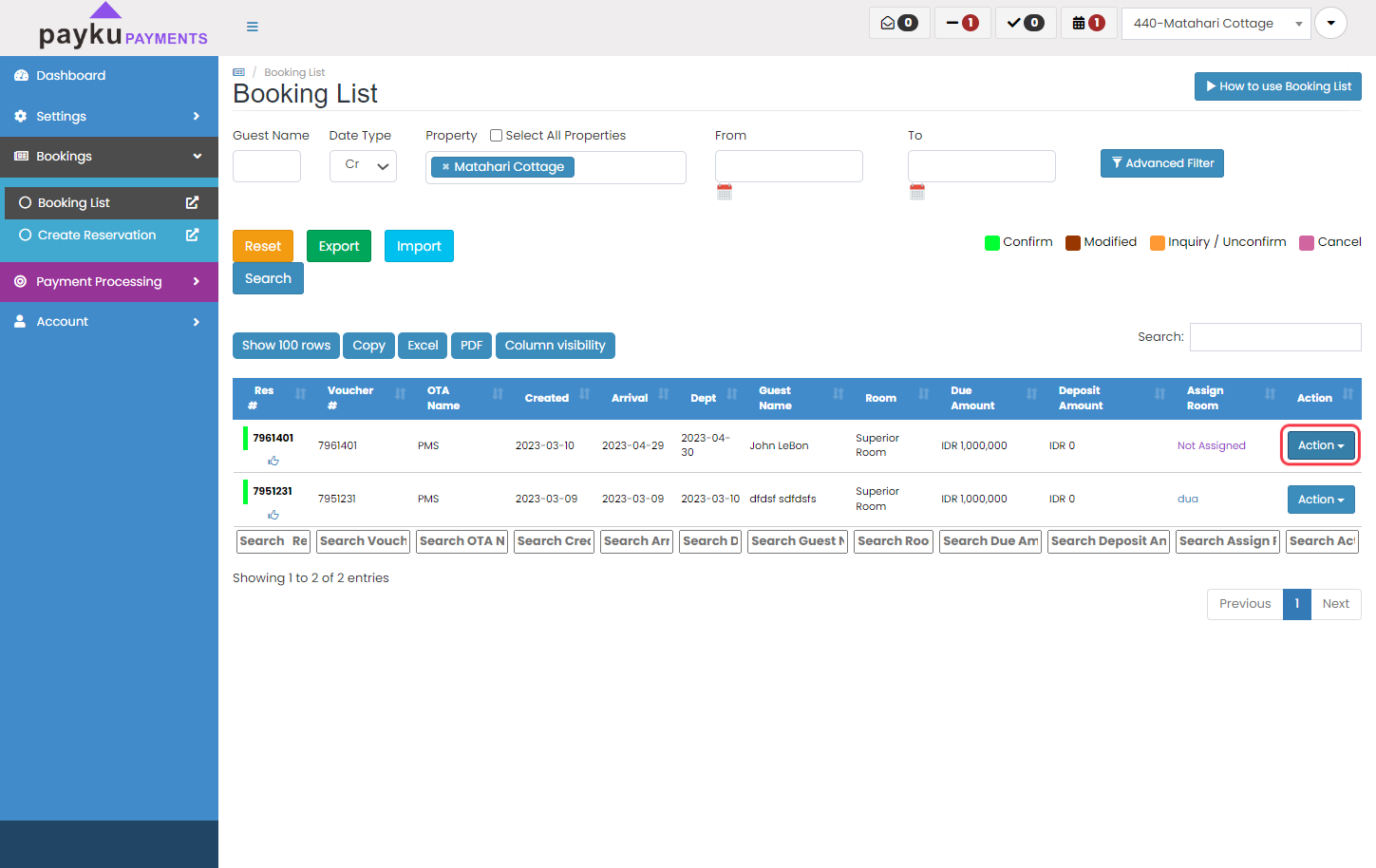
Click on Credit Cards
From the dropdown menu, click on "Credit Cards"
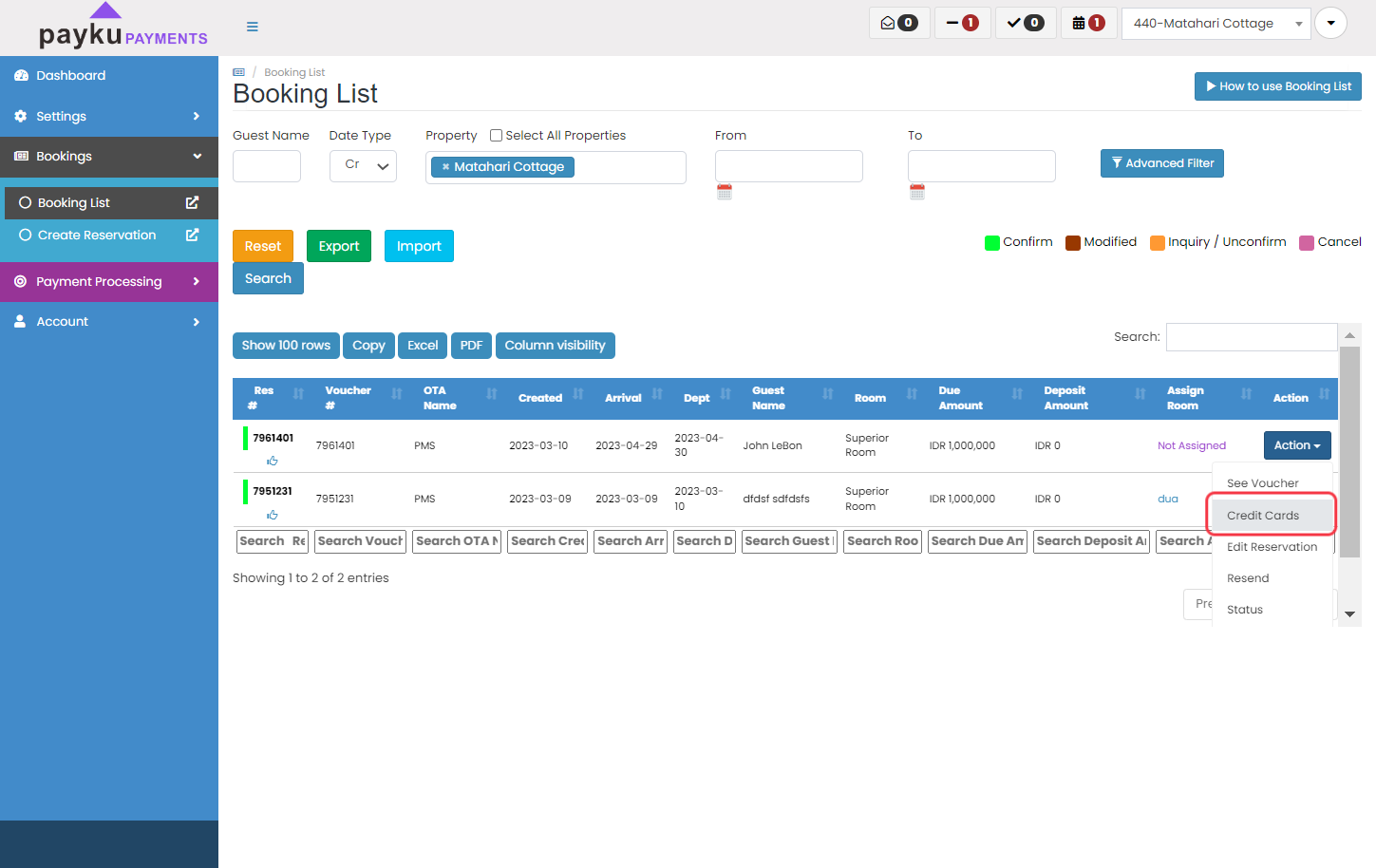
Credit Card proseccing popup
- A pop up will be show and click on "Add Credit Card (VCC ONLY ACCEPTED)"
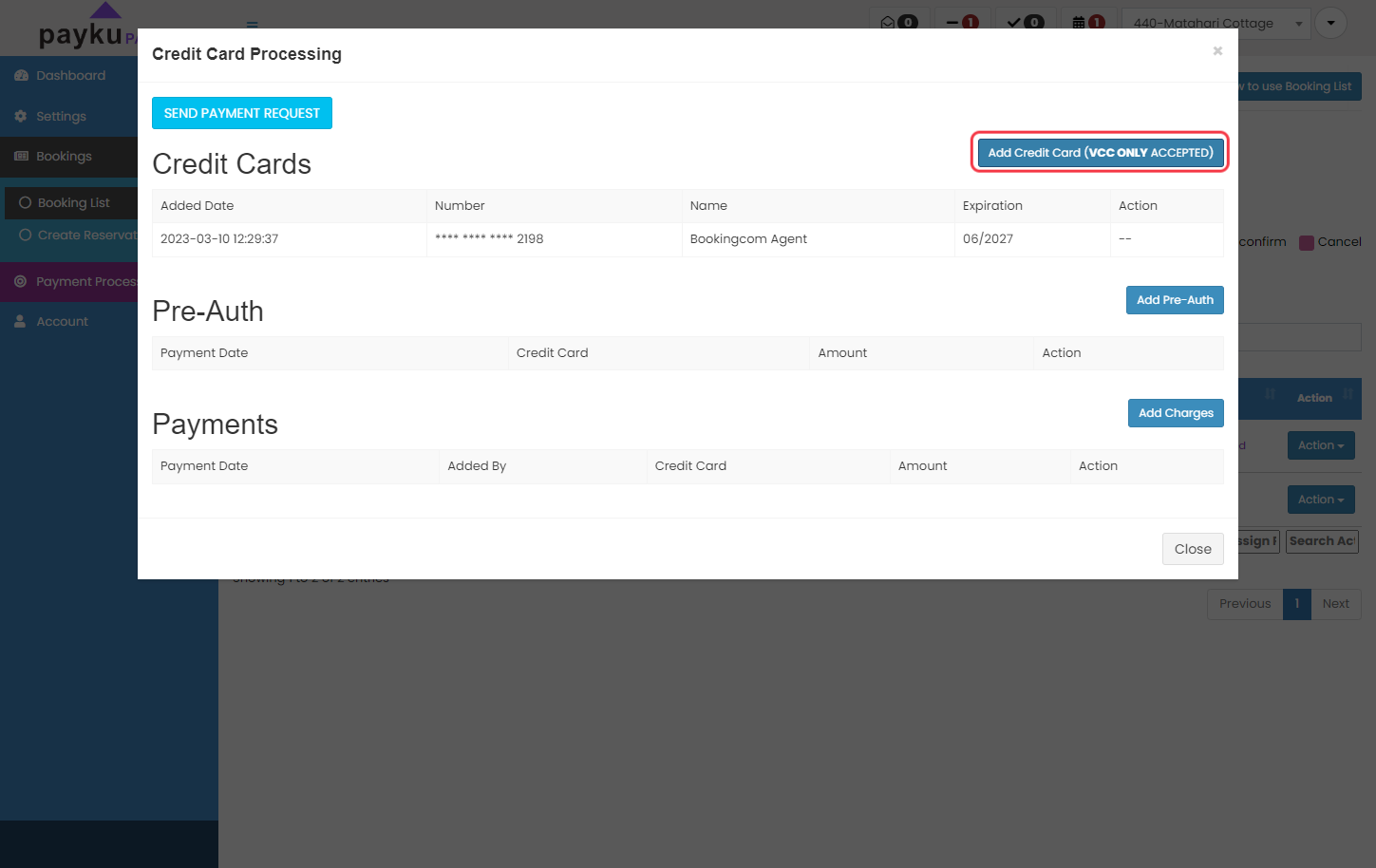
- Choose the card name on "Name on Card*" on this sample we will use "Bookingcom Agent"
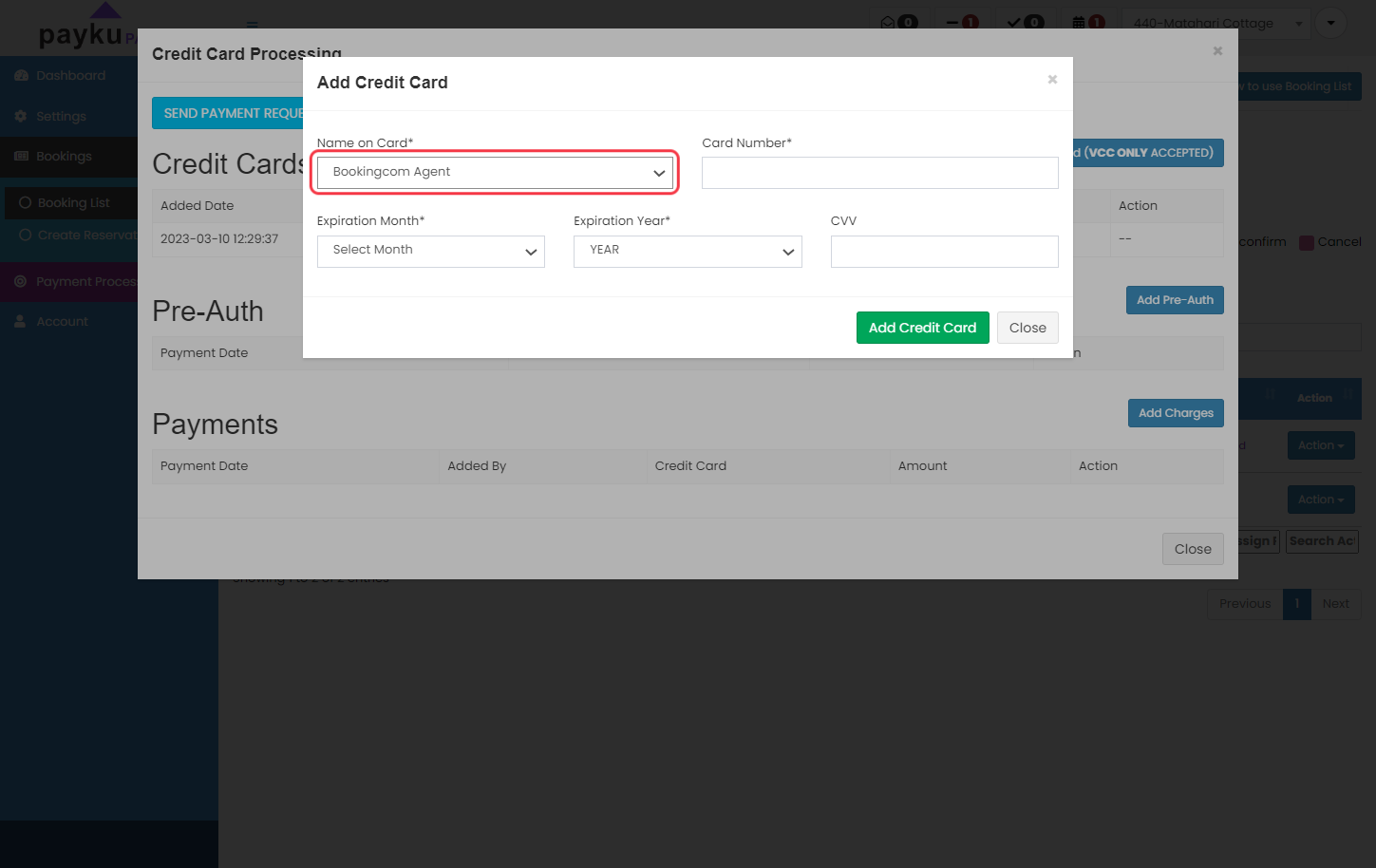
- Input all the credit card details such as Card Number, Expired Month, Expired Year and the CVV. After all details is correct, click on "Add Credit Card" button
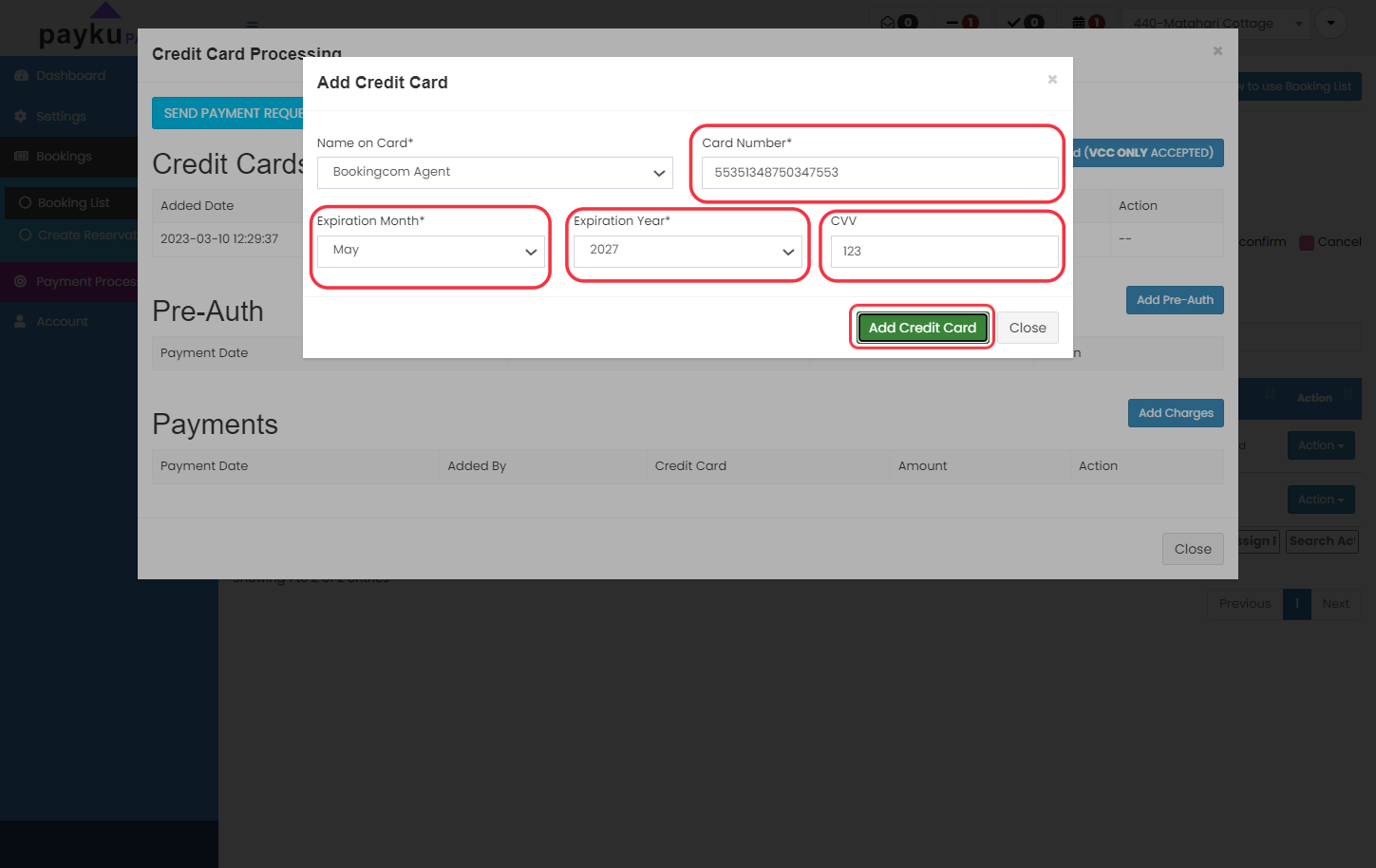
- You can close the dialog box.
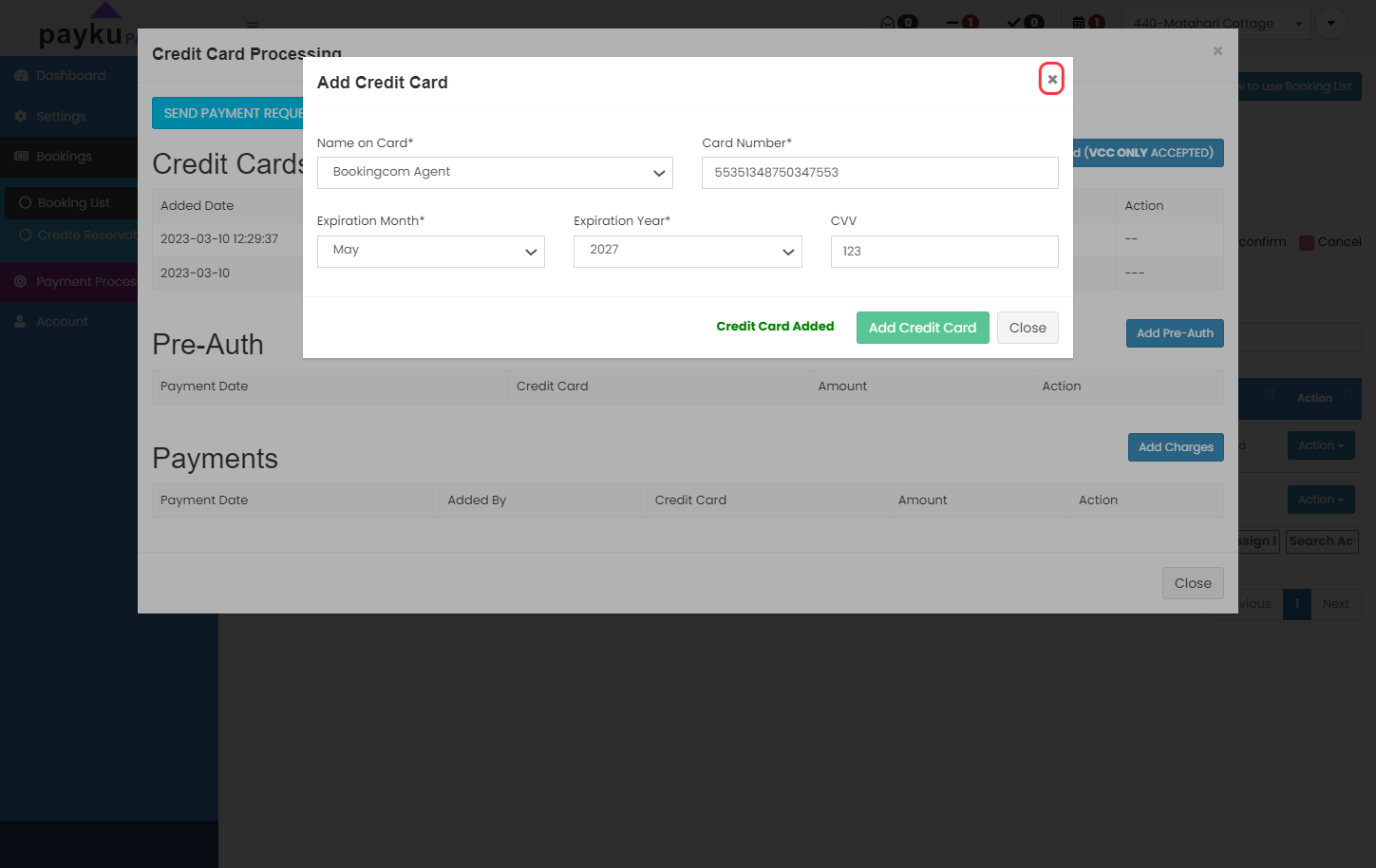
To charges the card
- To charges the card, you click the "Add Charges" button
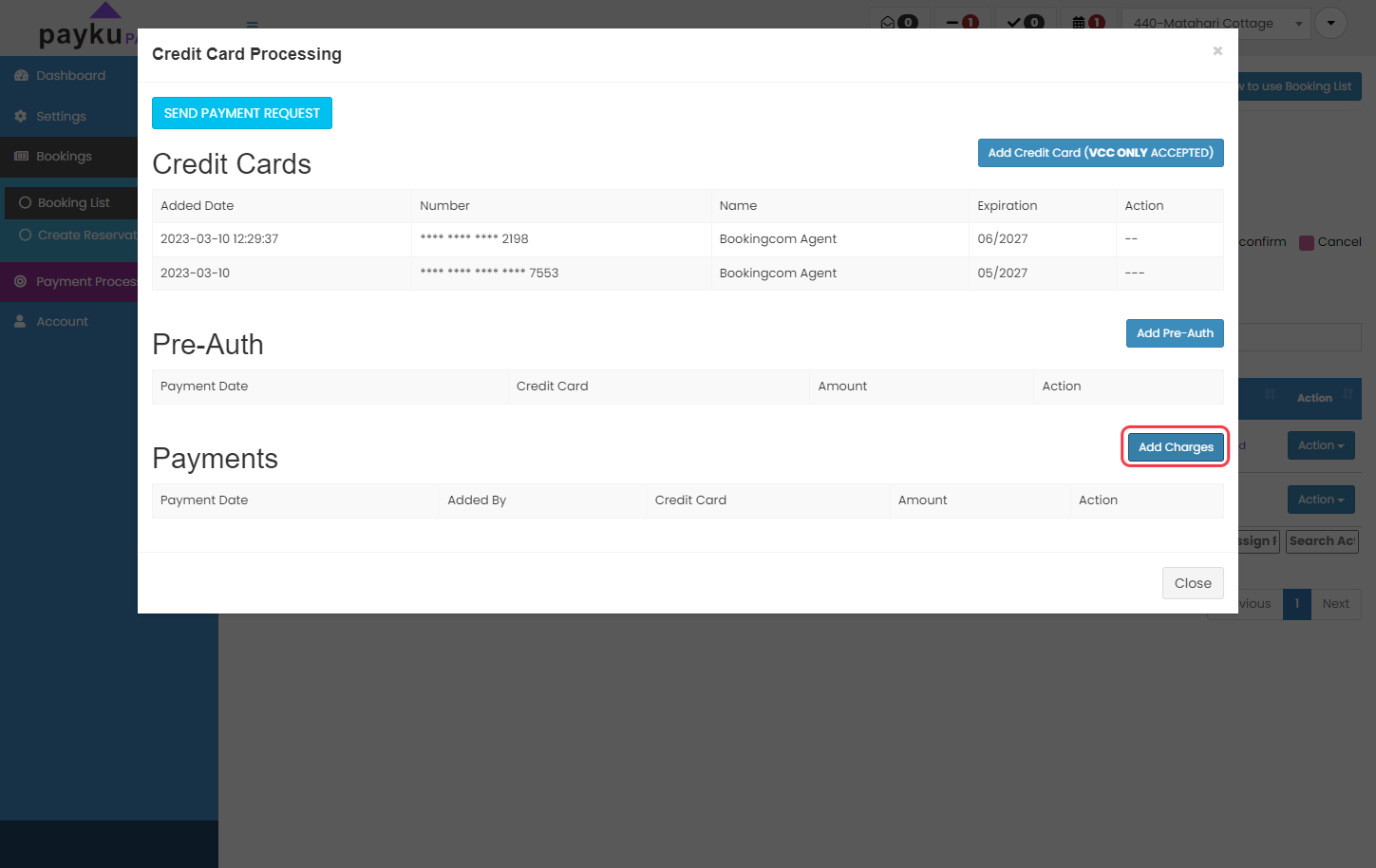
- Select the Virtual Credit Card that you want to deduct
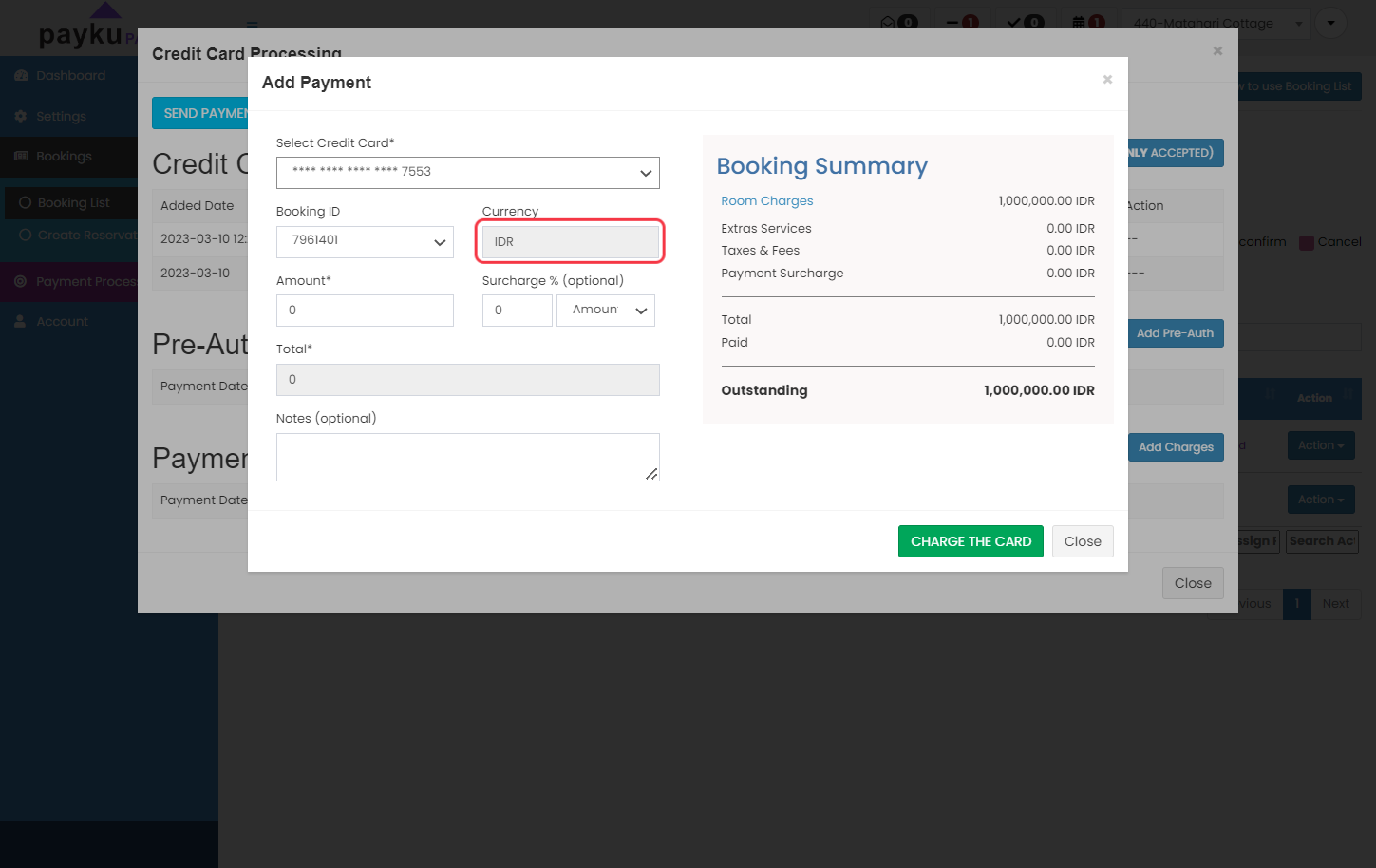
- Make sure the amount is similar to the last two digits. Otherwise, the transaction will not go through. You may need to reduce the amount by IDR. 50 to IDR. 100 (choose randomly). This may happen because the original card from OTA is in other currencies (which rarely happens).
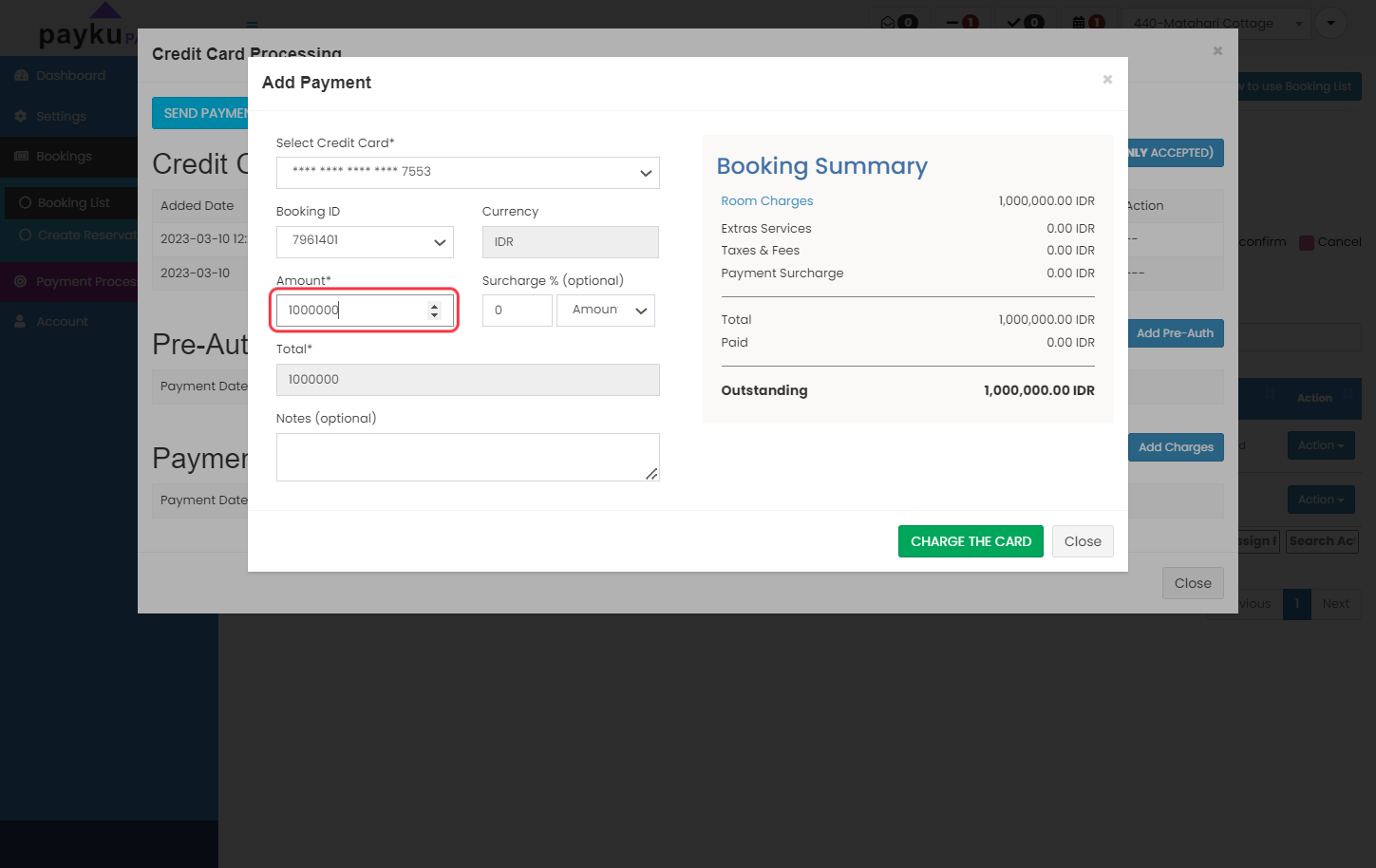
- Then you click on "CHARGE THE CARD"
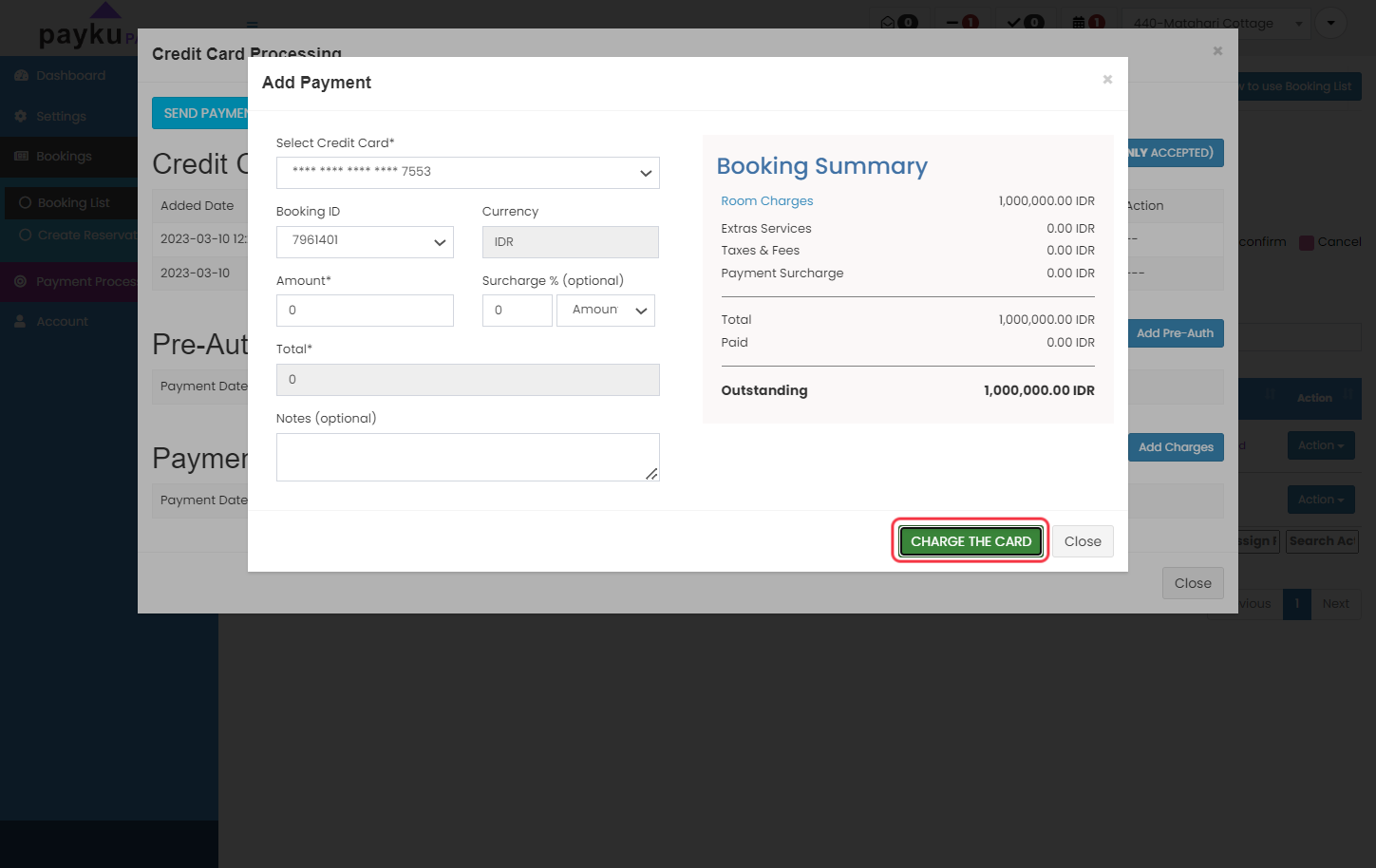
On this page