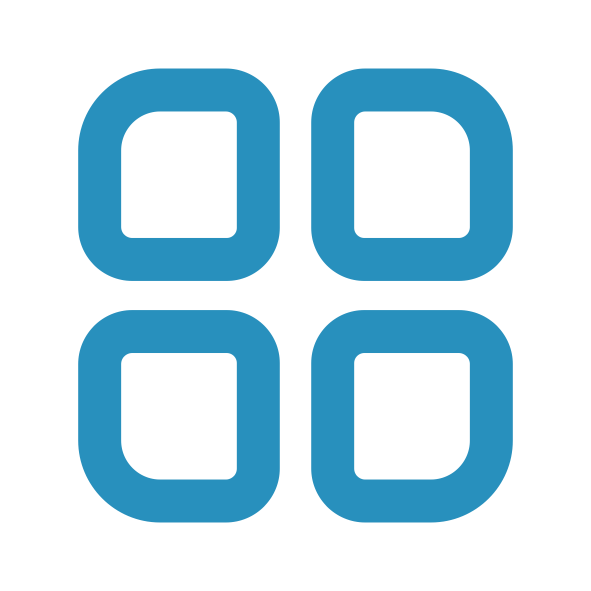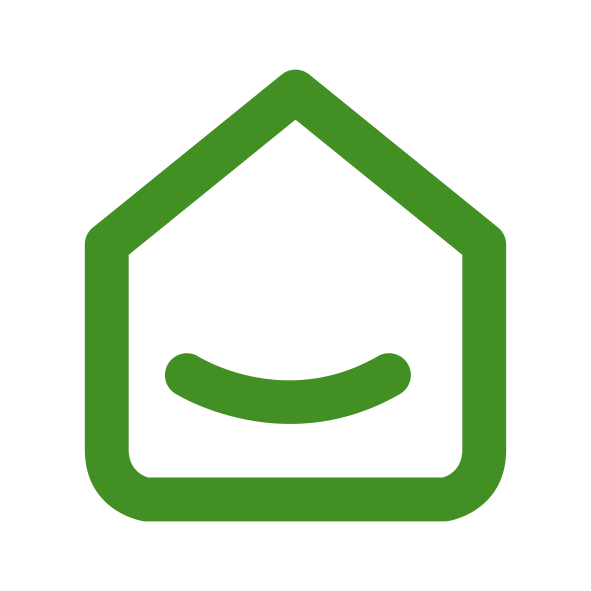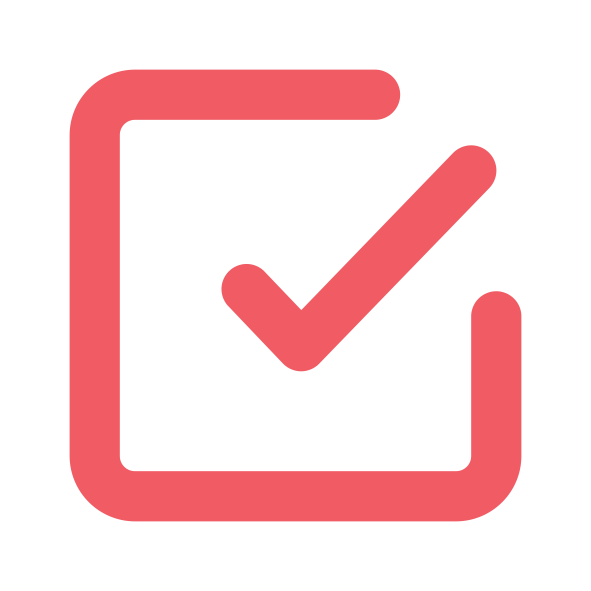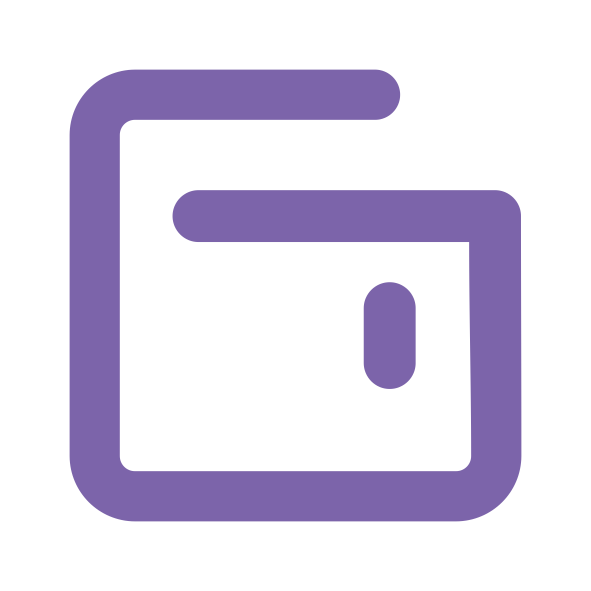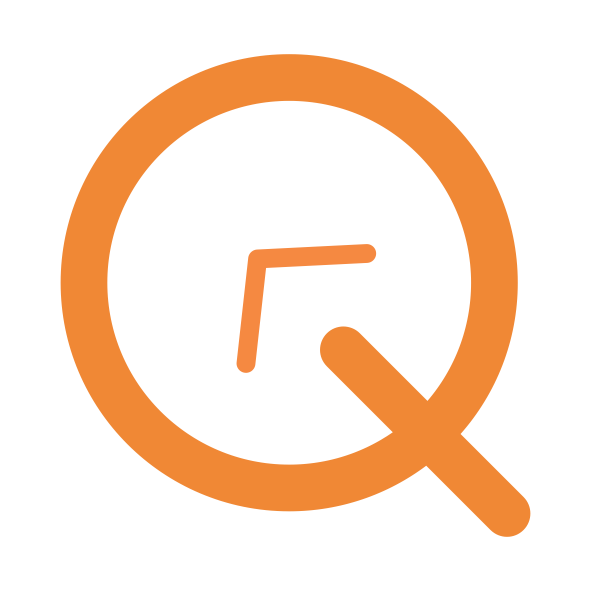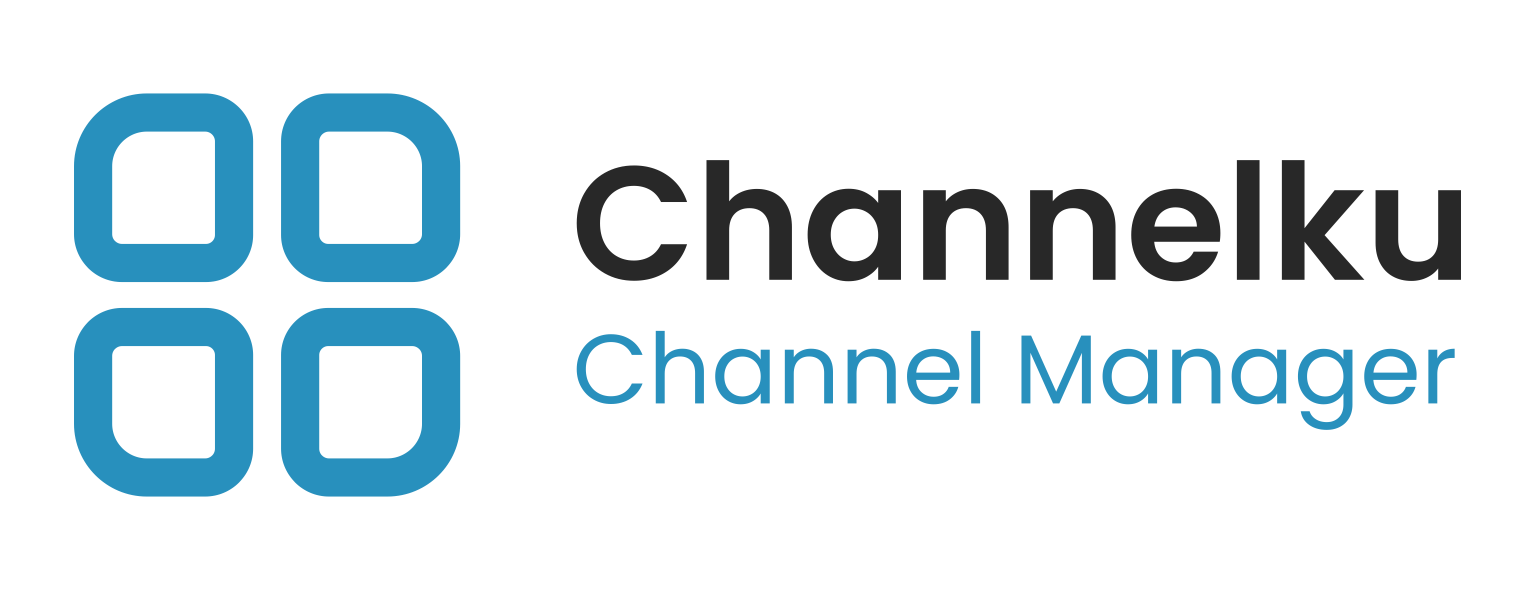Control Panel
Airbnb
How to Connect
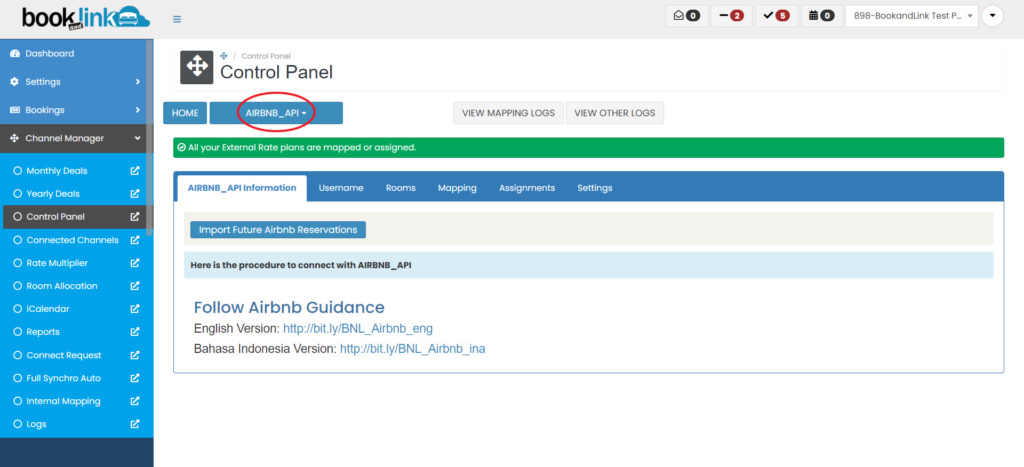
Step 1 : Choose Airbnb_API on the control panel
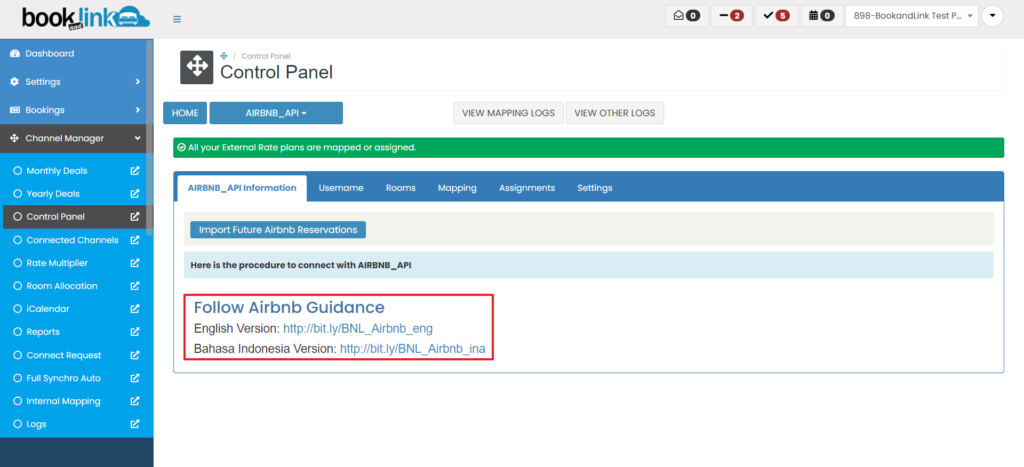
Step 2 : Follow the Airbnb Guidance
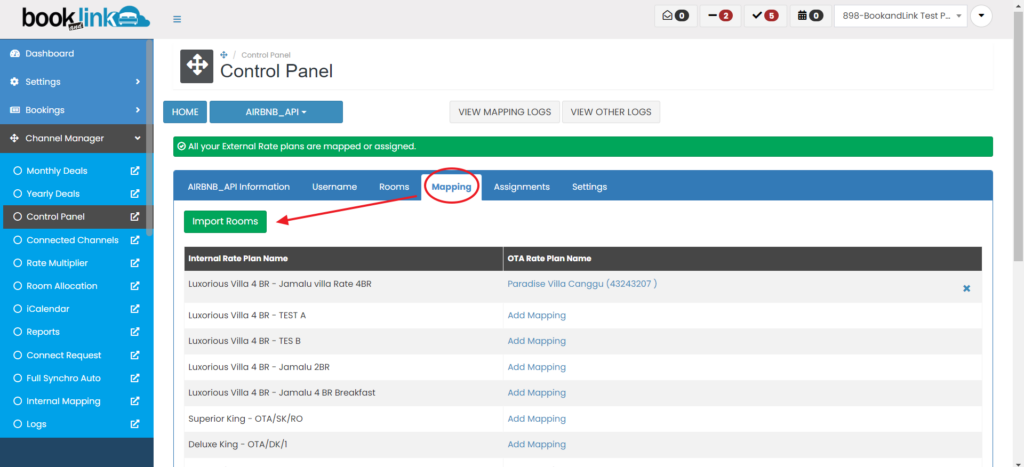
Step 3 : After connection success go to "mapping" and click on "import room" it will open new tab that showing your listing on Airbnb
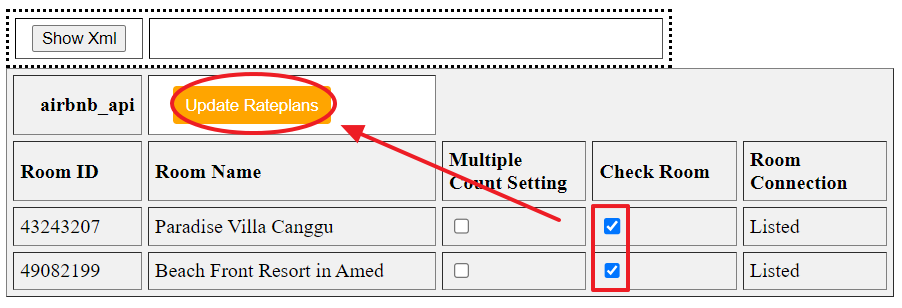
Step 4 : Thick the "check room" the listing that you would to connect with channel manager , then click "update rateplan"
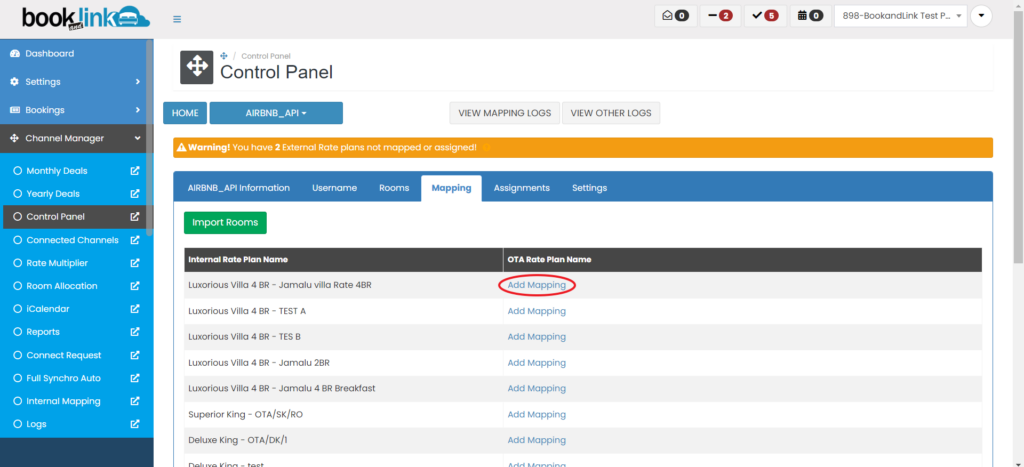
Step 5 : Click "add mapping"
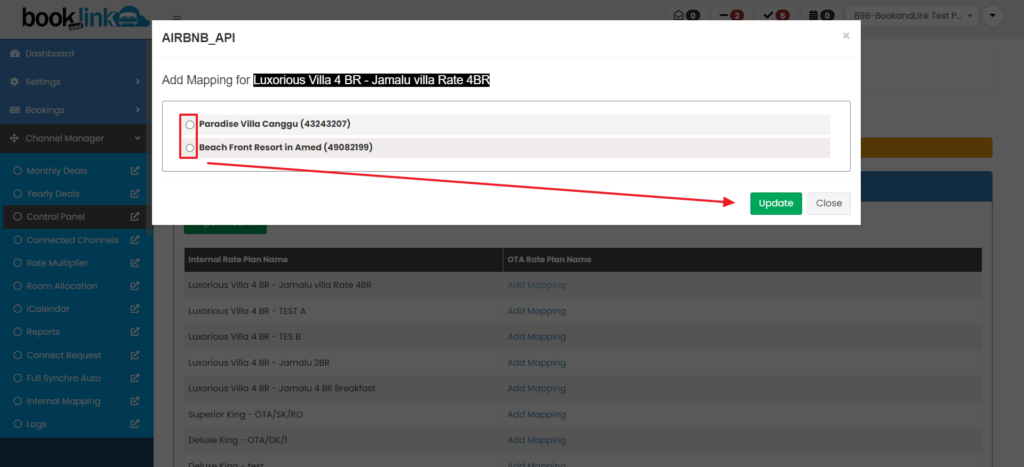
Step 6 : Choose which listing that you want to connect then click "update"
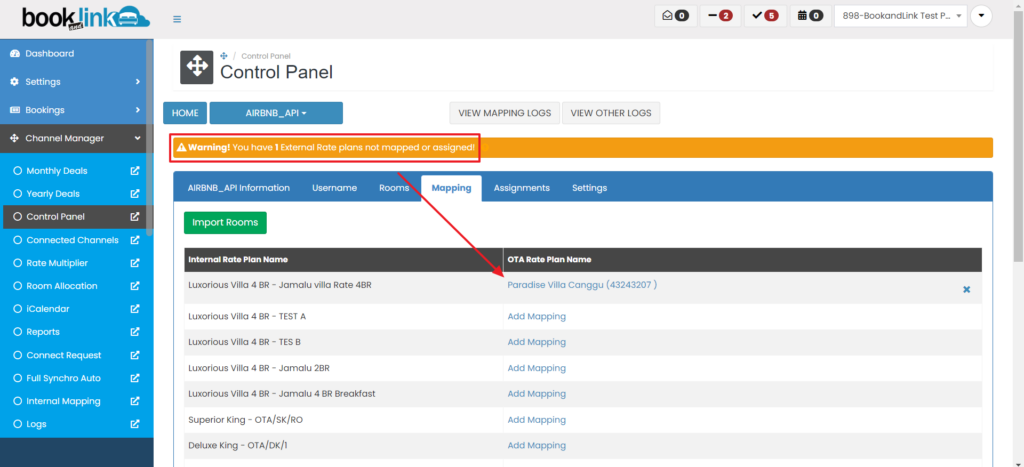
Step 7 : After add mapping, it will reduce the notification and will show on the mapping
Notes : please refresh the page after add a mapping
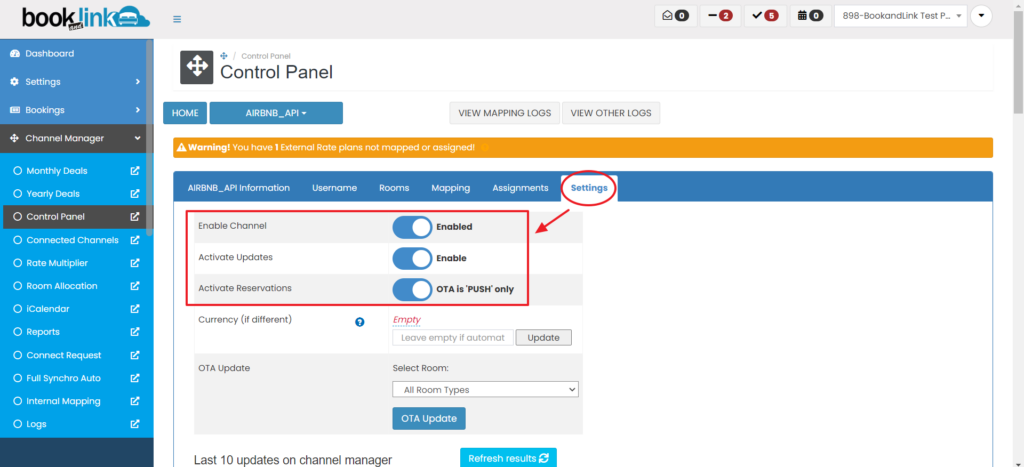
Step 8 : Makesure on "settings" this button is enabled
Last Step : do "OTA Update" through Monthly Deals or Yearly Deals
Booking.com
Please make sure you already request connect through Booking.com extranet.
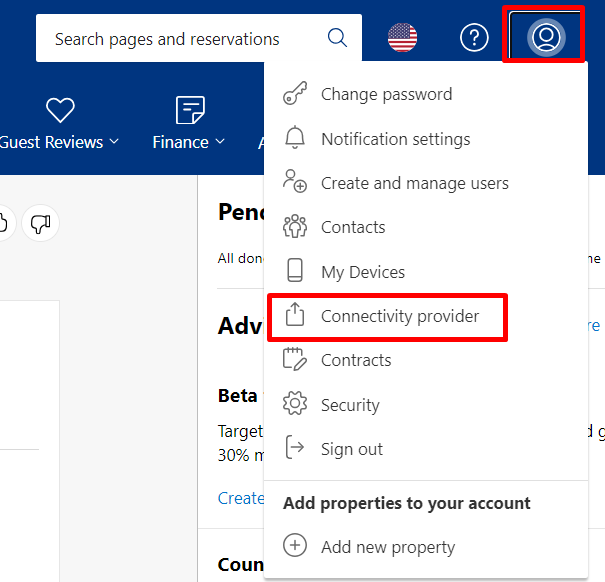
For request connect please go to menu Account -> Connectivity Provider -> search and choose Bookandlink for channel manager.
Notes : Please contact our support after request connect, our support will help to approve the connection.
How to mapping Booking.com Channel,
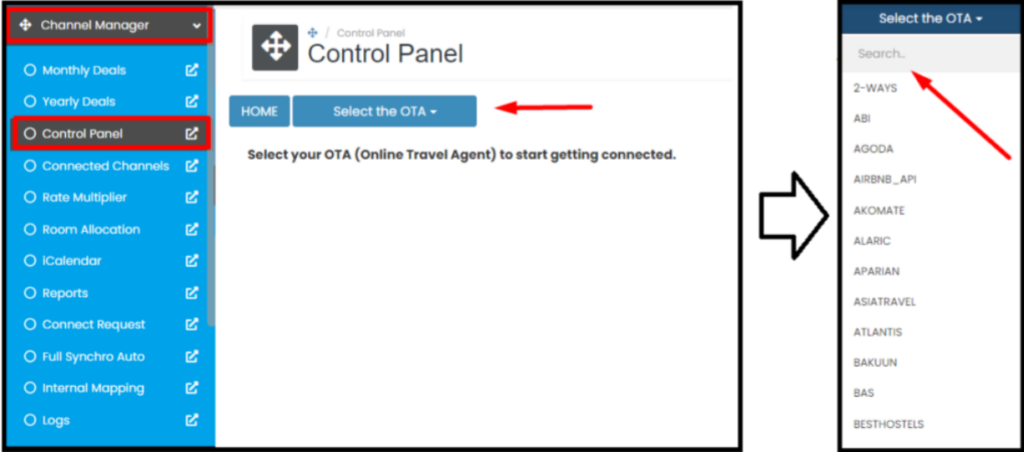
Step 1 : Search and Choose Booking.com on the control panel
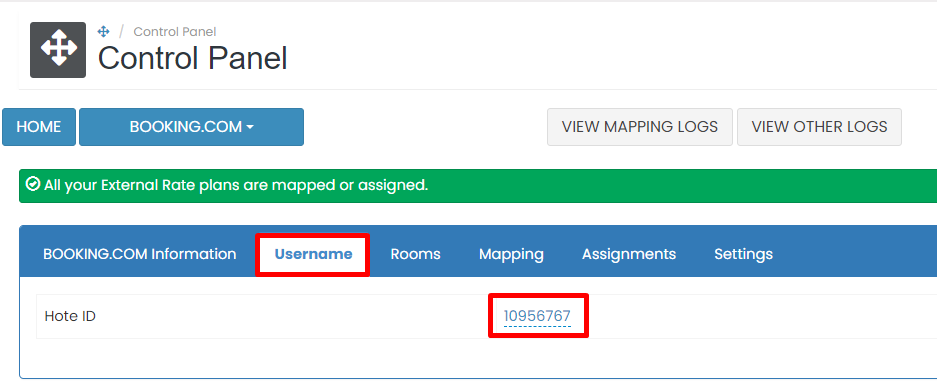
Step 2 : Go to Username tab and input Hotel ID
Notes : Hotel ID is property id that registered on Booking.com extranet
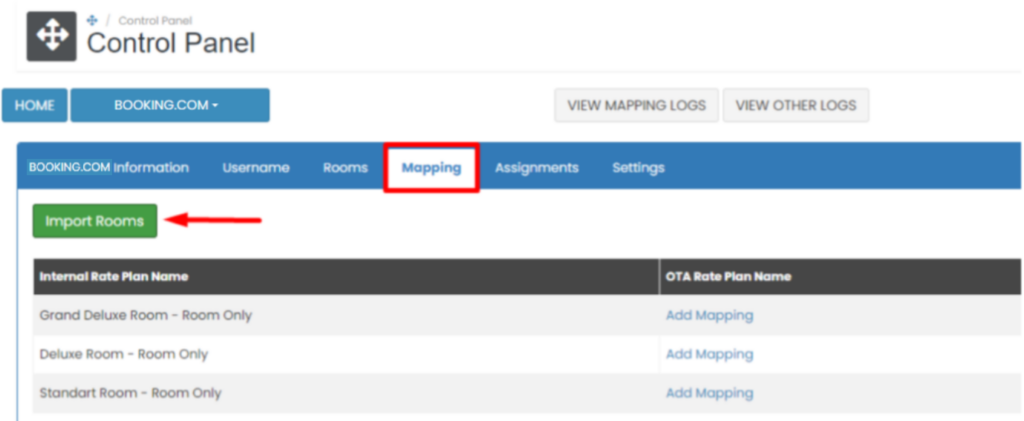
Step 3 : Go to Mapping tab and click Import Room
Notes :
- Clicking import room functions to pull up the rate plan in the ota extranet so that it can be mapped to the channel manager
- Pleasure make sure there is an active rate plan on the OTA extranet
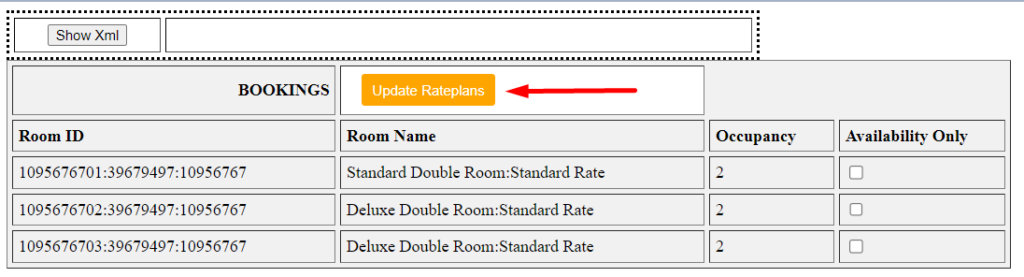
Step 4 : Then a pop up will appear containing the active rate plan on the ota extranet, please click Update Rateplans so that the rate plan is entered into the channel manager
Notes :
At this step you can also choose how the channel manager will push updates to the relevant OTA. In the Availability Only section, if it is Checked, the channel manager will only push inventory. If the Availability Only section is Not Checked, the channel manager will push inventory, prices and restrictions
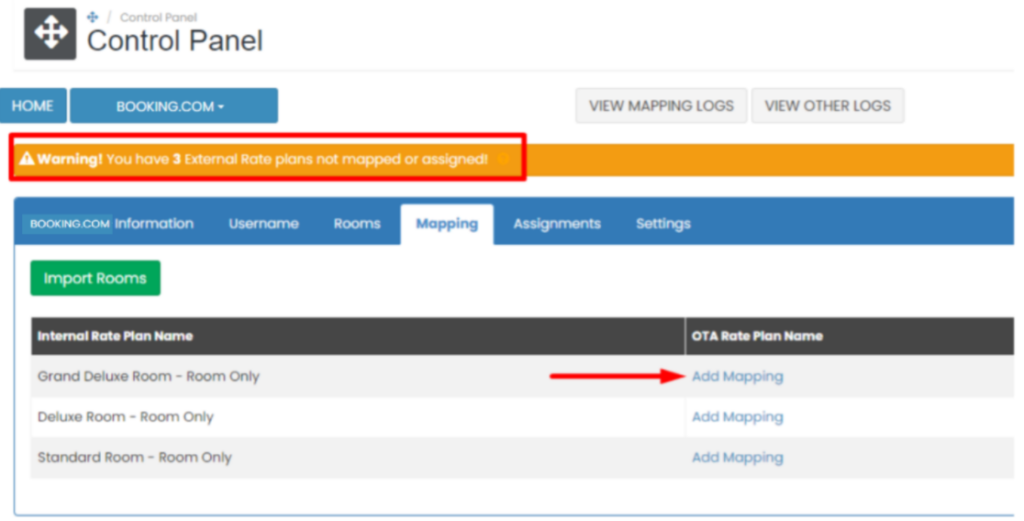
Step 5 : You will find Warning notification, this indicate that import rooms are succesfull, click Add mapping to start mapping.
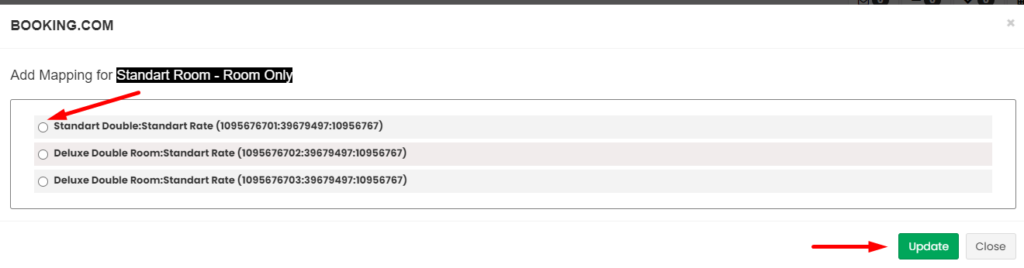
Step 6 : Choose ota rateplan that suitable with internal rateplan and then click Update
Notes :
- Please make sure all ota rateplan are mapped or assign, any rateplan miss map or assign can causing error on coming reservation.
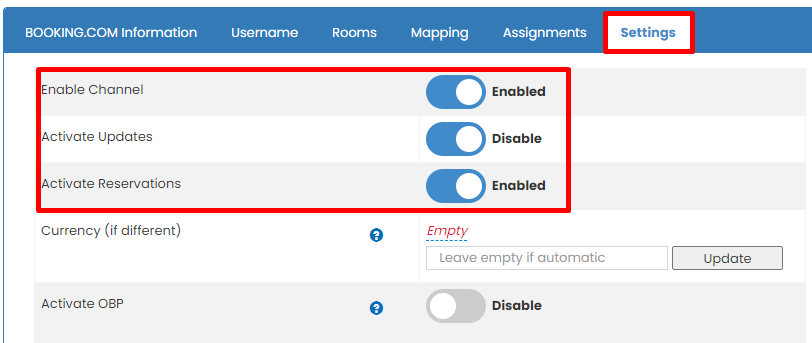
Step 7 : Make sure on Settings this button is Enabled
Step 8 : do OTA Update through Monthly Deals or Yearly Deals
Step 9 : Please double check on log update and on ota extranet
Dida Travel
Please make sure you already request connect through Dida Travel Market Manager
How to mapping Dida Travel channel,
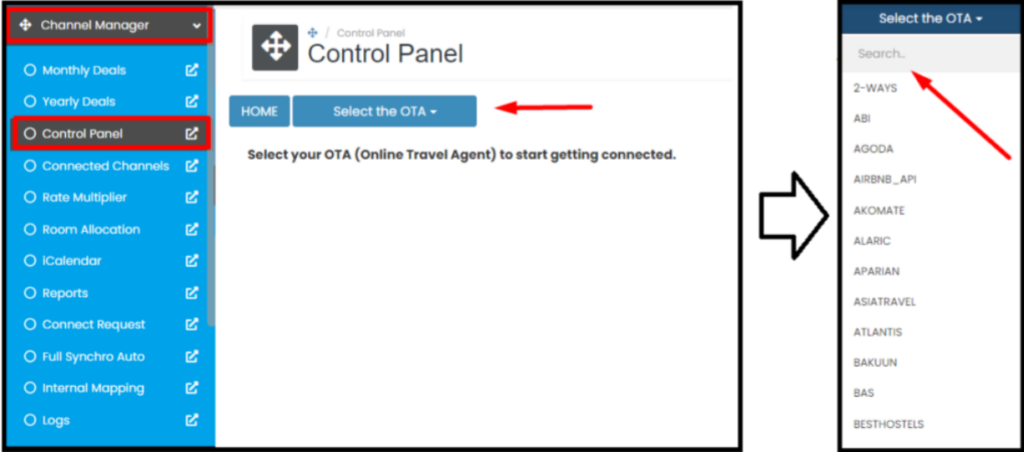
Step 1 : Search and Choose Dida Travel on the control panel
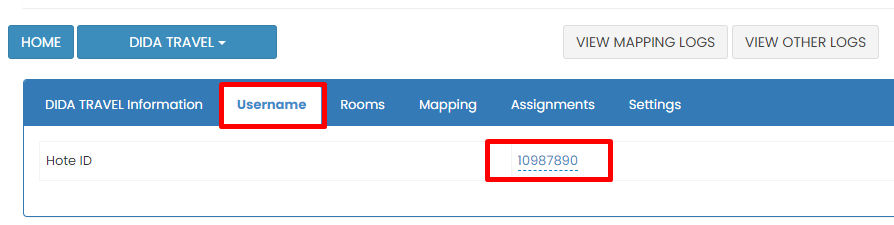
Step 2 : Go to Username tab and input Hotel ID
Notes : Hotel ID is property id that registered on Dida Travel extranet
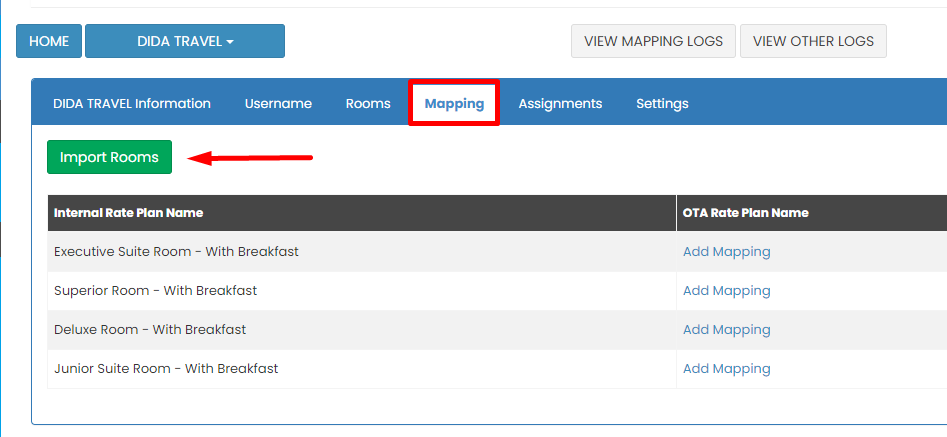
Step 3 : Go to Mapping tab and click Import Room
Notes :
- Clicking import room functions to pull up the rate plan in the ota extranet so that it can be mapped to the channel manager
- Pleasure make sure there is an active rate plan on the OTA extranet
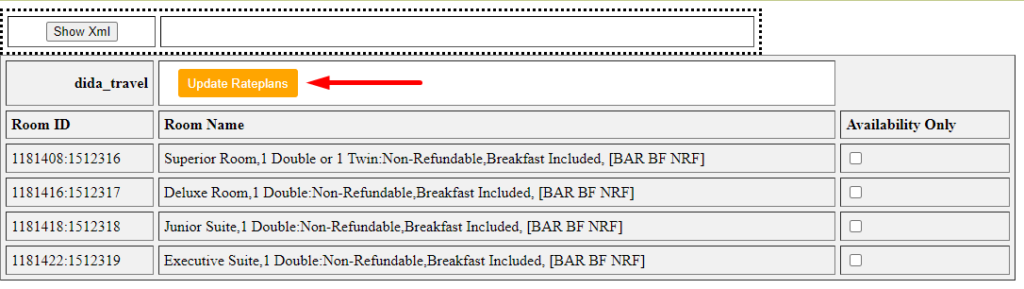
Step 4 : Then a pop up will appear containing the active rate plan on the ota extranet, please click Update Rateplans so that the rate plan is entered into the channel manager
Notes :
- At this step you can also choose how the channel manager will push updates to the relevant OTA. In the Availability Only section, if it is Checked, the channel manager will only push inventory. If the Availability Only section is Not Checked, the channel manager will push inventory, prices and restrictions
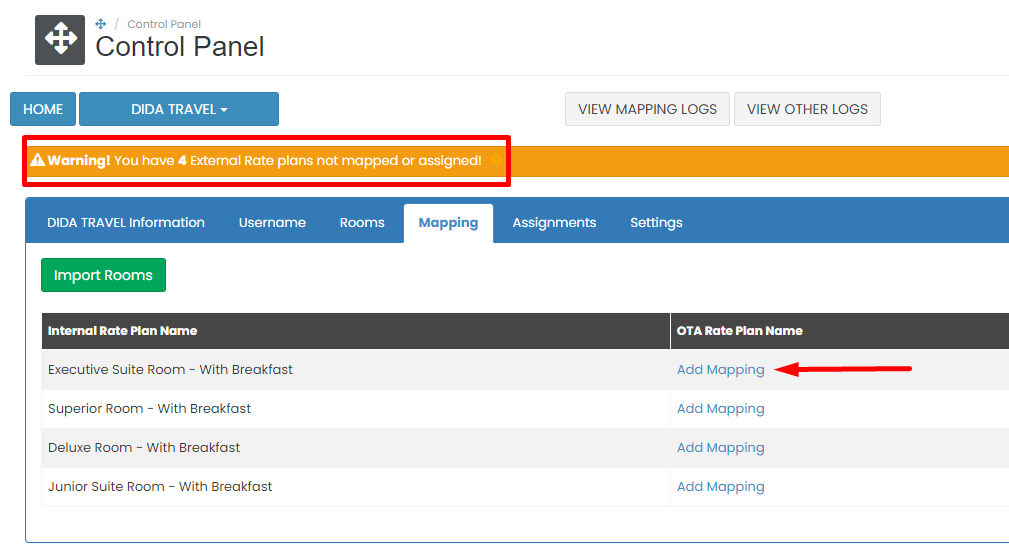
Step 5 : You will find Warning notification, this indicate that import rooms are succesfull, click Add mapping to start mapping.
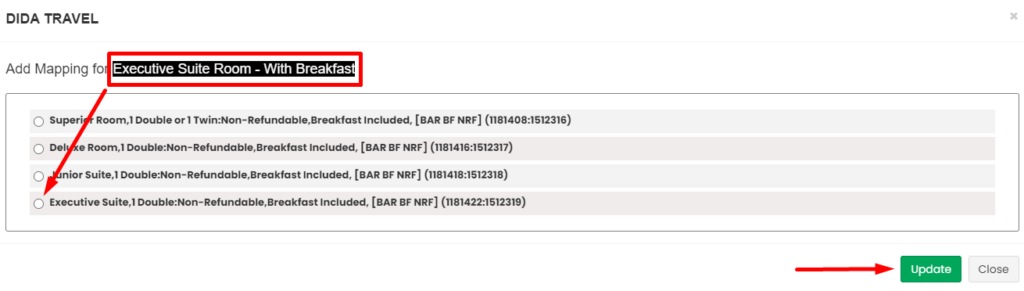
Step 6 : Choose ota rateplan that suitable with internal rateplan and then click Update
Notes :
- Please make sure all ota rateplan are mapped or assign, any rateplan miss map or assign can causing error on coming reservation.
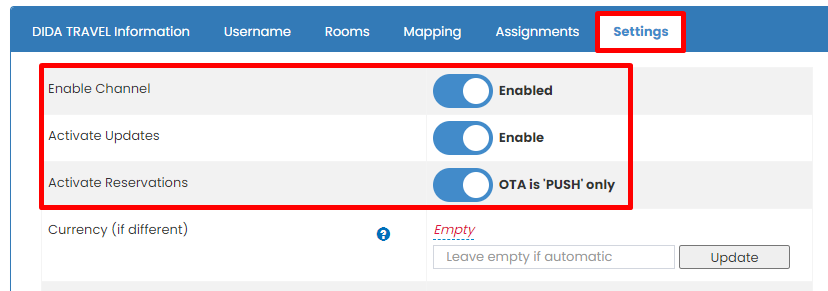
Step 7 : Make sure on Settings this button is Enabled
Step 8 : do OTA Update through Monthly Deals or Yearly Deals
Step 9 : Please double check on log update and on ota extranet
Agoda
Please make sure you already request connect through Agoda YCS extranet.
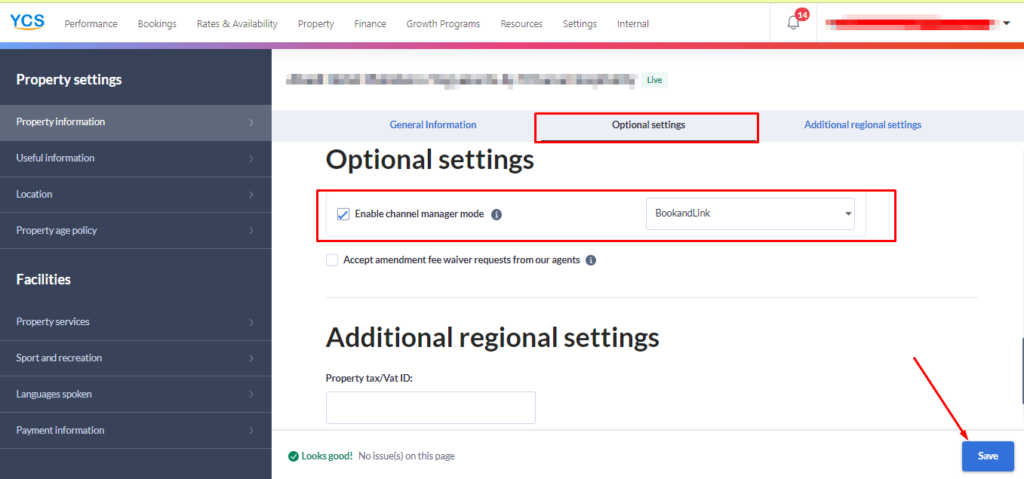
For request connect please go to menu Property -> Property Setting -> Optional Setting ->Enable Channel Manager mode -> search and choose Bookandlink for channel manager -> save
Notes :
- After making a connect request, please wait 30 - 60 minutes for the servers to connect, after that you can do import room for mapping
- The method above only applies to Agoda connect requests that use the Agoda YCS extranet. If you use Agoda Homes, please make a connect request via the channel manager. (click here for request connect article)
How to Mapping Agoda Channel,
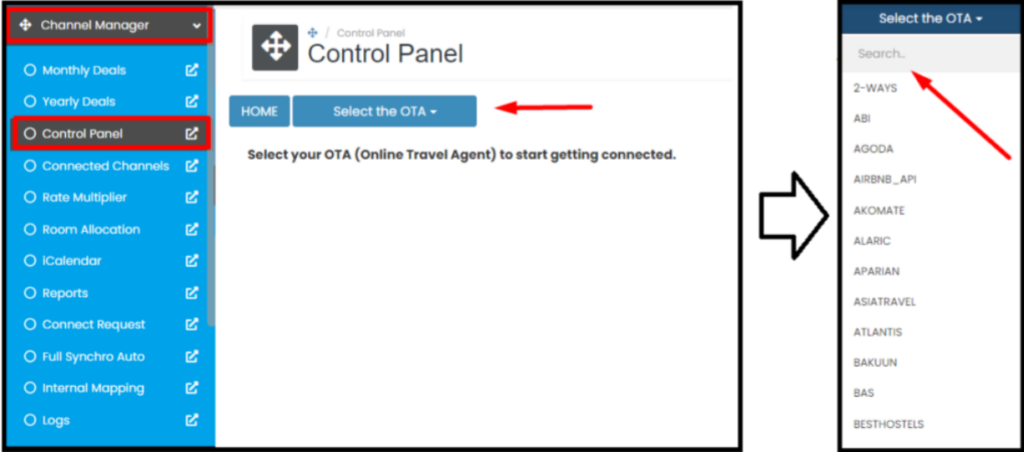
Step 1 : Search and Choose Agoda on the control panel
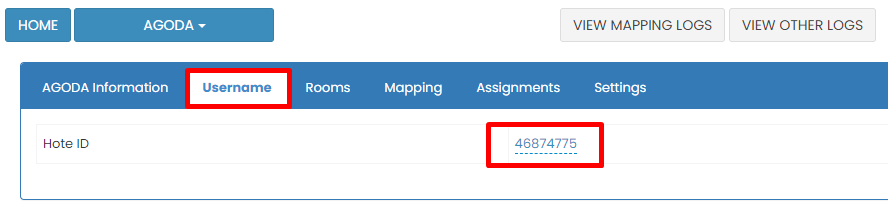
Step 2 : Go to Username tab and input Hotel ID
Notes : Hotel ID is property id that registered on Agoda YCS extranet
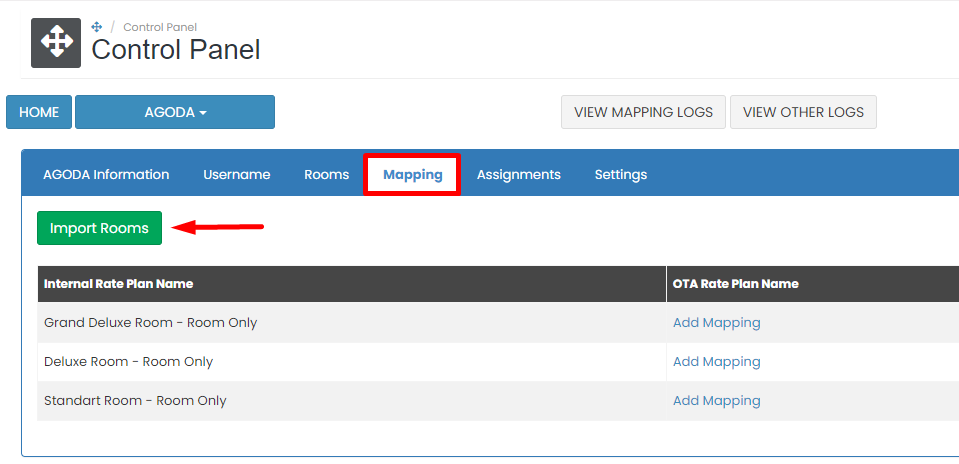
Step 3 : Go to Mapping tab and click Import Room
Notes :
- Clicking import room functions to pull up the rate plan in the ota extranet so that it can be mapped to the channel manager
- Pleasure make sure there is an active rate plan on the OTA extranet
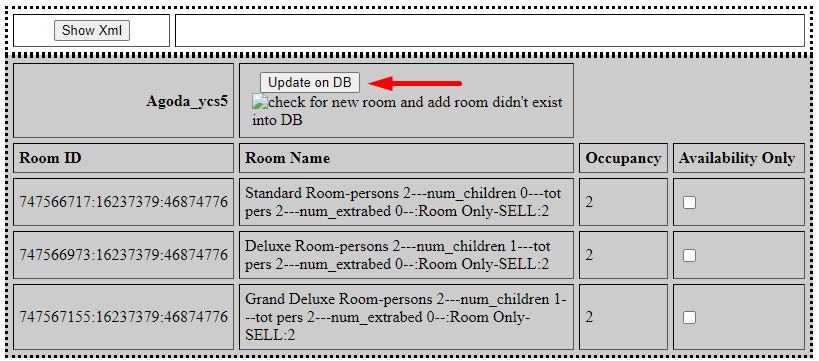
Step 4 : Then a pop up will appear containing the active rate plan on the ota extranet, please click Update Rateplans so that the rate plan is entered into the channel manager
Notes :
- At this step you can also choose how the channel manager will push updates to the relevant OTA. In the Availability Only section, if it is Checked, the channel manager will only push inventory. If the Availability Only section is Not Checked, the channel manager will push inventory, prices and restrictions
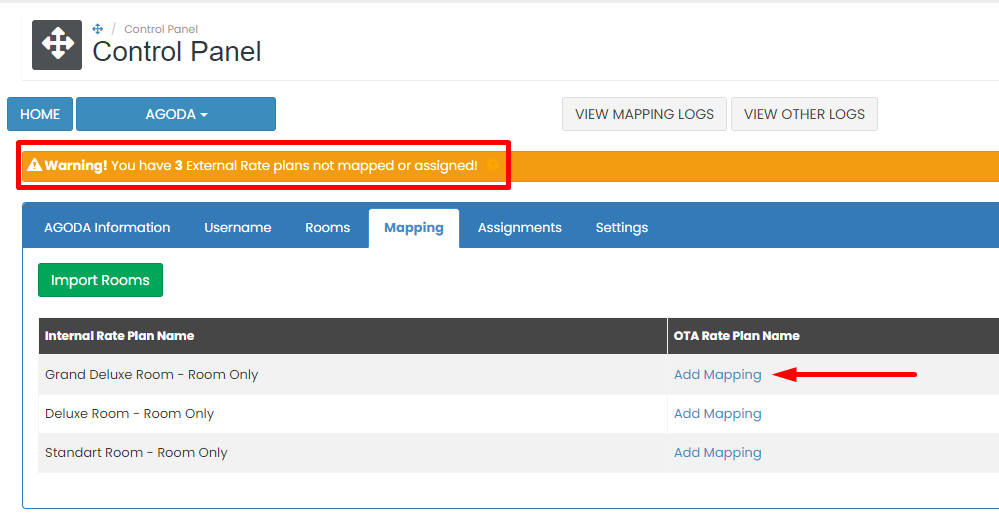
Step 5 : You will find Warning notification, this indicate that import rooms are succesfull, click Add mapping to start mapping.
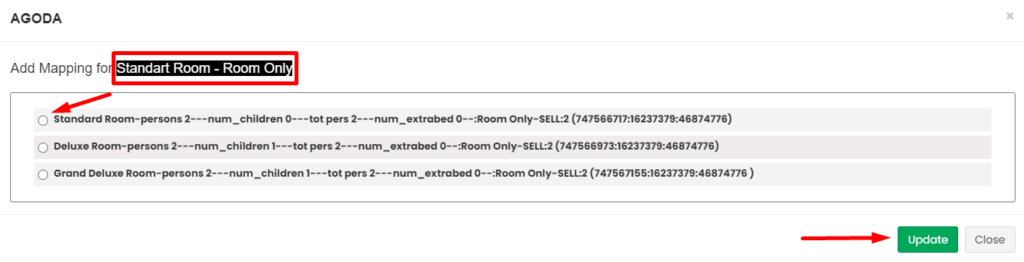
Step 6 : Choose ota rateplan that suitable with internal rateplan and then click Update
Notes :
- Please make sure all ota rateplan are mapped or assign, any rateplan miss map or assign can causing error on coming reservation.
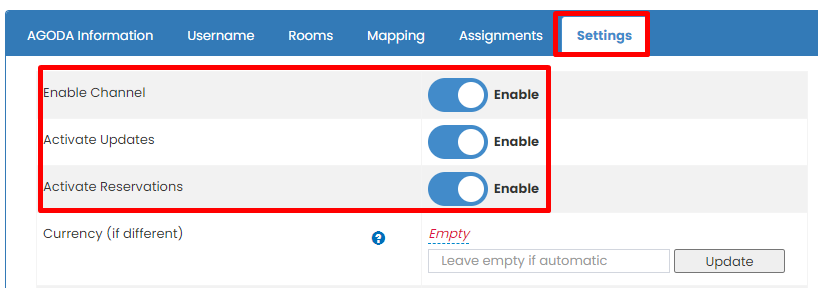
Step 7 : Make sure on Settings this button is Enabled
Step 8 : do OTA Update through Monthly Deals or Yearly Deals
Step 9 : Please double check on log update and on ota extranet
Expedia
Please make sure you already request connect through Expedia extranet.
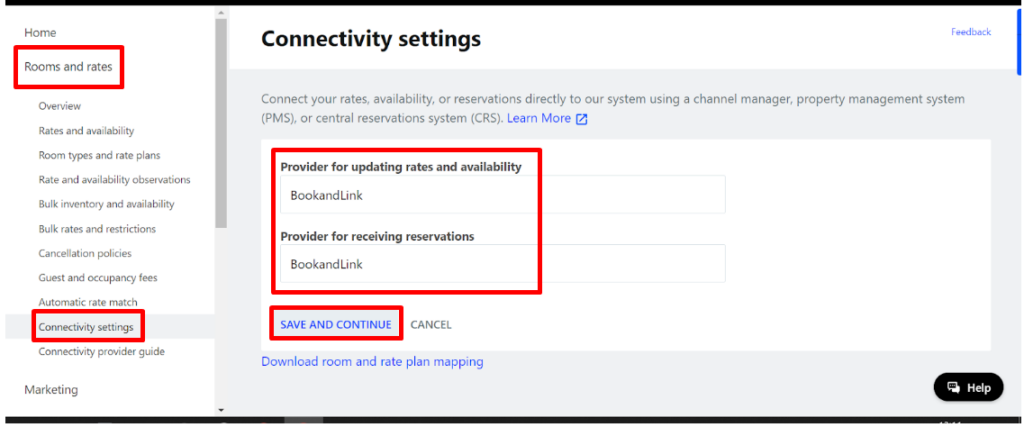
For request connect please go to menu Room and Rates-> Connectivity Setting -> search and choose Bookandlink for channel manager -> Save
How to mapping Expedia channel,
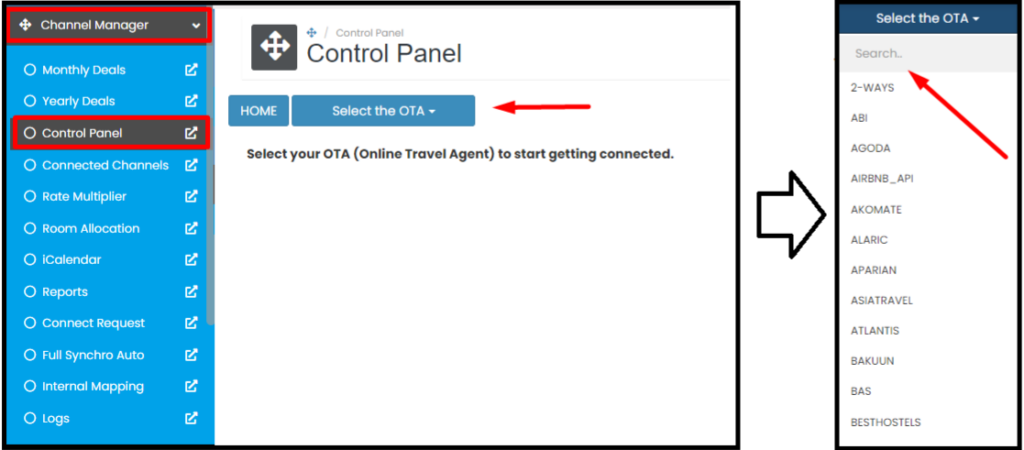
Step 1 : Search and Choose Expedia on the control panel
Step 2 : Go to Username tab and input Hotel ID
Notes : Hotel ID is property id that registered on Expedia extranet
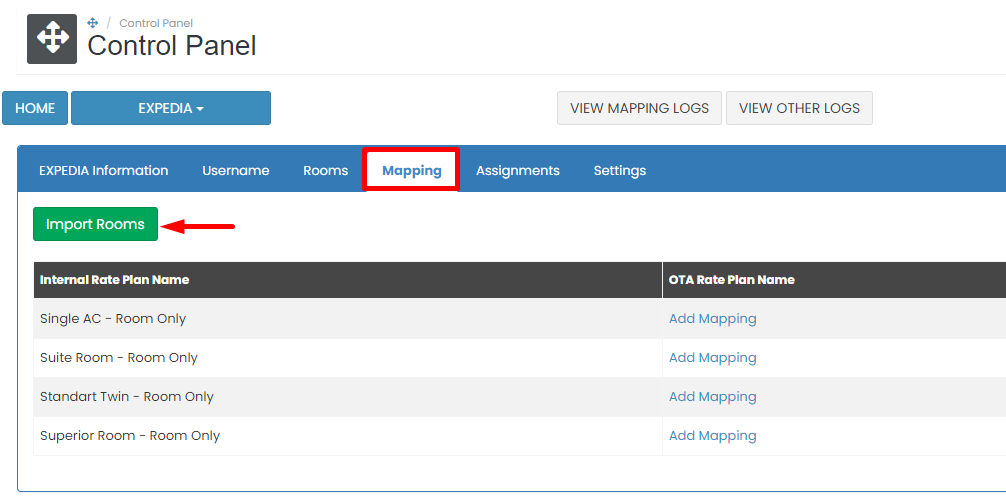
Step 3 : Go to Mapping tab and click Import Room
Notes :
- Clicking import room functions to pull up the rate plan in the ota extranet so that it can be mapped to the channel manager
- Pleasure make sure there is an active rate plan on the OTA extranet
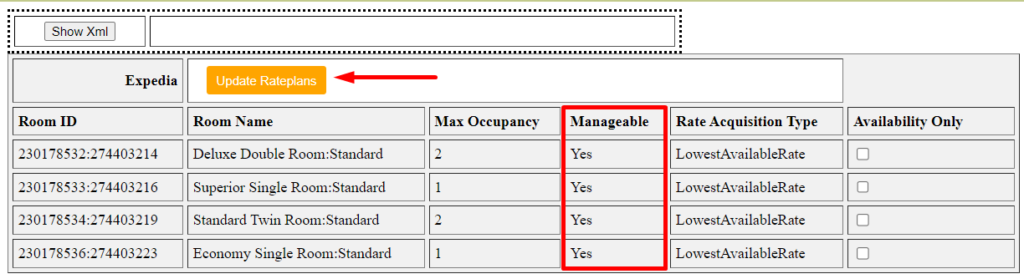
Step 4 : Then a pop up will appear containing the active rate plan on the ota extranet, please click Update Rateplans so that the rate plan is entered into the channel manager
Notes :
- At this step you can also choose how the channel manager will push updates to the relevant OTA. In the Availability Only section, if it is Checked, the channel manager will only push inventory. If the Availability Only section is Not Checked, the channel manager will push inventory, prices and restrictions
- Please make sure only rateplan with Manageable "Yes" that going to mapping tab. In some condition you will find rateplan with Manageable "No" (it depend on your rateplan setting at expedia extranet), please put that rateplan on assignment tab.
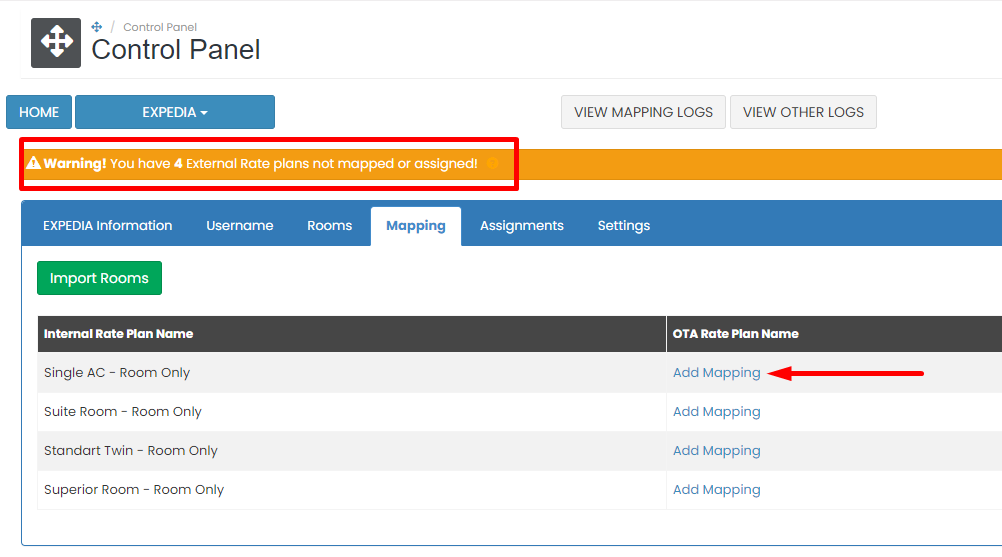
Step 5 : You will find Warning notification, this indicate that import rooms are succesfull, click Add mapping to start mapping.
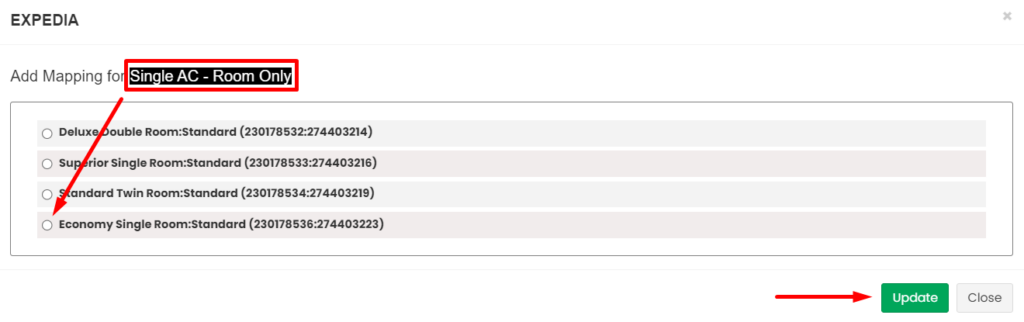
Step 6 : Choose ota rateplan that suitable with internal rateplan and then click Update
Notes :
- Please make sure all ota rateplan are mapped or assign, any rateplan miss map or assign can causing error on coming reservation.
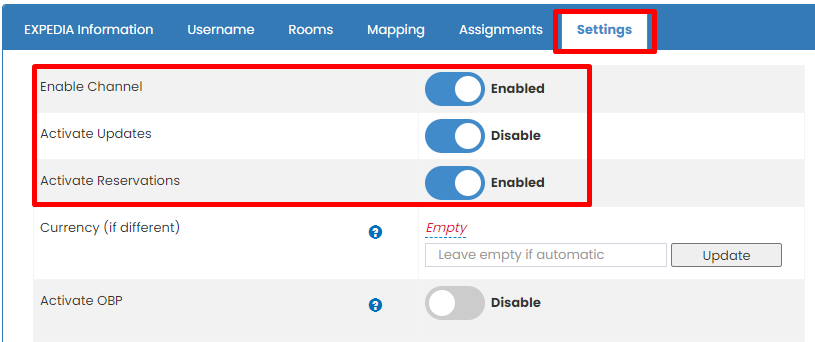
Step 7 : Make sure on Settings this button is Enabled
Step 8 : do OTA Update through Monthly Deals or Yearly Deals
Step 9 : Please double check on log update and on ota extranet
Traveloka
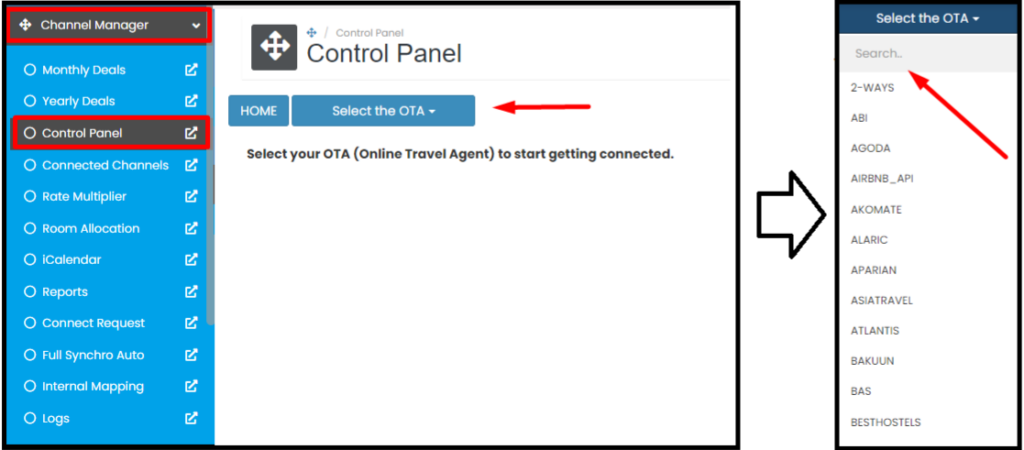
Step 1 : Search and Choose Traveloka on the control panel
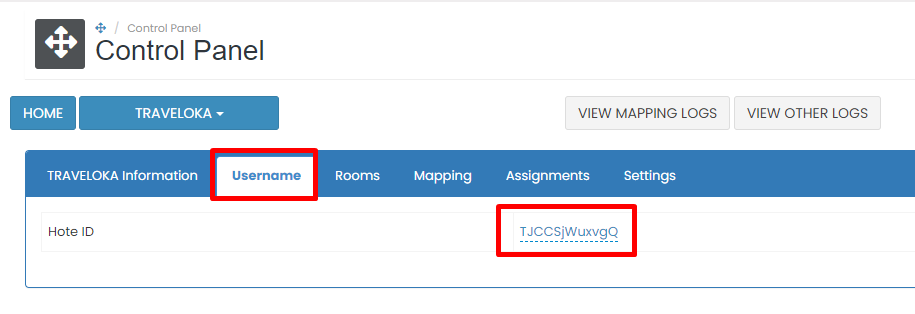
Step 2 : Go to Username tab and input Hotel ID
Notes :
- Traveloka username is unique code/connection code that obtained from Traveloka after sent connect request (click here for sent connect request article)
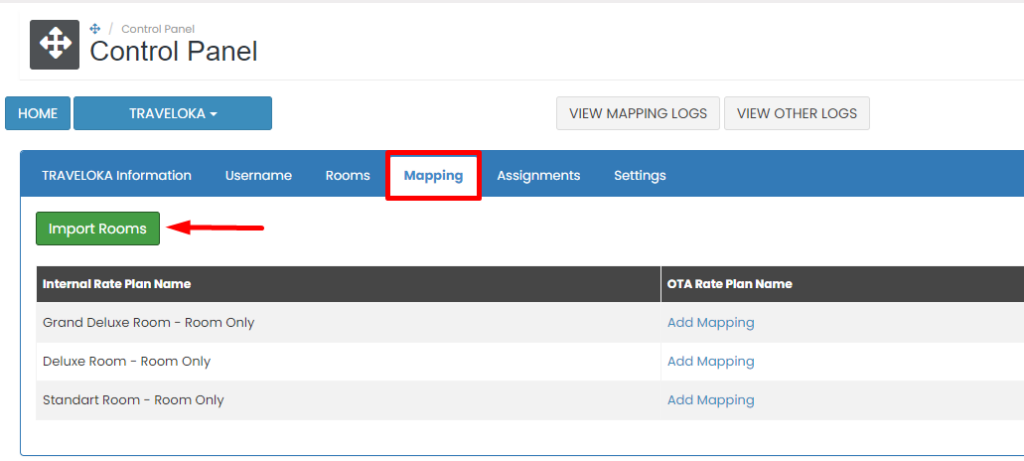
Step 3 : Go to Mapping tab and click Import Room
Notes :
- Clicking import room functions to pull up the rate plan in the ota extranet so that it can be mapped to the channel manager
- Pleasure make sure there is an active rate plan on the OTA extranet

Step 4 : Then a pop up will appear containing the active rate plan on the ota extranet, please click Update Rateplans so that the rate plan is entered into the channel manager
Notes :
- At this step you can also choose how the channel manager will push updates to the relevant OTA. In the Availability Only section, if it is Checked, the channel manager will only push inventory. If the Availability Only section is Not Checked, the channel manager will push inventory, prices and restrictions
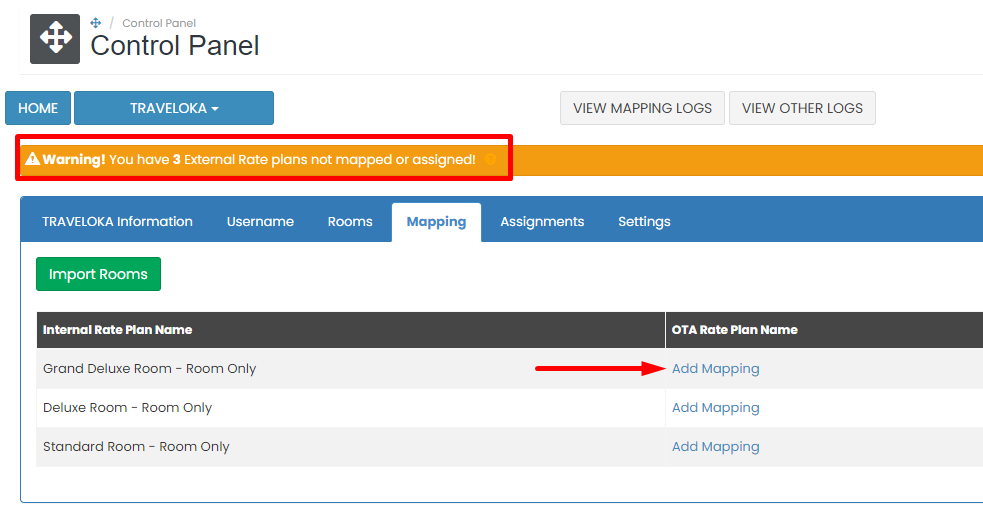
Step 5 : You will find Warning notification, this indicate that import rooms are succesfull, click Add mapping to start mapping.
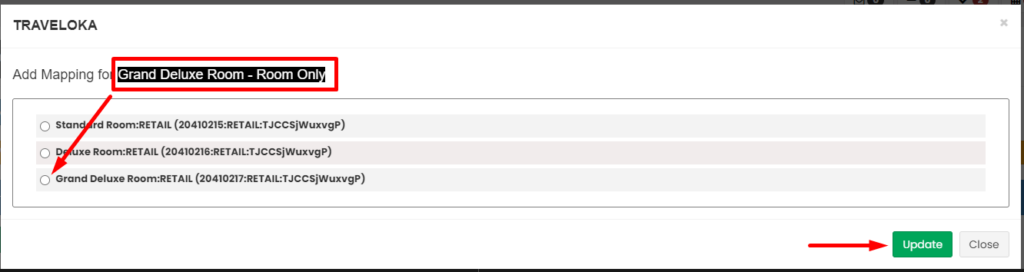
Step 6 : Choose ota rateplan that suitable with internal rateplan and then click Update
Notes :
- Please make sure choose rateplan with Retail code, only rate plans with Retail codes are mapped in the mapping section
- If there any rateplan code such as : Private sale, Mobile, Insight, etc. you can add it to Assignment tab
- Please make sure all ota rateplan are mapped or assign, any rateplan miss map or assign can causing error on coming reservation.

Step 7 : Make sure on Settings this button is Enabled
Step 8 : do OTA Update through Monthly Deals or Yearly Deals
Step 9 : Please double check on log update and on ota extranet
Tiket.com
Make sure you already request connect through Tiket.com extranet.
Please go to Connectivity menu on your Tiket.com extranet and then search and choose Bookandlink (API 2.0), see picture below for your reference.
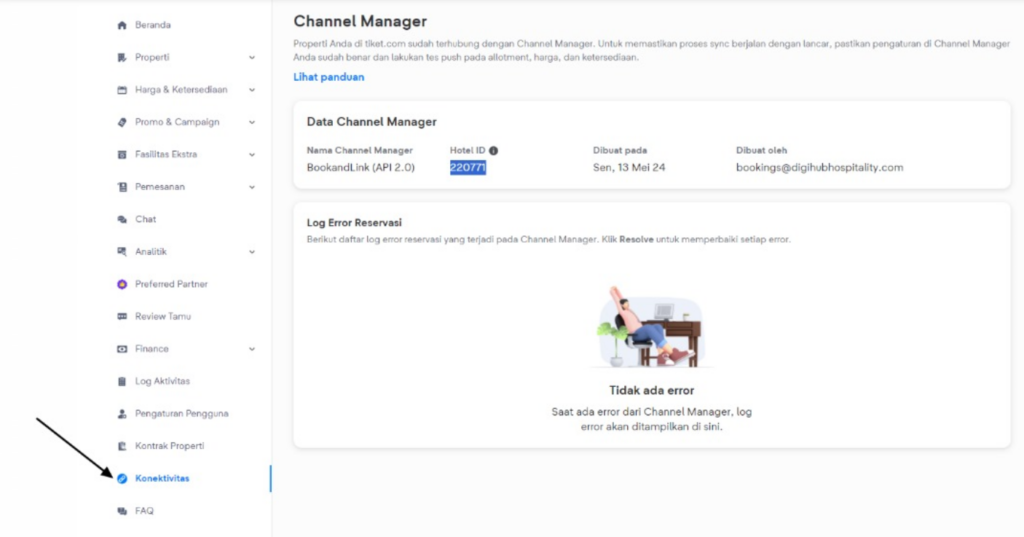
How to mapping Tiket.com channel,
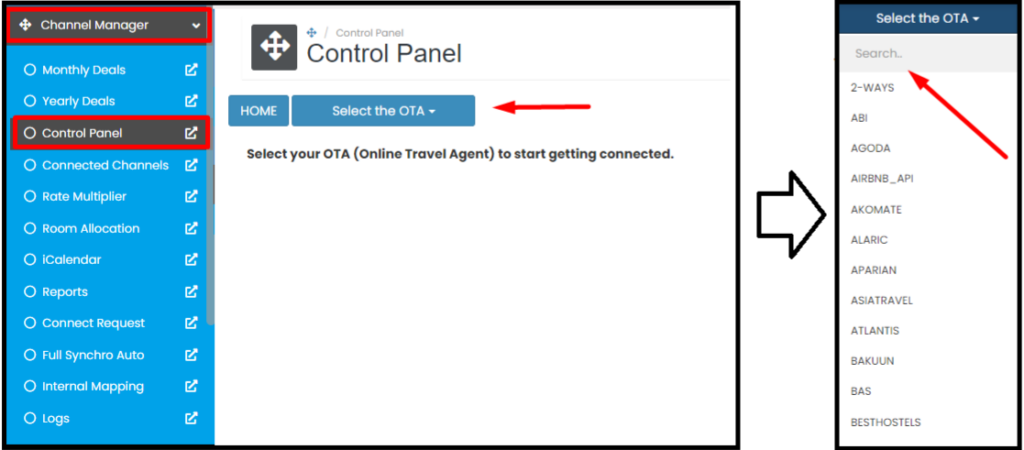
Step 1 : Search and Choose Tiket.com on the control panel
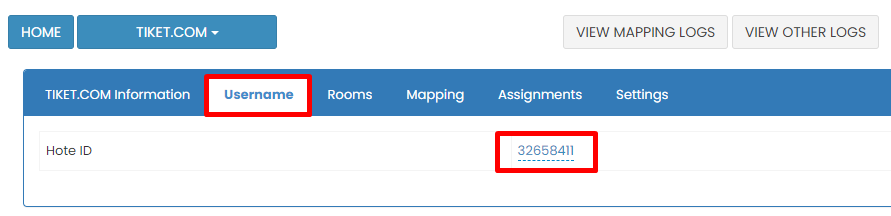
Step 2 : Go to Username tab and input Hotel ID
Notes : Hotel ID is property id that registered on Tiket.com extranet
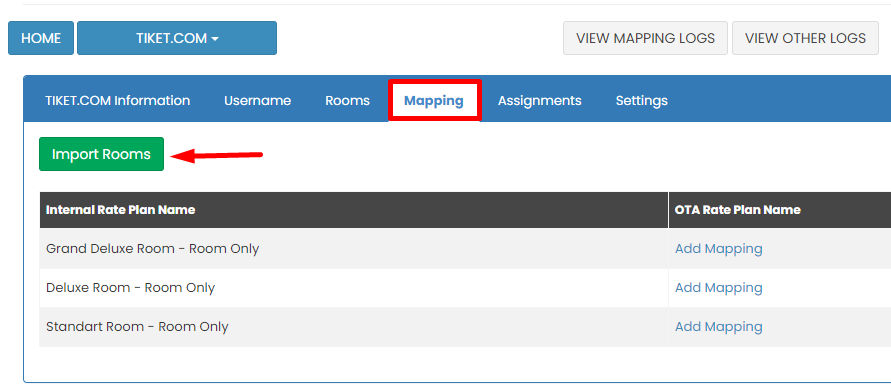
Step 3 : Go to Mapping tab and click Import Room
Notes :
- Clicking import room functions to pull up the rate plan in the ota extranet so that it can be mapped to the channel manager
- Pleasure make sure there is an active rate plan on the OTA extranet
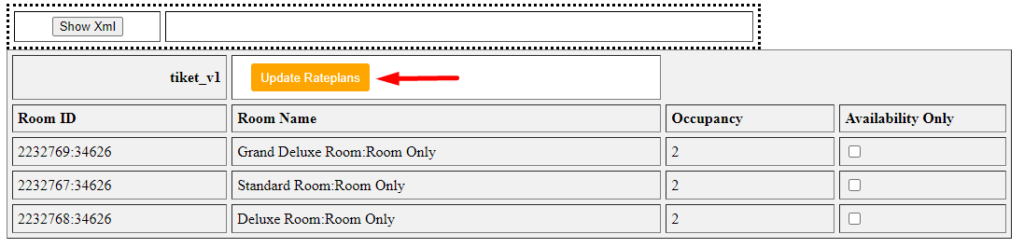
Step 4 : Then a pop up will appear containing the active rate plan on the ota extranet, please click Update Rateplans so that the rate plan is entered into the channel manager
Notes :
- At this step you can also choose how the channel manager will push updates to the relevant OTA. In the Availability Only section, if it is Checked, the channel manager will only push inventory. If the Availability Only section is Not Checked, the channel manager will push inventory, prices and restrictions
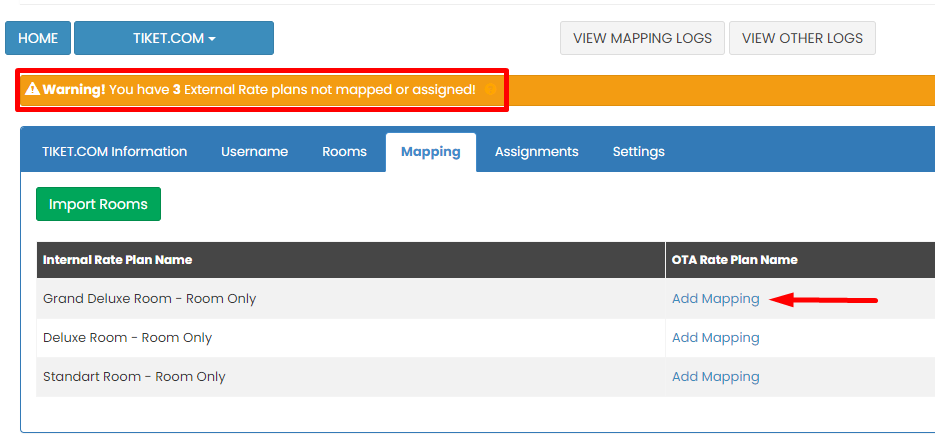
Step 5 : You will find Warning notification, this indicate that import rooms are succesfull, click Add mapping to start mapping.
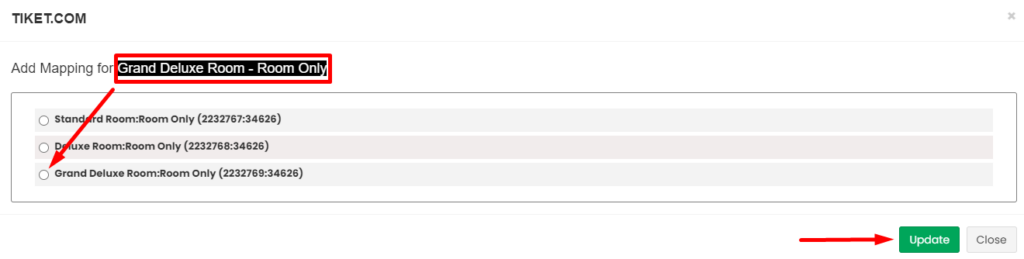
Step 6 : Choose ota rateplan that suitable with internal rateplan and then click Update
Notes :
- Please make sure all ota rateplan are mapped or assign, any rateplan miss map or assign can causing error on coming reservation.
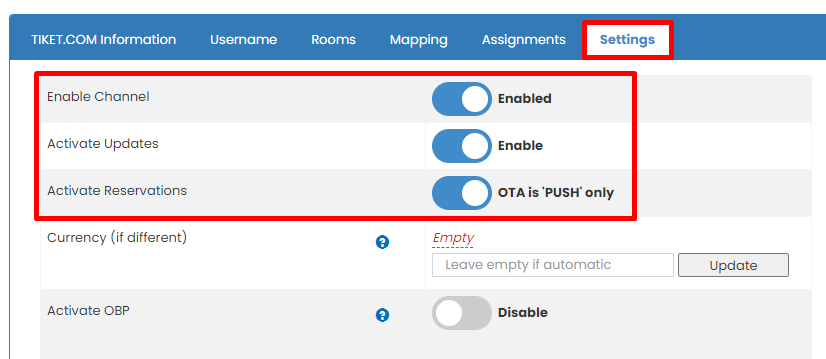
Step 7 : Make sure on Settings this button is Enabled
Step 8 : do OTA Update through Monthly Deals or Yearly Deals
Step 9 : Please double check on log update and on ota extranet
Hostelworld
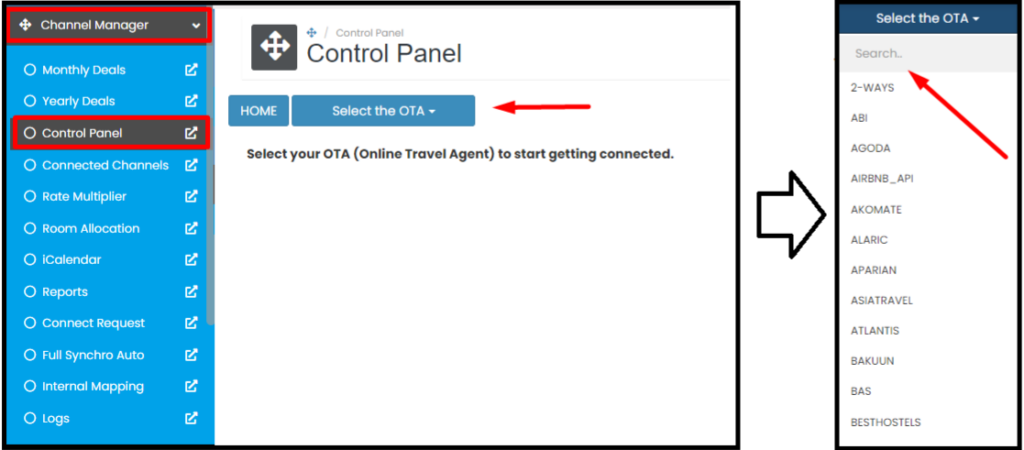
Step 1 : Search and Choose Hostelworld on the control panel
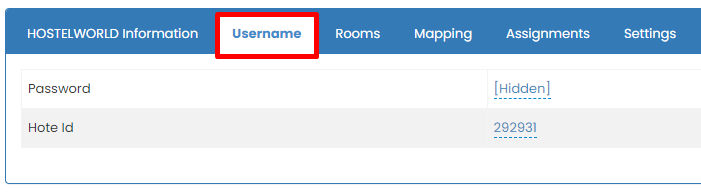
Step 2 : Go to Username tab and input Password & Hotel ID
Notes :
Password -> you password for login to Hostelworld extranet
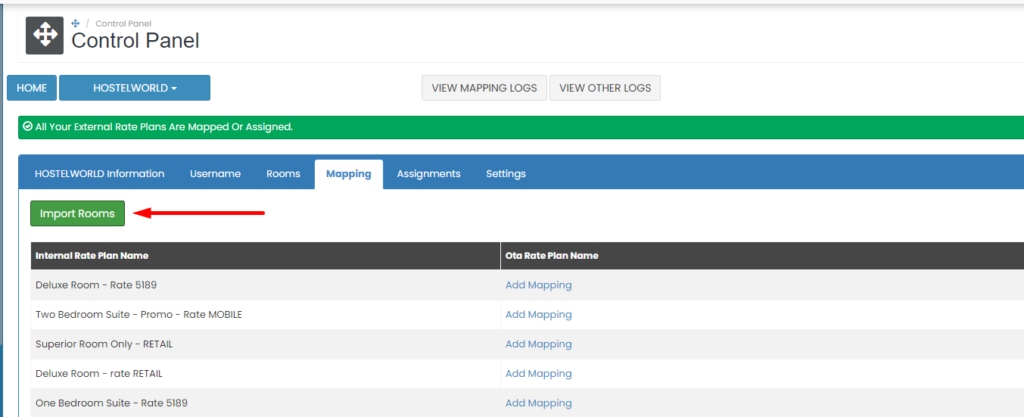
Step 3 : Go to Mapping tab and click Import Room
Notes :
- Clicking import room functions to pull up the rate plan in the ota extranet so that it can be mapped to the channel manager
- Pleasure make sure there is an active rate plan on the OTA extranet
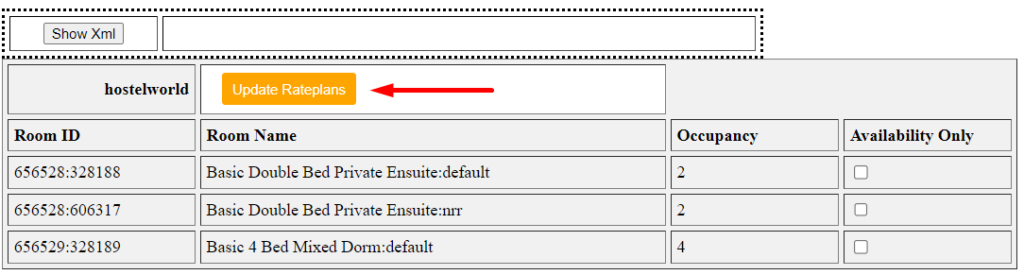
Step 4 : Then a pop up will appear containing the active rate plan on the ota extranet, please click Update Rateplans so that the rate plan is entered into the channel manager
Notes :
- At this step you can also choose how the channel manager will push updates to the relevant OTA. In the Availability Only section, if it is Checked, the channel manager will only push inventory. If the Availability Only section is Not Checked, the channel manager will push inventory, prices and restrictions
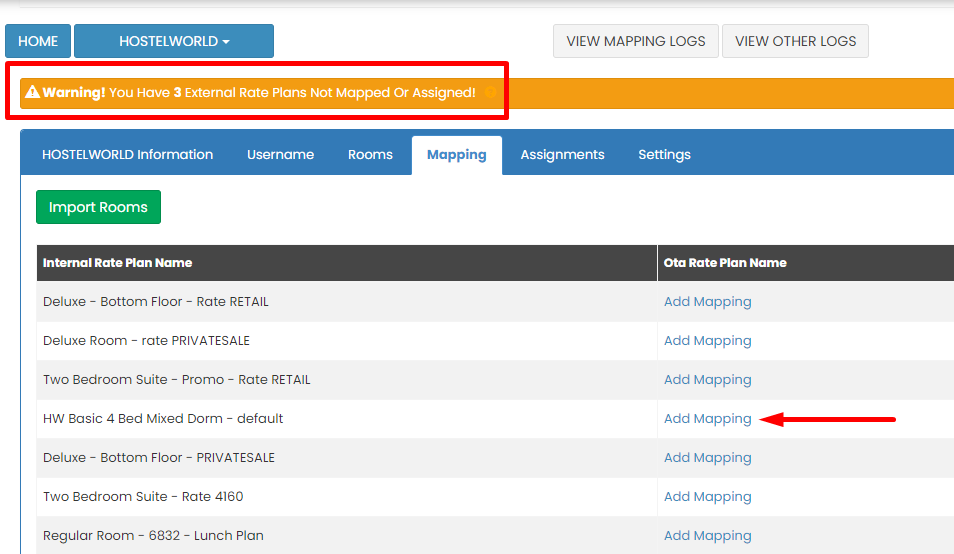
Step 5 : You will find Warning notification, this indicate that import rooms are succesfull, click Add mapping to start mapping.
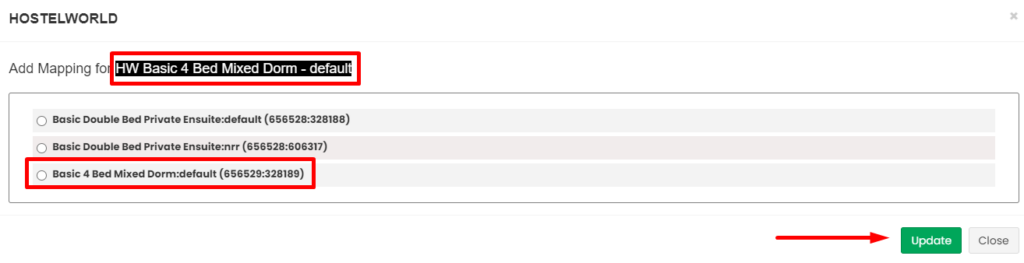
Step 6 : Choose ota rateplan that suitable with internal rateplan and then click Update
Notes : Please make sure all ota rateplan are mapped or assign, any rateplan miss map or assign can causing error on coming reservation.
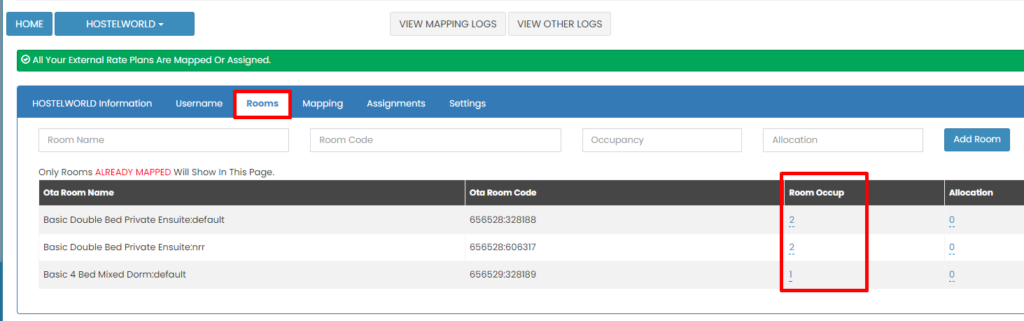
Step 7. After all rateplan are mapped, please check again Room Occupancy on Rooms tab. Please make sure for Dorm occupancy are 1 and for Private occupancy is according to the number of pax.
Notes : You can see your type of rooms (Dorm or Private) from hostelworld extranet calendar.
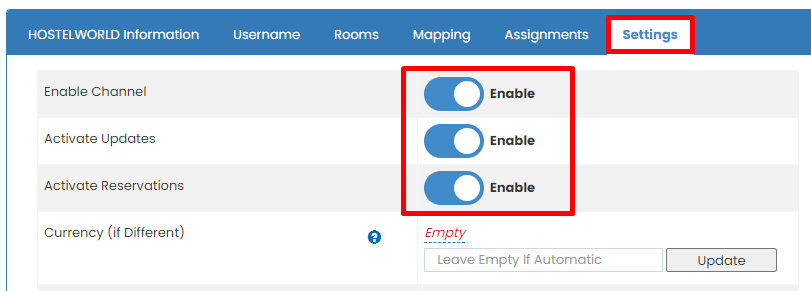
Step 8 : Make sure on Settings this button is Enabled
Step 9 : do OTA Update through Monthly Deals or Yearly Deals
Step 10 : Please double check on log update and on ota extranet
TBO Holidays
Please make sure you already request connect through TBO Holidays Market Manager, usually you will get credential for connection purposes.
How to mapping TBO channel,
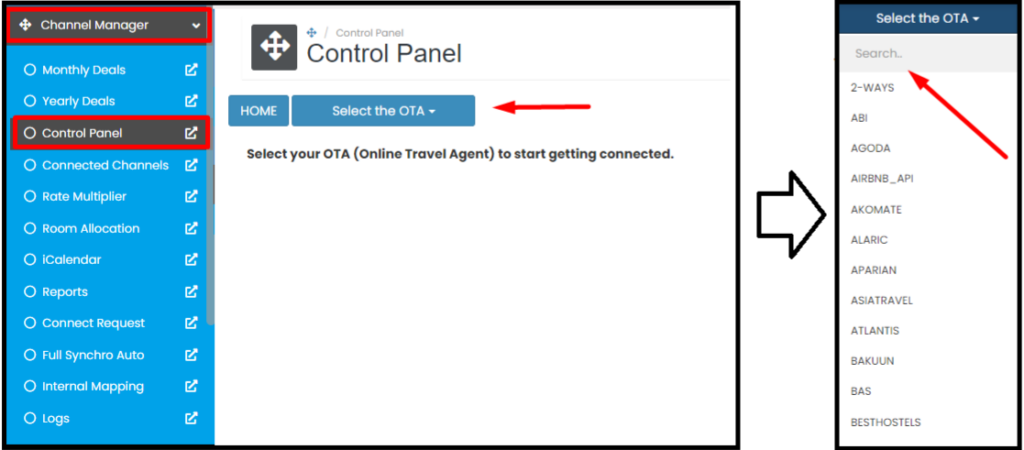
Step 1 : Search and Choose TBO on the control panel
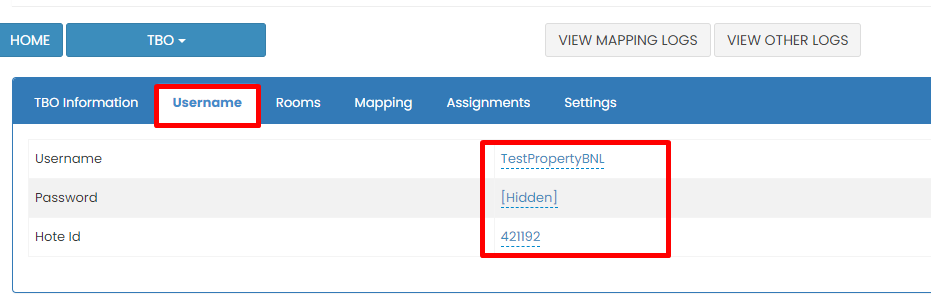
Step 2. Go to Username tab and input your connection credential
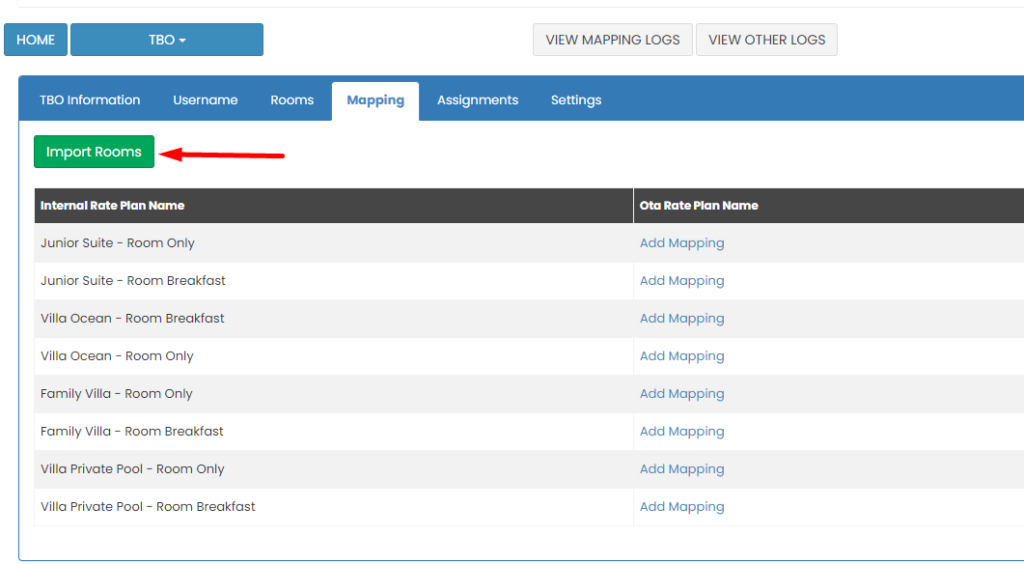
Step 3 : Go to Mapping tab and click Import Room
Notes :
- Clicking import room functions to pull up the rate plan in the ota extranet so that it can be mapped to the channel manager
- Pleasure make sure there is an active rate plan on the OTA extranet
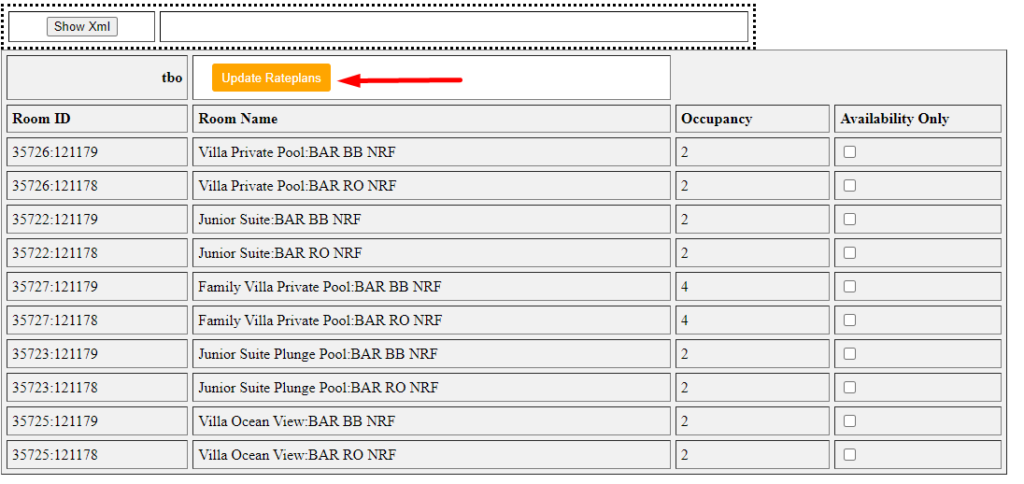
Step 4 : Then a pop up will appear containing the active rate plan on the ota extranet, please click Update Rateplans so that the rate plan is entered into the channel manager
Notes :
- At this step you can also choose how the channel manager will push updates to the relevant OTA. In the Availability Only section, if it is Checked, the channel manager will only push inventory. If the Availability Only section is Not Checked, the channel manager will push inventory, prices and restrictions
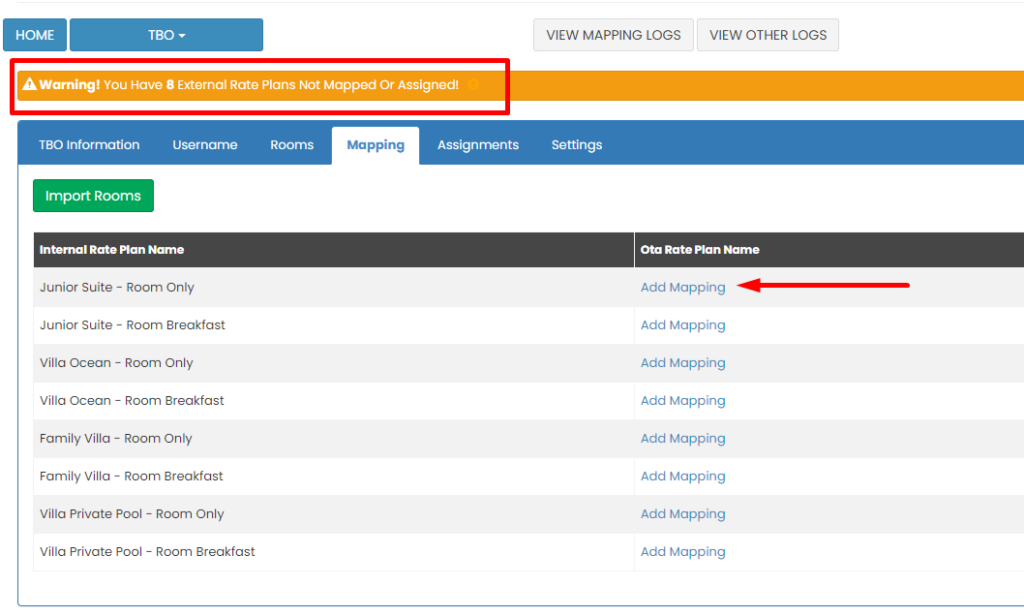
Step 5 : You will find Warning notification, this indicate that import rooms are succesfull, click Add mapping to start mapping.

Step 6 : Choose ota rateplan that suitable with internal rateplan and then click Update
Notes : Please make sure all ota rateplan are mapped or assign, any rateplan miss map or assign can causing error on coming reservation.
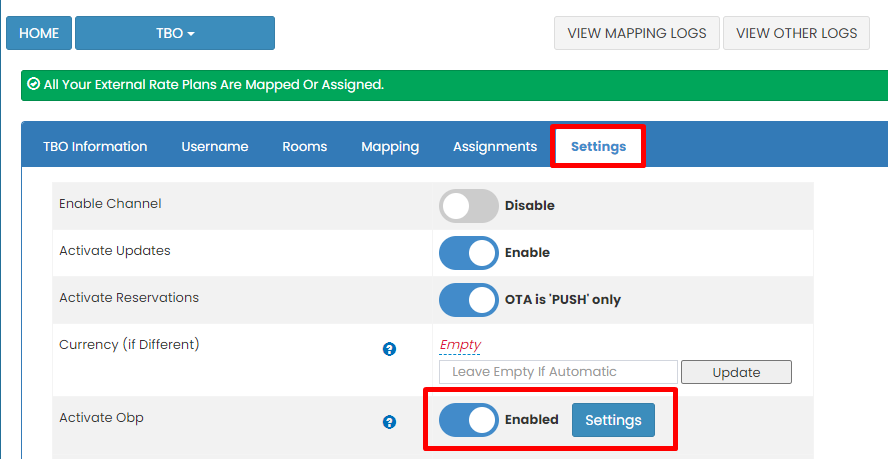
Step 7. After all rateplan are mapped, please go to Setting tab. Enable OBP feature and click Settings for set up the OBP.
Notes : Activate OBP are mandatory for TBO.
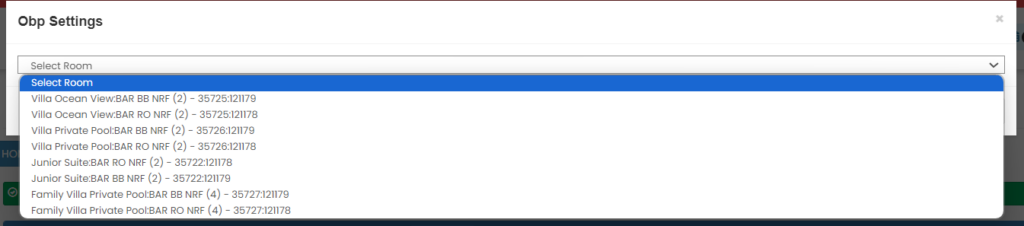
Step 8. You can set up the OBP by click select room and then choose the rateplan you want to set OBP
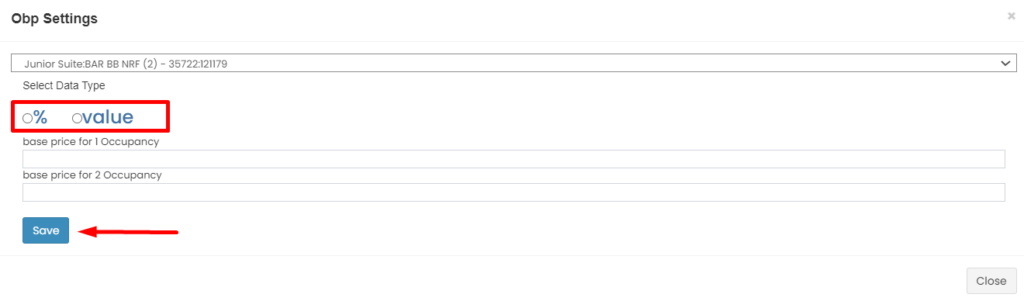
Step 9. You can set increasing or decreasing price for OBP by percentage or value.
- Increase price you only have to put the amount, example : 10,100,1000,10000,100000 etc.
- Decreasing price you need put (-) in the front of amount, example : -10,-100,-1000,-10000,-100000 etc.
Notes :
- Bases price is refer to price that you set up on Monthly deals Calendar. for Example if your rateplan are for 2 occ and the price that set up on monthly deals are 1.000.000 it means the price is for 2 occ. if you want to set OBP for 1 occ, please decrease the price.
- If don't want any different price between occupancy, please put 0 on OBP setting
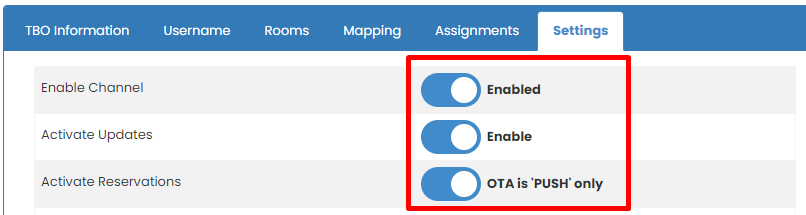
Step 10. Make sure on Settings this button is Enabled
Step 11 : do OTA Update through Monthly Deals or Yearly Deals
Step 12 : Please double check on log update and on ota extranet
View Mapping Logs
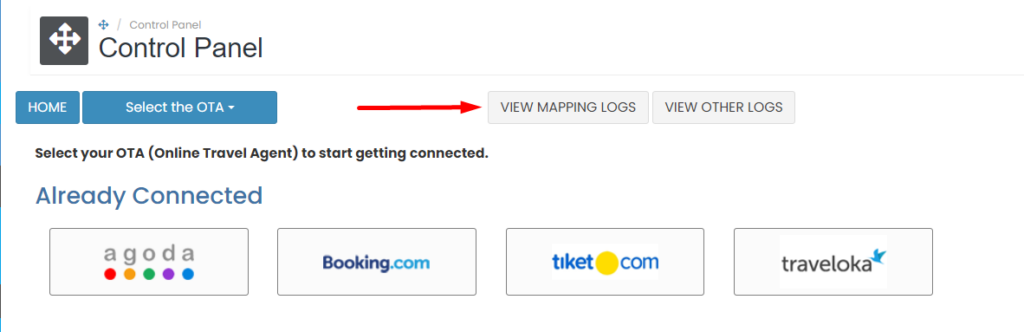
You can accsess Mapping Logs from menu Control panel
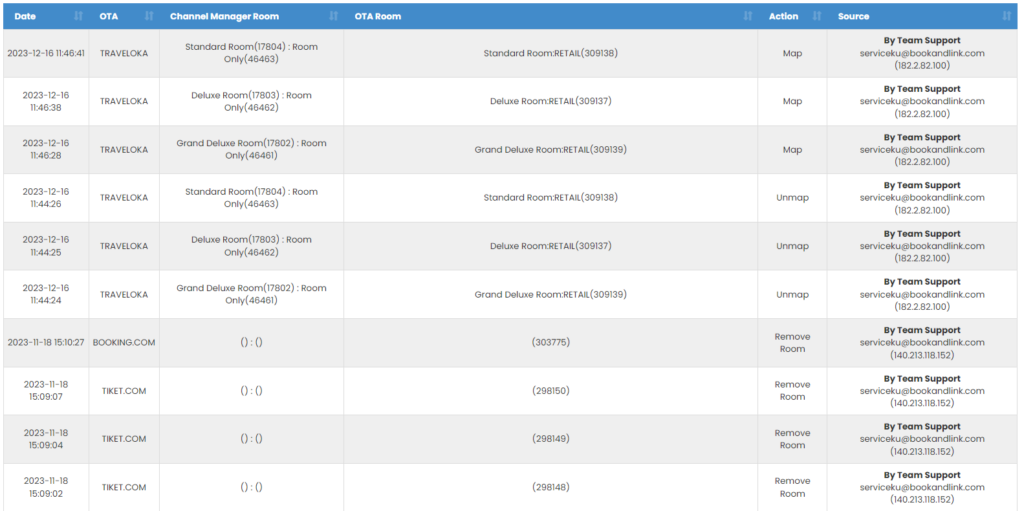
All update on mapping section will record on mapping logs.
View Other Logs
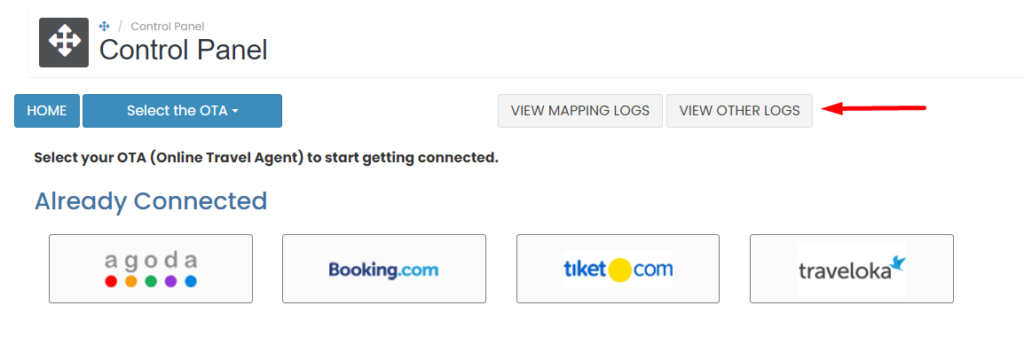
You can accsess Other Logs from menu Control panel
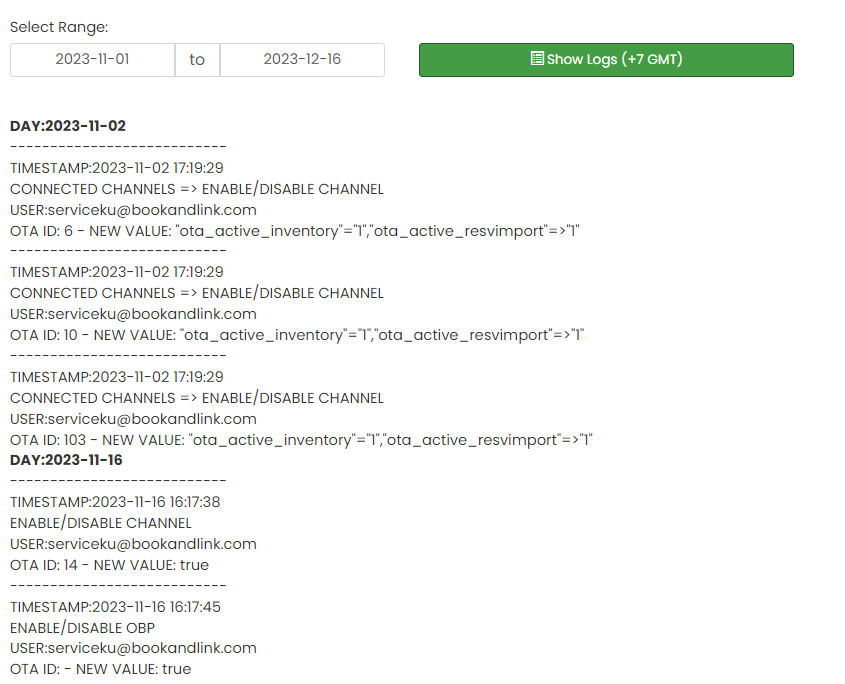
Other log will recorded activity such as : add/remove room, update room/rateplan setting, add/remove rateplan, enable/disable channel, rate multiplier set up, cancel reservation from Booking list menu, etc.