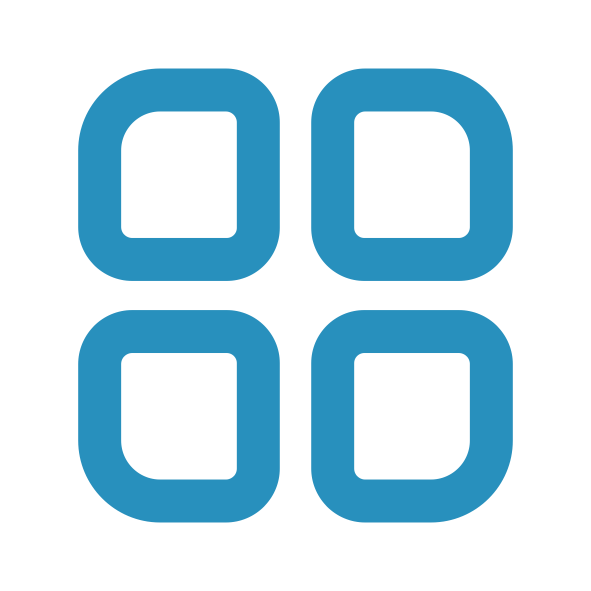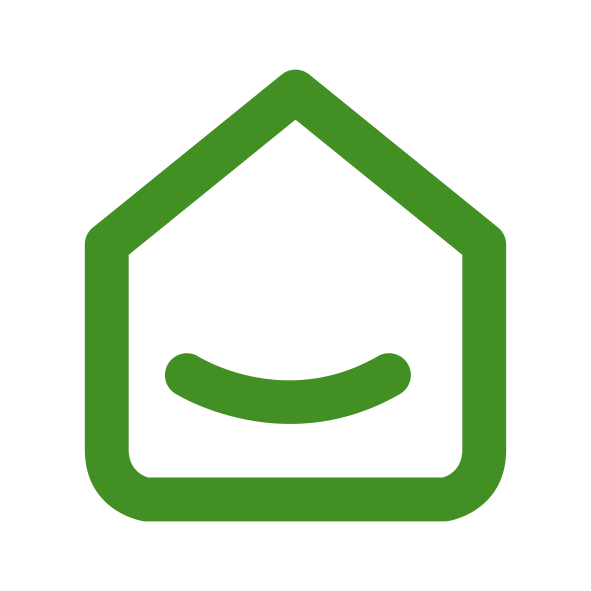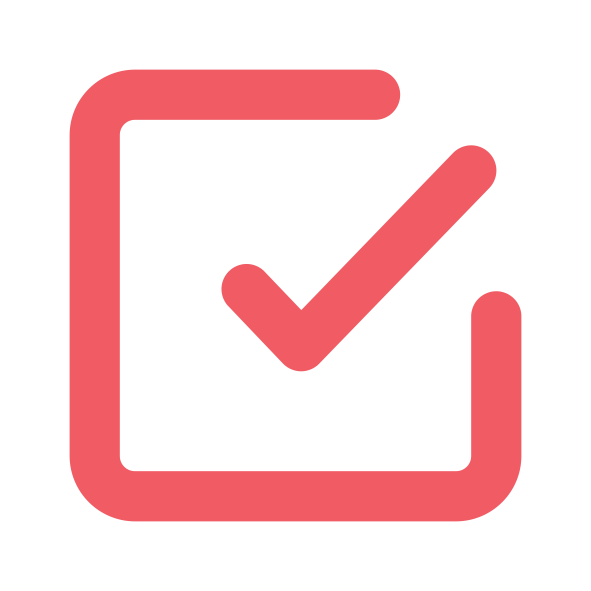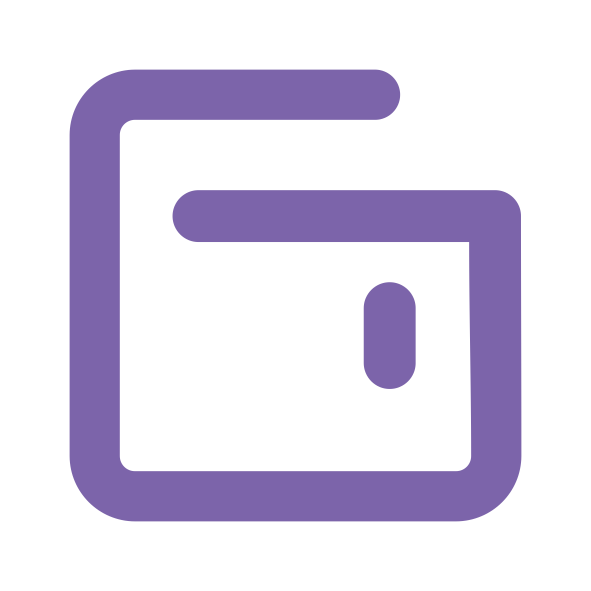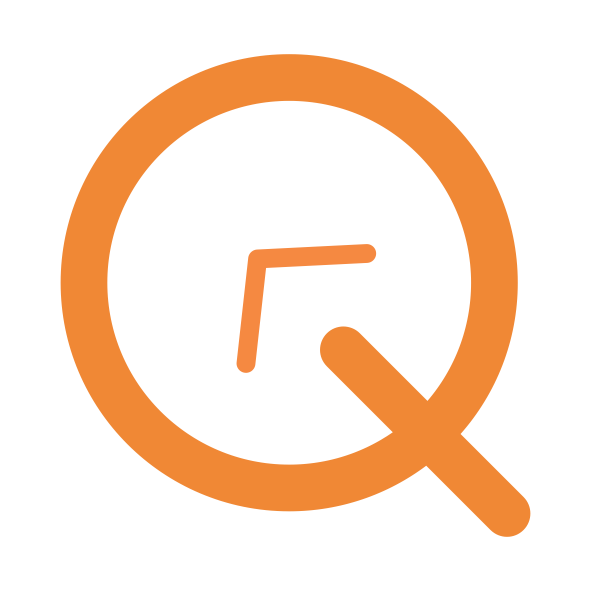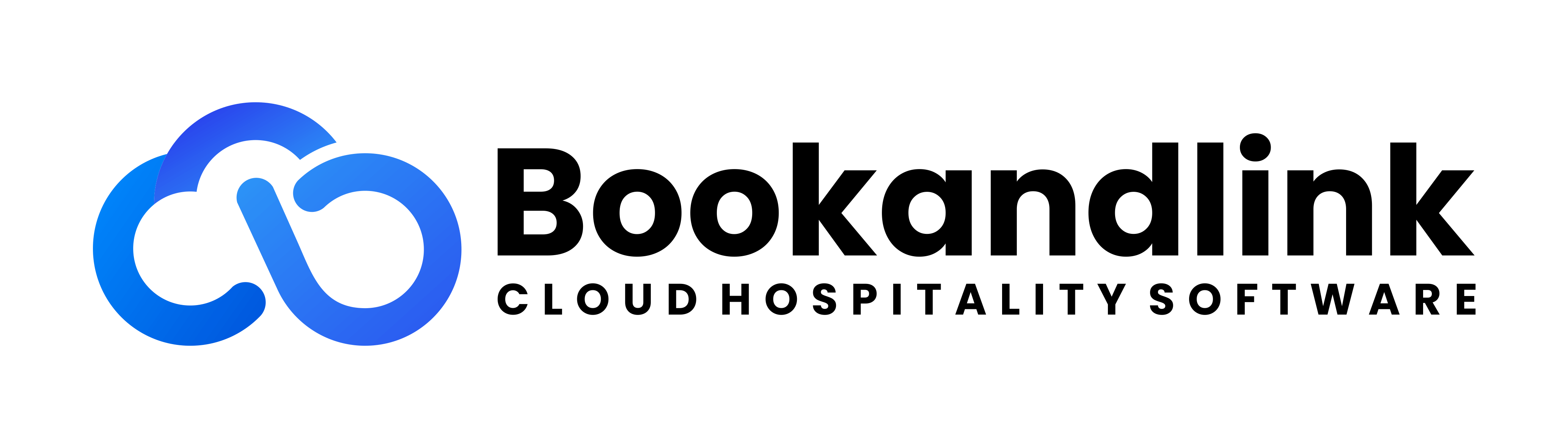Hot Deals
You can applied some discount or package on your rateplan with Hot Deals feature. Bookandlink Booking Engine have 4 type of Hot Deal.
- Percent Discount
- Amount Discount
- Pay Stay Deal
- Package Deal
Percent Discount & Amount Discount
You can set up Hot deal by percent discount here, below are how to do it.
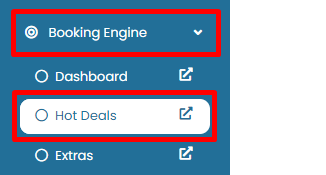
Step 1. Please go to Booking Engine menu and click Hot Deals
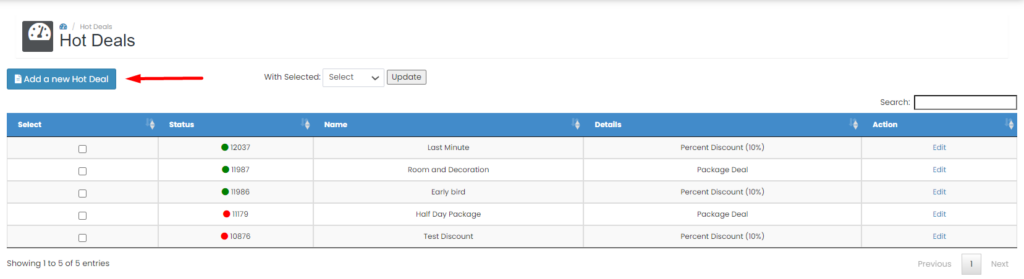
Step 2. Click Add a new Hot Deal
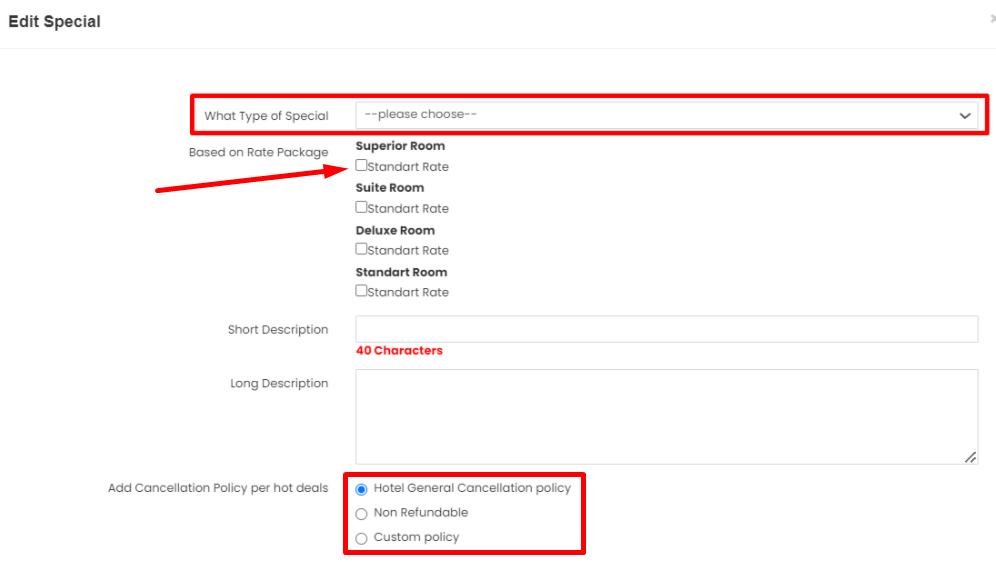
Step 3. On What Type of Special please choose Percent Discount
Step 4. You can tick the rateplan that you want to applied of discount
Step 5. Please fill the Short Description, usually short description are fot tittle of the discount, such as Last minute discount, Early bird discount, etc.
Step 6. Please fill the Long Description, usually long description are for description of your discount
Step 7. You can choose of Cancellation policy on your Hot deal.
- if you choose Hotel General Cancellation policy, the policy will be refer to rateplan policy from Setting -> Room -> Rateplan
- if you choose Non Refundable, the policy will be written down as Non refundable on Booking Engine page
- if you choose Custom policy, you will be able to create a new policy special only for your hot deal
Notes :
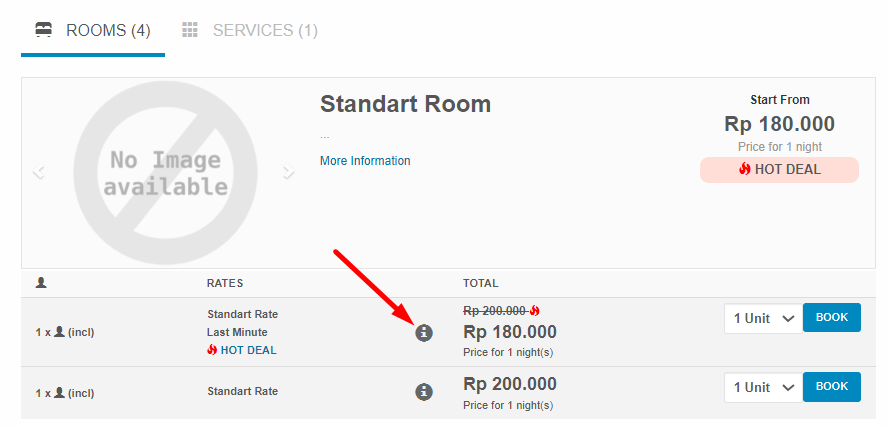
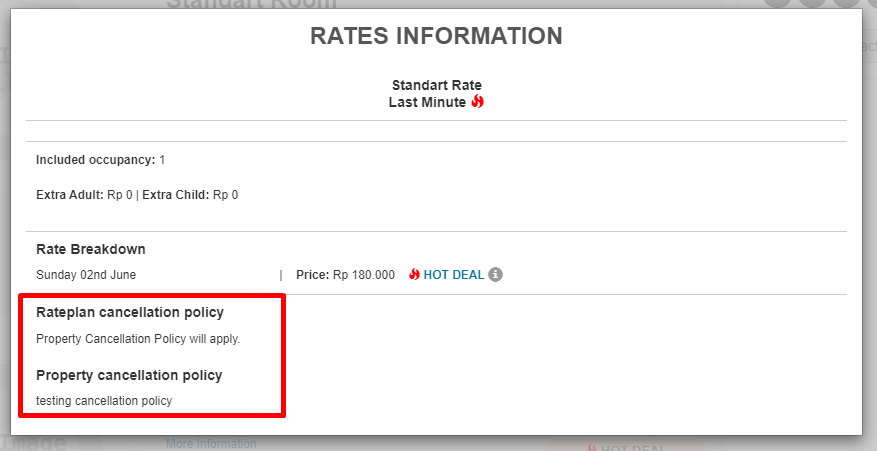
the cancellation policy will be shown on Booking Engine page by clicking information icon, please see picture above for your reference
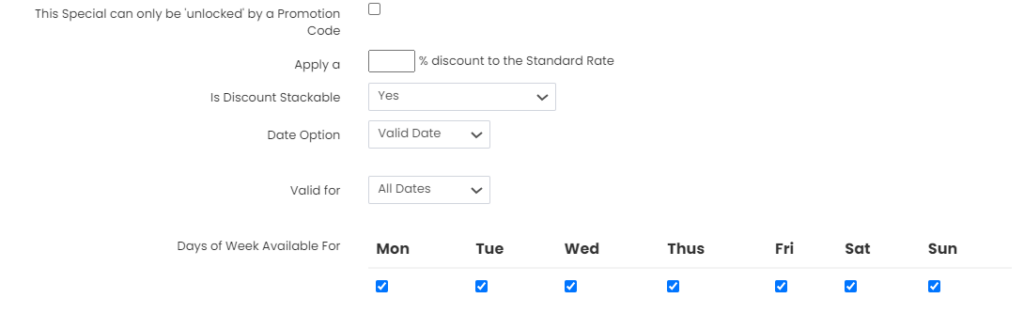
Step 8. On This Special can only be 'unlocked' by a Promotion Code you can tick this feature if you want that your hot deal only active using a promo code. Let it be empty if you want that your hot deal default active without promo code
Tips : Usually this feature is used when the promo code you create wants to have a period
Step 9. You can put your discount percentage or discount amount on Apply a text box
Step 10. Is Discount Stackable, This feature allows hot deals to be stacked if there are 2 hot deals in the same period.
- Yes, if there are 2 hot deals in the same period then the hot deal with the biggest promo will appear on Booking Engine page
- No, if there are 2 hot deals in the same period then will show 2 different hot deals on Booking Engine page. Stackable No also can option to show name of your hot deal on Booking Engine page.
Step 10. On Date Option to choose the parameter when the hot deals will be implemented, you can choose either the hot deals based on Valid date or Exclude date.
Step 11. This step is based on your choice in step 9
- If the setup is for Validity dates, it means the hot deals will be active for all dates OR you can choose certain / specific dates for the hot deals promotion to be implemented.
- If the setup is for Exclude dates, it means the hot deals will be active automatically for all dates, but you can choose certain / specific date for the hot deals to be inactive. example : during high season or peak season, so for this setup when client searching to stay in high or peak season then the hot deals won’t be show up
Notes : For exlcude date you can choose more than one exclude period
Step 12. On Days of Week Available For you can choose the day that hot deal will be implemented
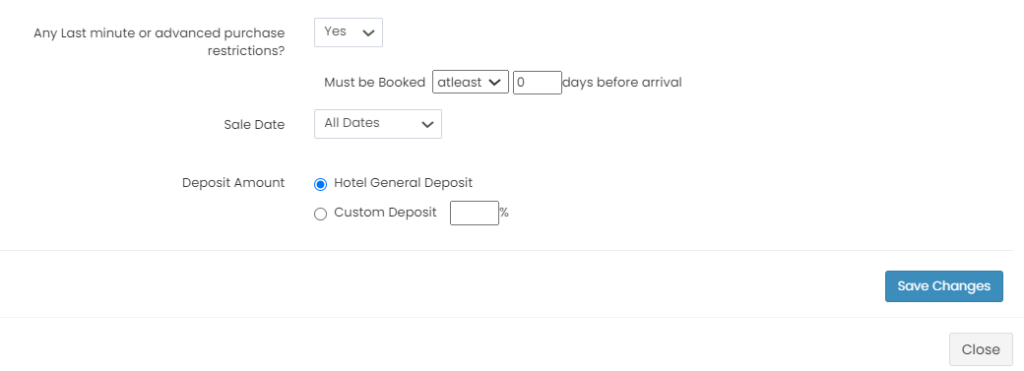
Step 13. On Any Last minute or advanced purchase restrictions, you can set up a restriction for your hot deals. When you select Yes, there are will be 2 option of restriction.
- At least : usually this option can be use for Early Bird promotion, when you choose this restriction, hot deals only active for certain check in date depend on days that you are set up. for example, if set at least 7 days, hot deals only active for check in date 7 days after today.
- Within : usually this kind of option can be use for Last Minute Booking promotion. when you choose this restriction, hot deals only active for certain check in date depend on days that you are set up. for example, if set within 2 days, hot deals only active for check in date today and tomorrow.
Notes : Within restriction only active if you use a valid date and the hot deal is valid for all dates
Step 14. On Sale date You can choose the booking period where hot deals can be active
Step 15. On Deposit Amount you set the deposit for your hot deals.
- If you choose Hotel General Deposit, deposit will refer to set up deposit on Setting -> Booking policy on Channel manager
- If you choose Custom Deposit you will be able to create a custom deposit for your hot deals and ignore deposit set up on Setting -> Booking policy on Channel manager
Step 16. click save change for save the Hot deals